5 chassis installation, 1 airflow, 2 backplane installation – IEI Integration PICOe-HM650 User Manual
Page 76: 3 cpu card installation, Hassis, Nstallation, Table 3-2 lists the rear pa, Connector, Type
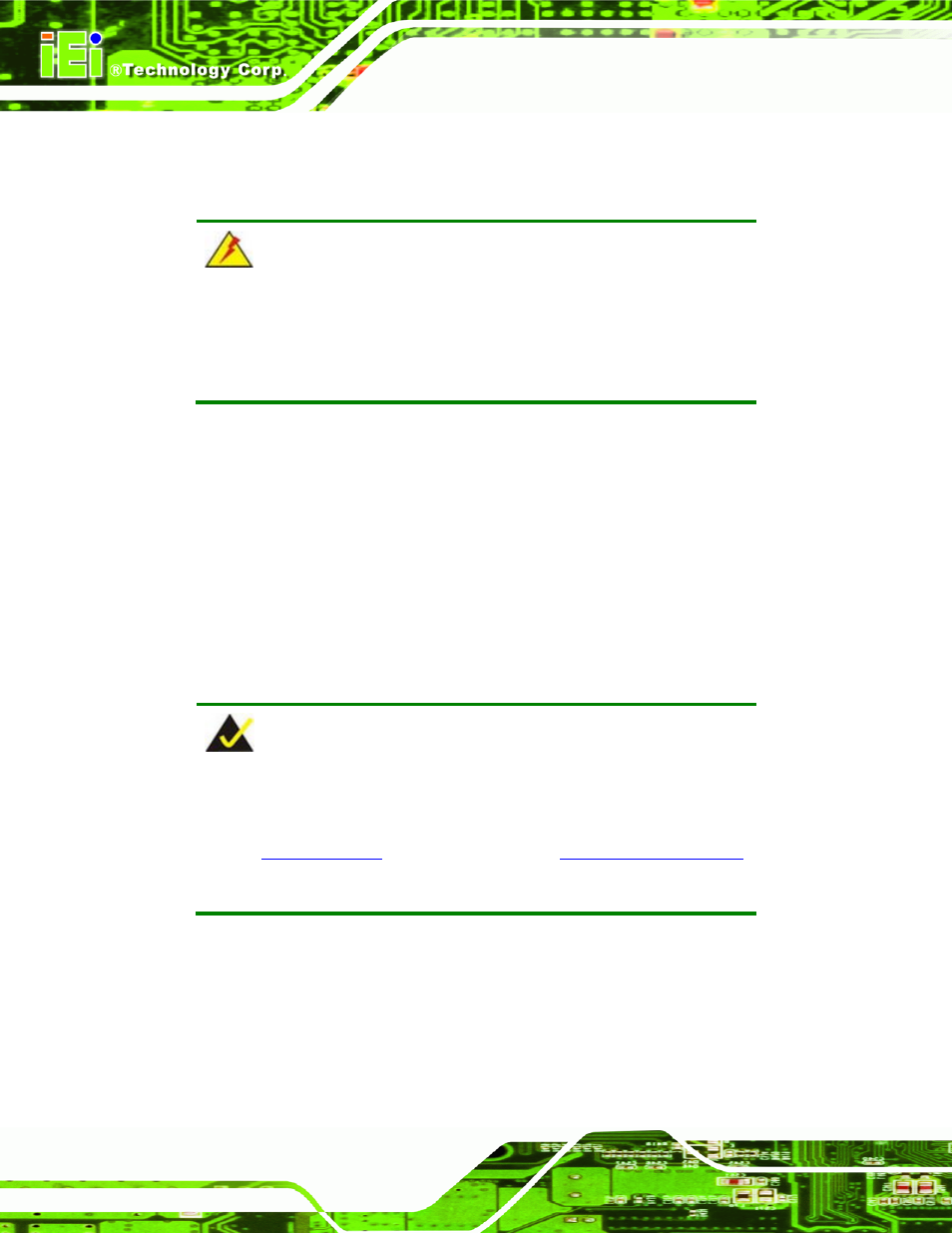
PICOe-HM650 Half-size PCIe CPU Card
Page 62
4.5 Chassis Installation
4.5.1 Airflow
WARNING:
Airflow is critical to the cooling of the CPU and other onboard
components. The chassis in which the PICOe-HM650 must have air
vents to allow cool air to move into the system and hot air to move out.
The PICOe-HM650 must be installed in a chassis with ventilation holes on the sides
allowing airflow to travel through the heat sink surface. In a system with an individual
power supply unit, the cooling fan of a power supply can also help generate airflow
through the board surface.
4.5.2 Backplane Installation
Before the PICOe-HM650 can be installed into the chassis, a backplane must first be
installed. Please refer to the installation instructions that came with the backplane and the
chassis to see how to install the backplane into the chassis.
NOTE:
IEI has a wide range of backplanes available. Please contact your
PICOe-HM650 vendor, reseller or an IEI sales representative at
or visit the IEI website (
http://www.ieiworld.com.tw
)
to find out more about the available chassis.
4.5.3 CPU Card Installation
To install the PICOe-HM650 CPU card onto the backplane, carefully align the CPU card
interface connectors with the corresponding socket on the backplane. To do this, please
refer to the reference material that came with the backplane. Next, secure the CPU card to
the chassis. To do this, please refer to the reference material that came with the chassis.
