1 familiarizing the web viewer buttons – AVerMedia Technologies AVERDIGI EB5416DVD User Manual
Page 61
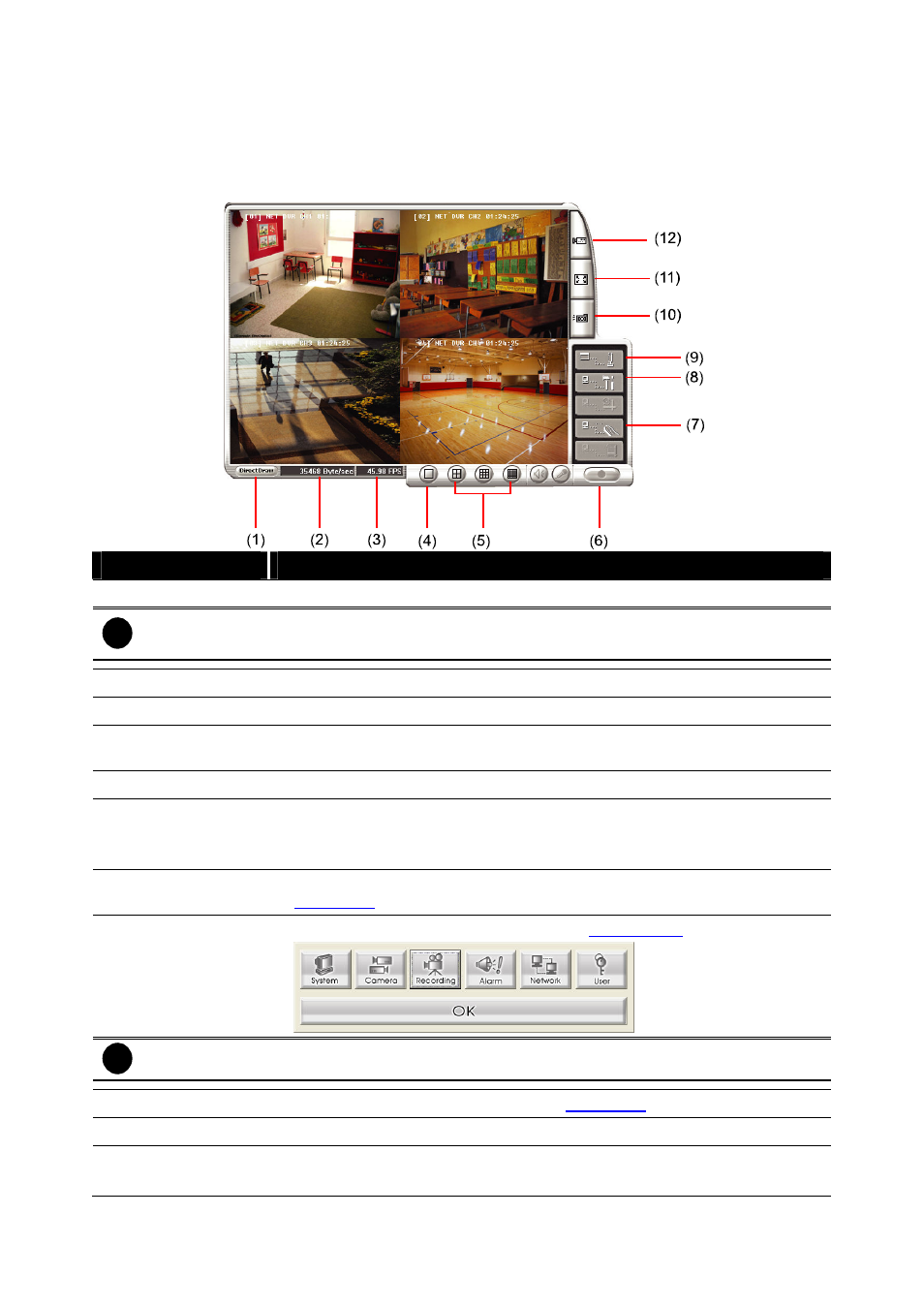
55
8.1
Familiarizing the Web Viewer Buttons
Right-clicking on the Web Viewer video screen, enables you to start video recording, change video
quality, switch camera and enable/disable DirectDraw.
Name
Function
(1) DirectDraw
Enhance the video quality.
i
Not all graphic cards can support this function. If you can not see the screen display correctly
or screen is messed, please check with VGA card vendor.
(2) Received file size
Indicate the size of the data being sent per second.
(3) Camera frames
Indicate the number of frames per second.
(4) One screen view
To view single camera view on screen. User can right click on the screen to
switch to different camera view.
(5) Split screen view
To view all cameras on screen simultaneously.
(6) Record
Start to record the video of the selected camera in AVI format. Directly click
screen to select the channel that user wants to record and press Record
button.
(7) Remote Console
Initiate Remote Console. It allows you to control DVR server (see also
Chapter 8.2
).
(8) Remote setup
Change the DVR server settings (see also
Chapter 8.1.1
).
i
Only Superuser has the authority to remote setup DVR system.
(9) PTZ Control
Initiate PTZ camera controller(see also
Chapter 8.3
)
(10) Snapshot
Capture and save the screen shot in *.bmp format.
(11) Full screen
Use the entire area of the screen to only display the video.
To return, Right click the mouse or press ESC on the keyboard.
