AVerMedia Technologies AVERDIGI EB5416DVD User Manual
Page 51
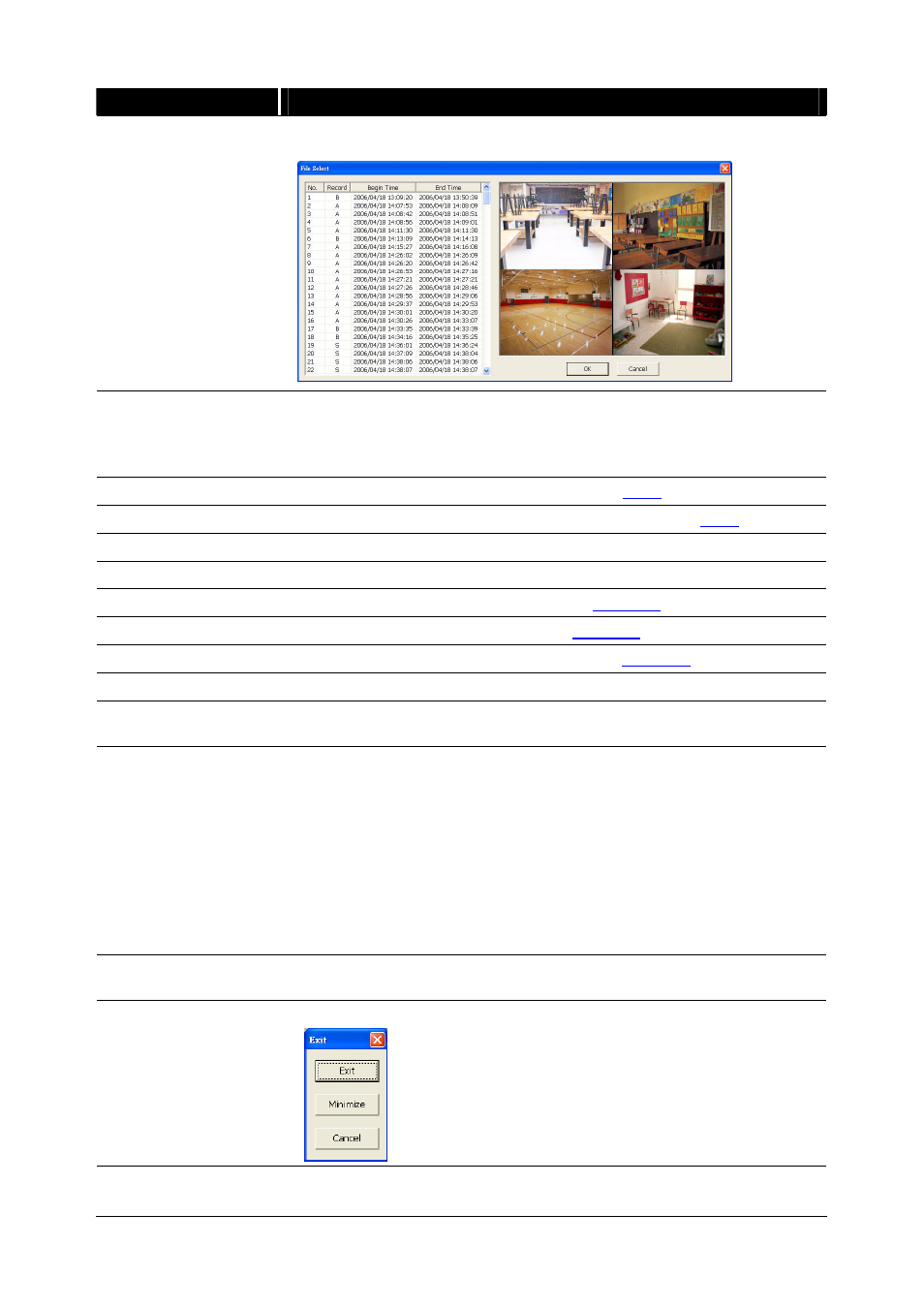
45
Name
Function
(3) Event List
Select the event you want to playback. The event list only available when
user select to playback in DVR Recorded File(HD).
(4) Full screen
Use the entire area of the screen to only display the video. To return, press
the right button of the mouse or ESC on the keyboard.
When you switch to full screen in multiple-screen mode, Left click to toggle
to only display one of the video in the multiple-screen mode or all.
(5) Segment
Keep a portion of the recorded video (see also
4.3.1
)
(6) Output
Save the segmented file in *.mpg or *.avi format (see also
4.3.1
).
(7) Snapshot
Capture and save the image either in *.jpg or *.bmp format
(8) Print
Print the image
(9) HDD Backup
To call out HDD Backup application. (See
Chapter 5
)
(10) iEnhance
To call out iEnhance application. ( See
Chapter 7
)
(11) Watermark
To call out ImageVerification application. (See
Chapter 6
)
(12) Status Bar
Display the recorded date, time and play speed.
(13) Progress Bar
Show the progress of the file being played. You may move the bar to seek
at any location of the track.
(14) Playback
Controller
Begin: Move at the beginning of the recorded video file.
Previous: Go back to the previous frame by frame.
Slower: Play the recorded video file at the speed of 1/2X, 1/4X, or 1/8X.
Rewind: Wind back the recorded video file.
Pause: Briefly stop playing the recorded video file.
Play: Play the recorded video file.
Faster: Play the recorded video file at the speed of 2x, 4x, 8x, or 16x.
Next: Go to the next frame by frame.
End: Go to the end of the recorded video file.
(15) Split Screen Mode
Select from different screen view to playback the recorded video file of the
entire camera or one camera on screen.
(16) Exit
Exit/ Minimize the application or chose Cancel to go back to the application
(17) Sound /Sound bar
Turn on and off the sound
Increase and decrease the volume
