Vanguard CT-6500 S2 User Manual
Page 37
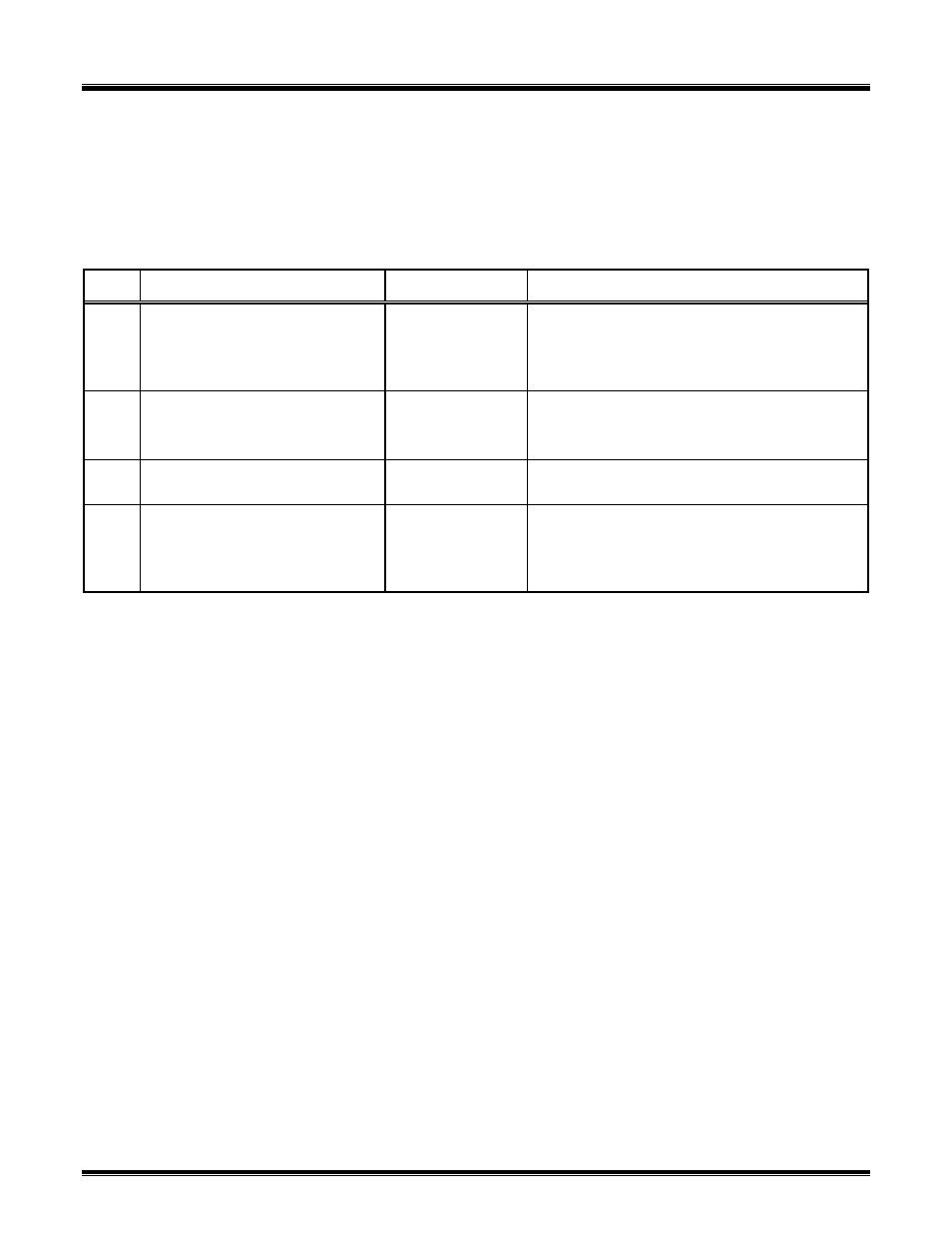
CT-6500 Series 2 Operating Instructions
36
9.3 Get Graphic Timing Results Using the Thermal Printer
Selecting the “PLOT FULL CHART” command will plot the timing chart as follows:
- Timing chart from 0 to 1000 ms with one second window and 50 ms time markers.
- Timing chart from 0 to 10 seconds with 10 second window and 500 ms time markers.
- Timing chart from 0 to 20 seconds with 20 second window and one second time markers.
Table 8.0 Plot Timing Chart
STEP OPERATION
ACTION
DISPLAY
1
GET TIMING RESULTS.
PRESS #2 KEY.
1.PRINT TEST RESULTS
2.PLOT FULL CHART
3.PLOT EXPANSION
4.PLOT 0-200 MS
2
PLOT FULL CHART.
PRESS #2 KEY.
SELECT PRINTER
1.INTERNAL THERMAL
2.EXTERNAL INK JET
3
SELECT THERMAL PRINTER.
PRESS #1 KEY.
PLEASE WAIT
PLOTTING GRAPH
4
RETURN TO MAIN MENU AFTER
PRINT CHART.
NO ACTION.
1.RUN TEST 06/12/07
2.GET RSLT 19:20:01
3.SET-UP
4.DIAGNOSTIC
NOTE
1. Plot Expansion, which is Selection #3, in Step 1, allows the user to expand the graphic
results in 100 ms increments.
2. Selecting “PLOT 0-200 MS” will automatically plot the timing chart from 0 to 200
milliseconds in the expansion mode with 10 ms timing markers.
3. Typical graphic results are shown in Figure 12.0 and 13.0.
4. Graphical result interpretations are shown in Figures 14.0, 15.0 and 16.0.
