Setup menu > miscellaneous, Setup menu > bus setup – Hochiki FIRElink-400CM User Manual
Page 23
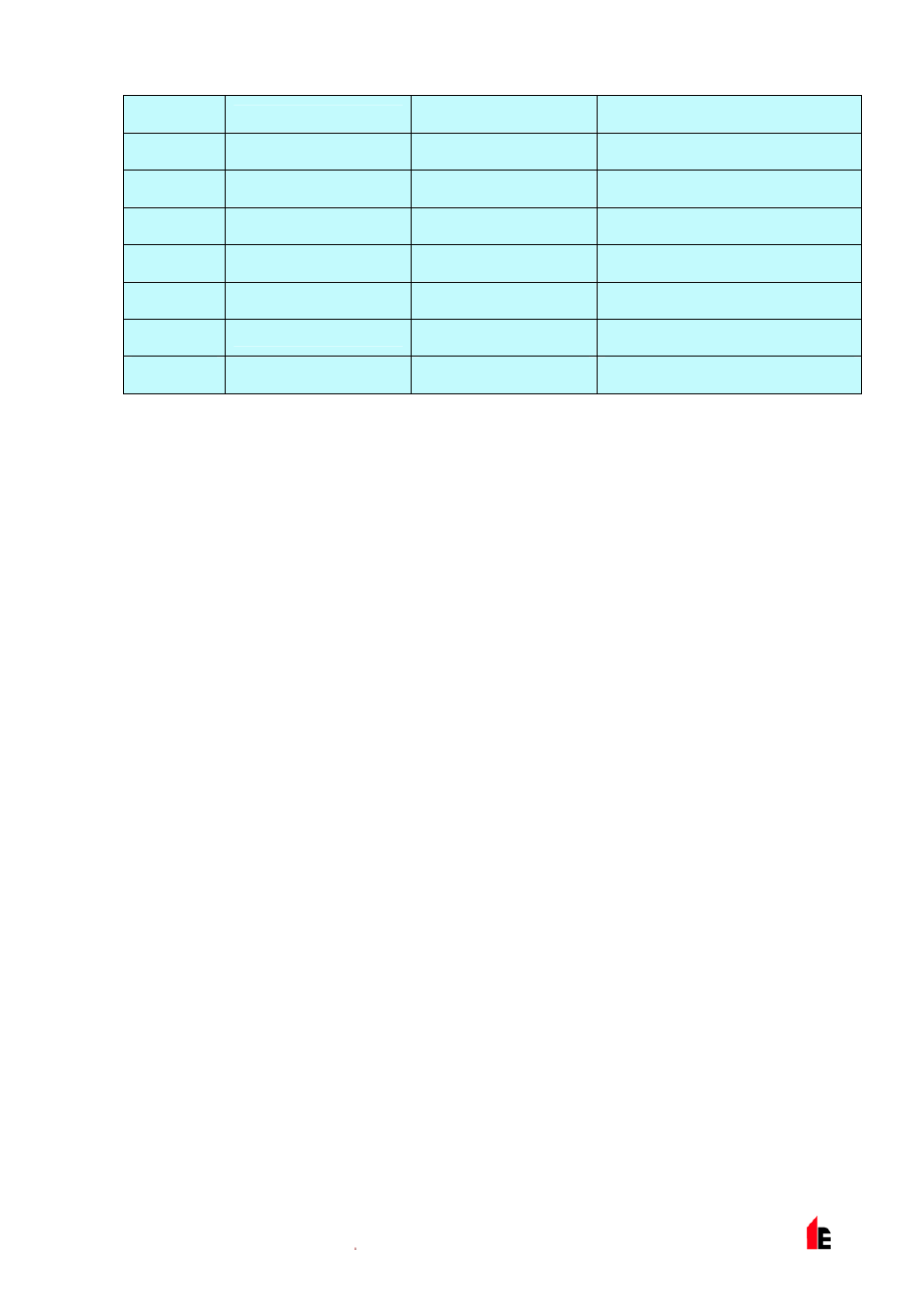
FIRElink-400 Air Sampling System – Installation Manual
Page 23 of 58
© 2010 Hochiki Europe (UK) Ltd
9-5-0-346/ISS4/OCT10
12
Flow Recording
12 seconds
2 minutes
13
Flow Recording
30 seconds
5 minutes
14
Flow Recording
1 minute
10 minutes
15
Flow Recording
2 minutes
20 minutes
16
Flow Recording
5 minutes
50 minutes
17
Flow Recording
10 minutes
100 minutes
18
Flow Recording
20 minutes
200 minutes
19
Flow Recording
50 minutes
500 minutes
In the above table the shaded section indicates flow rate recording while the white section indicates
detector and alarm level recording.
The factory default setting is 8. At the slowest recording rate, one month of data can be recorded. A PC
must be connected via the RS232 port with appropriate software to view the chart recorder log (see
section 9.5 “Connecting to a PC” on page 49).
1.1.1 User Defined Access Code (Numeric - Address 000-127)
Setup Menu > Miscellaneous
This function sets the access code that the user has to input in order to modify any of the function values.
The default setting is "0102" but for added security it can be changed to any four-digit number desired by
the user.
1.1.1 BMS Protocol (Numeric - CM only)
Setup Menu > Miscellaneous
This function sets the communications protocol for connection to a Building Management System (BMS).
Refer to section 7 “External Communications” on page 41 for details of these protocols.
1.1.1 Factory Default (Yes/No - Address 000 - 127)
Setup Menu > Miscellaneous
On the Standard Detector, this function has two purposes. If the user has changed any of the detector’s
functions, this function will display
No
, indicating that the detector is not at factory default. Setting the
function to
Yes
will restore the detector to the factory default settings.
On the Command Module, this setting returns all detectors on the communications loop to their default
settings. To default an individual detector in the loop, it is necessary to use the detector’s own front
panel.
1.1.1 Scan Devices (Yes/No - CM only)
Setup Menu > Bus Setup
Setting this function to
Yes
causes the Command Module to scan the RS485 data bus for connected
detectors. While scanning, the display will show
Scanning loop
and display a progress bar. When
finished, the display will show the number of devices found and the detector addresses, as shown below:
