Kvm configuration menus – Adder Technology Switch User Manual
Page 18
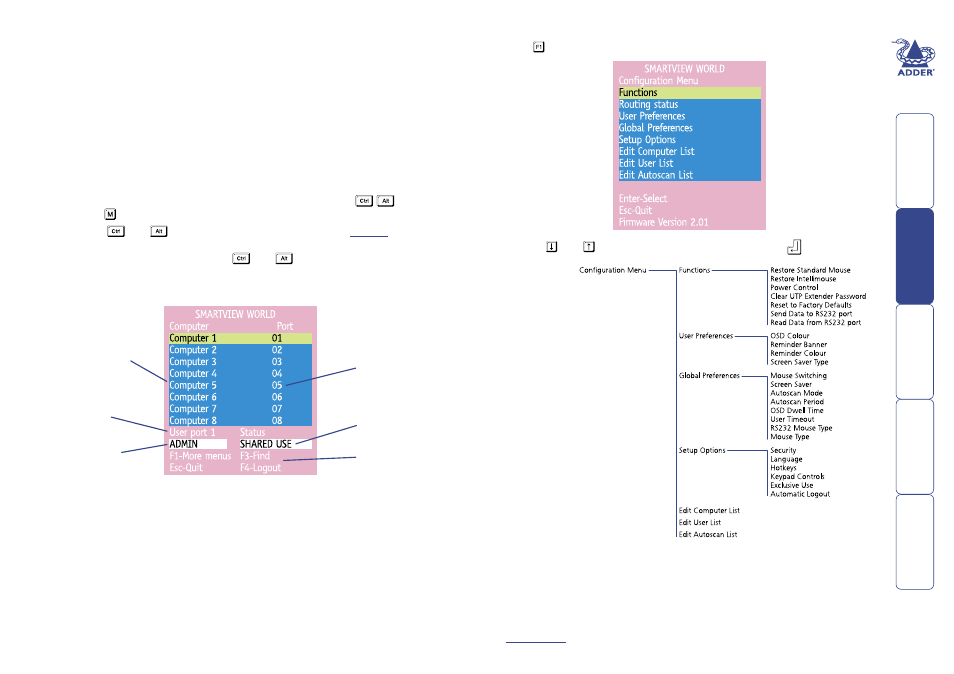
17
KVM configuration menus
The KVM configuration menus allow you to determine many aspects of the
SmartView World switching capabilities. From here you can:
• Create individual user accounts and determine access rights,
• Provide names for all connected computers to allow quick recognition,
• Set individual and global settings for users,
• Run various functions, such as mouse restore operation,
• Save and load SmartView World configuration settings, and more.
To access the KVM configuration menu
1 If the main menu is not already displayed, press and hold
and then
press using a keyboard attached to a SmartView World user port.
Note:
and
are the standard hotkeys and can be
clashes with other devices or software. If you change the hotkeys, remember
to use the new ones in place of
and
when following these
instructions.
The main menu will be displayed:
2 Press . The Configuration Menu will be displayed:
Note: If the security option has been enabled, you will be asked for a valid
user name and password before the main menu can be displayed (user
names and passwords are not case sensitive).
Default names for
each computer port
Assistance for
keypress options
Your Login name
Connection status
of this user port
Identification of
this user port
Port numbers
Use the and keys to highlight an option, then press
to select.
IMPORTANT: When supplied, SmartView World has its KVM security
features disabled, which means that any attached users (including
remote IP users) have access to all connected computers and all
SmartView World settings. You are strongly recommended to enable
the ‘Security’ feature and set an access password for the ADMIN account.
For a description of each option within the KVM configuration menus, see
for more details.
The menu options are
arranged within the tree
struture shown here
р
