Removing a floppy drive from the converted hard – Acer Altos R710 User Manual
Page 64
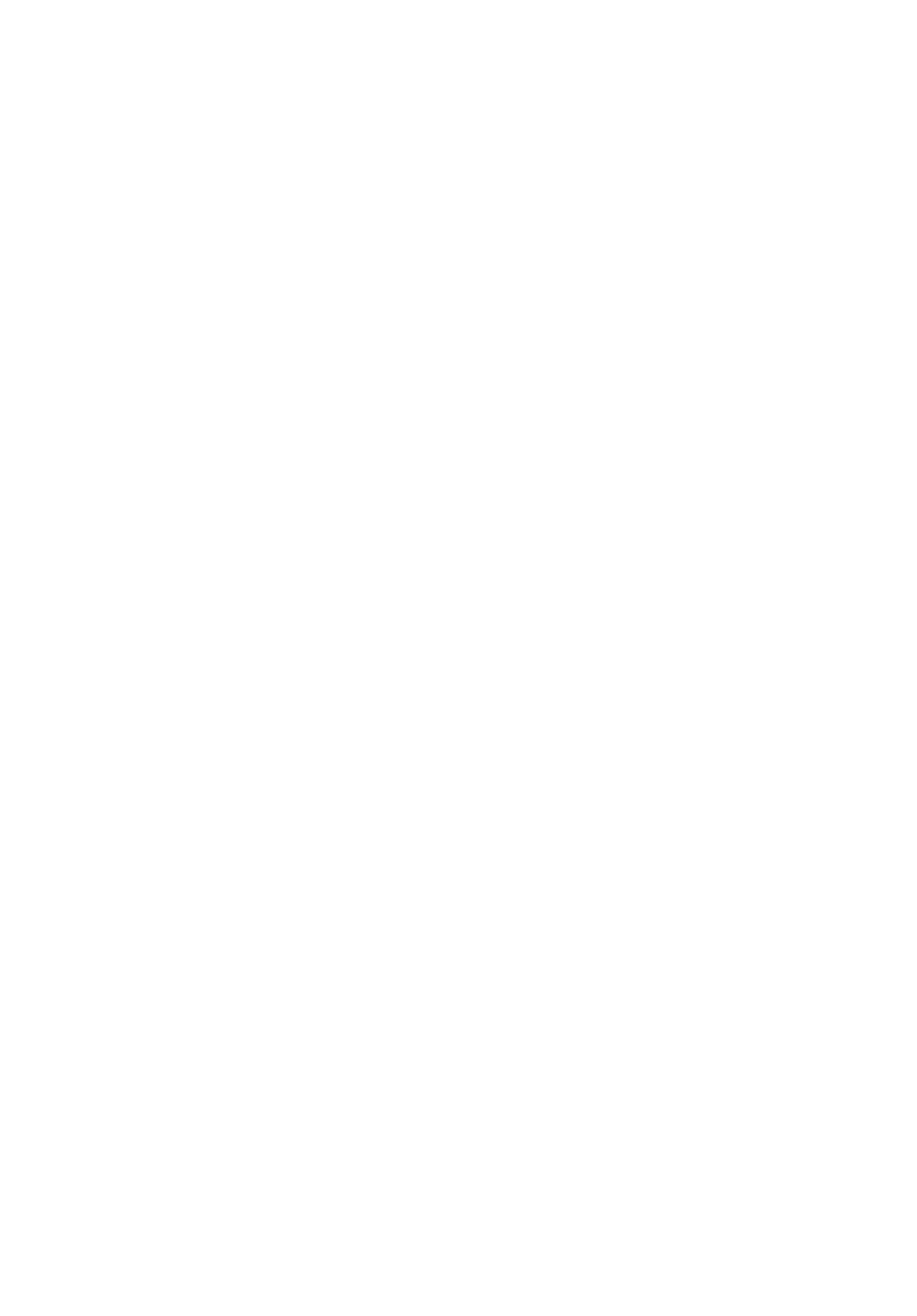
4 Configuring the system
52
Removing a Floppy Drive from the Converted
Hard Drive Bay
1.Power down the server and unplug all peripheral devices and the AC
power cable.
2.Remove the chassis cover.
3.Remove the front bezel if it is installed.
4.Open the connector labeled "Floppy Con" on the backplane by
pulling up on the connector cover. Remove the flat flex cable from the
backplane.
5.Push in on the lever at the rear of the floppy carrier and slide the
drive from the front of the chassis.
6.Open the connector cover on the rear of the floppy drive by pulling
up on it. Release the flat flex cable from the drive.
7.Remove the two screws at each side that hold the drive rails to the
drive carrier. Lift the two rails from the carrier.
8.Disconnect the two screws attaching the drive to the converted hard
drive bay carrier.
9.Install an empty hot-swap hard drive carrier into chassis drive bay if
no floppy or hard drive is to be installed into the bay.
10.Store the screws, the converted drive bay carrier, the side rails, and
the flat flex cable for future use.
11.Install the chassis cover.
12.(Optional) Install the front bezel.
13.Plug all peripheral devices and the AC power cable back into the
server.
