Removing a floppy drive from the slim line drive – Acer Altos R710 User Manual
Page 59
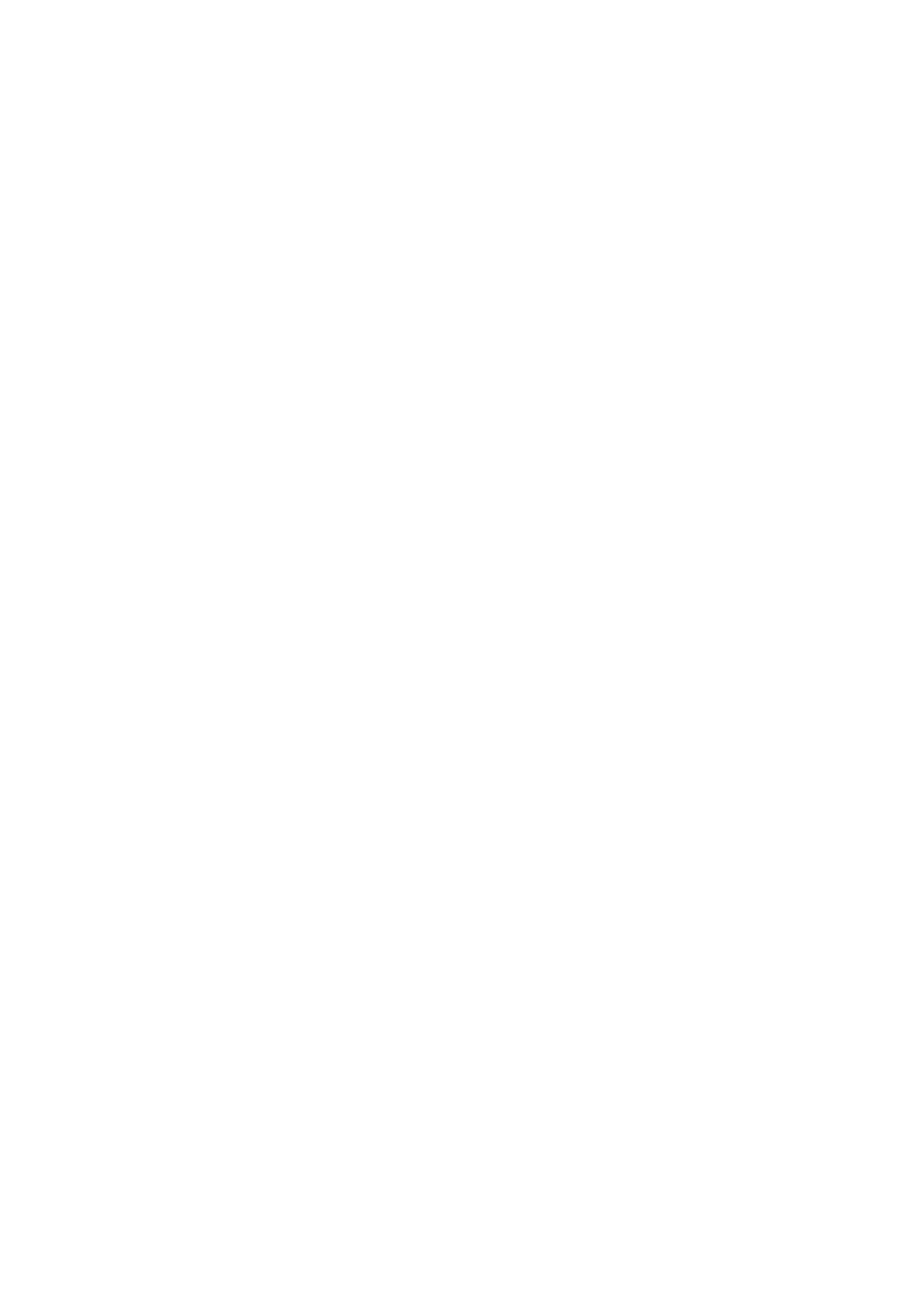
47
12 Push in on the connector cover to lock the cable into place. See
letter “D” in the figure.
13 Install the chassis cover.
14 Install the front bezel.
Removing a Floppy Drive from the Slim Line Drive
bay with Altos R710
1
Power down the server system and unplug all peripheral devices
and the AC power cable.
2
Remove the chassis cover.
3
Remove the front bezel.
4
Open the connector on the rear of the floppy drive by pulling up
on the connector.
5
Remove the data cable from the rear of the floppy.
6
Push in on the blue lever at the rear of the drive carrier Remove
the drive carrier at the left side of the chassis to release the drive
carrier.
7
Slide the drive carrier out through the front of the chassis.
8
Press downward on the side of the drive tray and release the drive.
9
Remove the small screw that attaches the interposer board to the
drive.
10 Store the screw and floppy carrier for future use. Suggestion: tape
the screw and backplate to the top surface of the drive bracket.
11 Install the slim line filler panel into slim-line bay.
12 If installing a new floppy drive start from step “Install a Slimline
Floppy Drive into Altos R710”
13 Install the chassis cover.
14 Install the front bezel.
