System boots when installing pci card, Problems with newly installed application, Problems with newly installed application software – Acer Altos R710 User Manual
Page 164
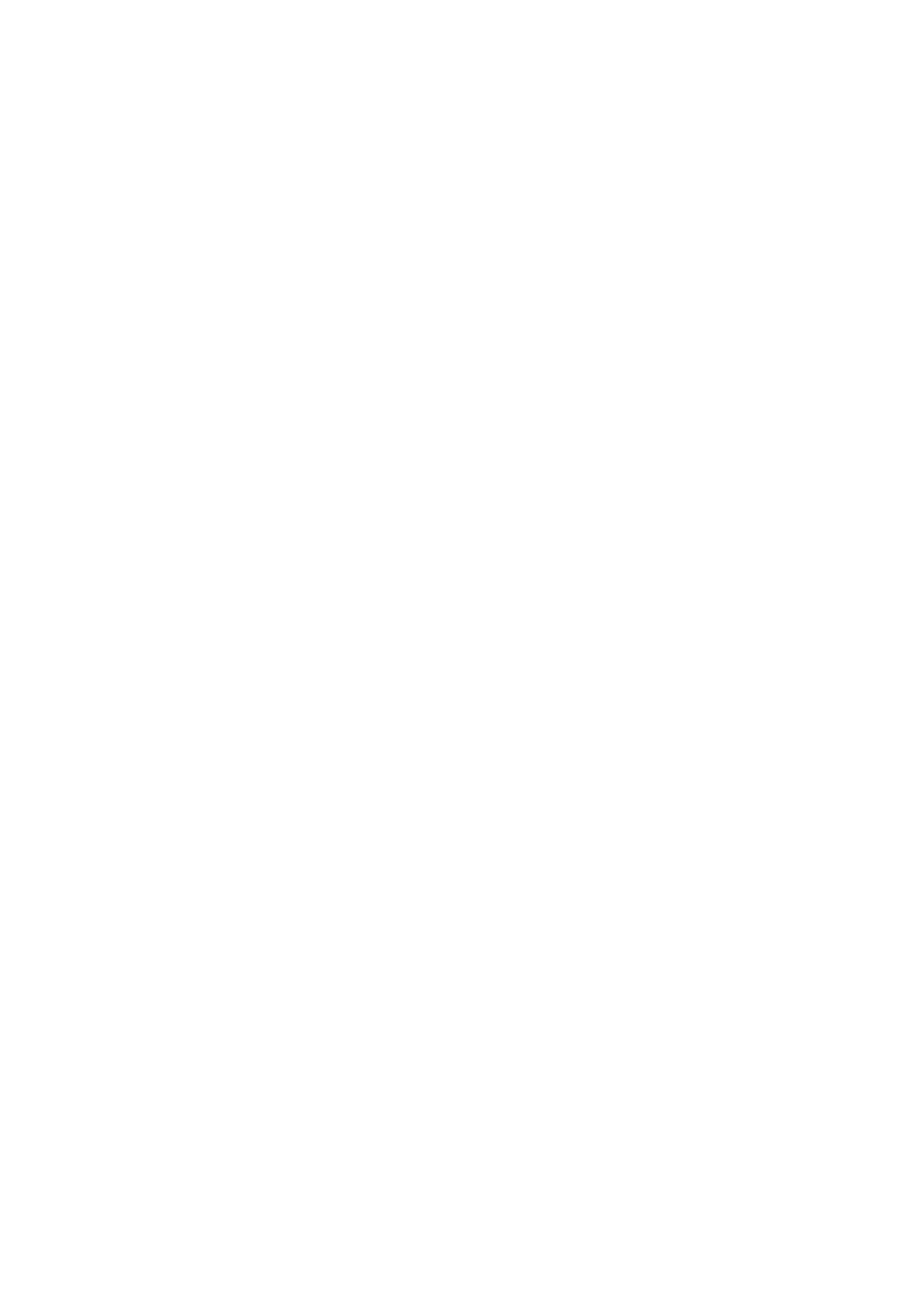
6 Troubleshooting
152
•
Make sure the network cable is securely attached.
•
Make sure you specify the correct frame type in your NET.CFG file.
The controller stopped working when an add-in adapter was installed.
•
Make sure the cable is connected to the port from the onboard network
controller.
•
Make sure your BIOS is current.
•
Make sure the other adapter supports shared interrupts. Make sure your
operating system supports shared interrupts.
•
Try reseating the add-in adapter.
The add-in adapter stopped working without apparent cause.
•
Try reseating the adapter first; then try a different slot if necessary.
•
The network driver files may be corrupt or deleted. Delete and then
reinstall the drivers.
•
Run the diagnostics.
System Boots when Installing PCI Card
System Server Management features require full-time “standby”
power. This means some parts of the system have power going to
them whenever the power cord is plugged in, even if you have turned
the system power off with the power button on the front panel. If you
install a PCI card with the AC power cord plugged in, a signal may be
sent to command the system to boot. Before installing a PCI card, you
should always:
•
Turn off the server power by using the power button on the front of the
system.
•
Unplug the AC power cord(s) from the server.
Problems with Newly Installed Application Software
Problems that occur when you run new application software are
usually related to the software, not the server hardware. Faulty
equipment is unlikely, especially if other software runs correctly.
Check the following:
•
Make sure the system meets the minimum hardware requirements for the
software. See the software documentation.
•
Make sure the software is properly installed and configured for the system.
See the software documentation.
•
Use only an authorized copy. Unauthorized copies often do not work.
