Interfaces – PASCO ME-8091 Wilberforce Pendulum User Manual
Page 18
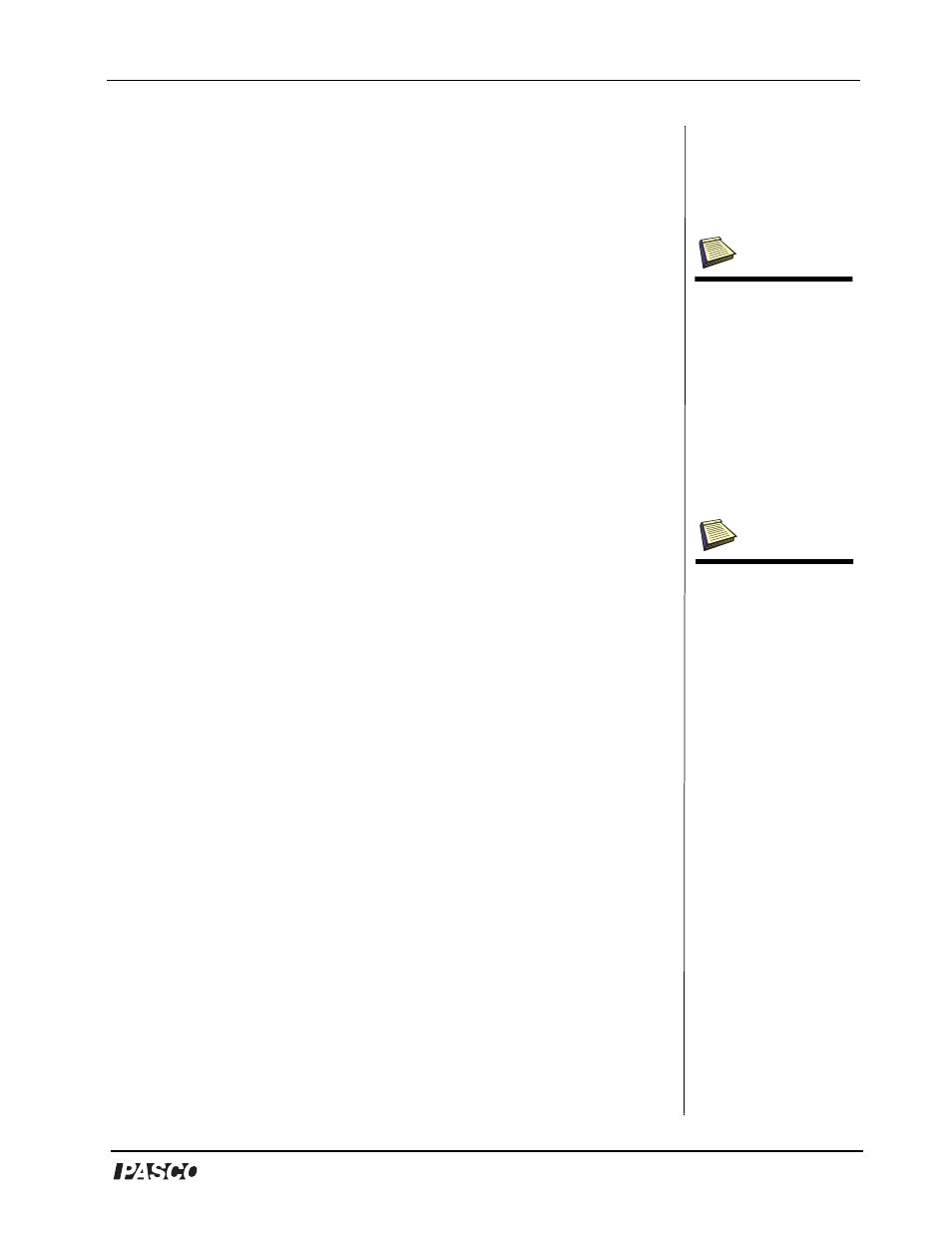
®
Model No. ME-8091
Wilberforce Pendulum
17
Appendix D: DataStudio Setup Instructions for
Wilberforce Pendulum Experiments with
PASPORT
Interfaces
1. Connect two USB links (or other PASPORT interfaces) to a USB port
(or USB hub) on your computer.
2. Plug the Motion Sensor and Force Sensor each to a USB Link or
other PASPORT interface.
3. Plug the Laser Switch into either port on a PASPORT Photogate
Port (PS-2123).
4. Click the Setup button to open the Experiment Setup window.
5. In the Experiment Setup window, scroll to the Force Sensor options
and select “Force, pull positive.” Scroll to the Motion Sensor and
click (to check) the boxes next to “Velocity.”
6. In the PASPORT Setup window, click the Add Timer button,
select Recordable Timer from the Choose Timer window, and
click OK. You will use a custom timing sequence to record each
time the rotation disk passes the beam of the laser.
7. In the Setup window, scroll to and doubleclick the Recordable
Timer option. When you are ready to begin collecting data, click
the Record Sequence button. Blocked and unblocked events will
appear in the open display.
8. You will obtain six graphs: position vs. time, velocity vs. time, and
force vs. time, angular position vs. time, angular velocity vs. time,
and angular acceleration vs. time.
Note: If you do not see the
Sensor list, click the Setup
button on the main tool-
bar. To view the entire list
of sensors, click the Maxi-
mize button in the upper
right-hand corner of the
screen.
Note: Calibration of the
Force Sensor is optional.
However, if you wish to
calibrate, ”General Pro-
cedure for Calibrating
Sensors” in the DataStu-
dio online help. You will
need a set of known
masses for calibrating the
Force Sensor.
