Scienceworkshop, Appendix c: datastudio setup instructions (for, Interfaces) – PASCO ME-8088 Centripetal Force Apparatus User Manual
Page 19
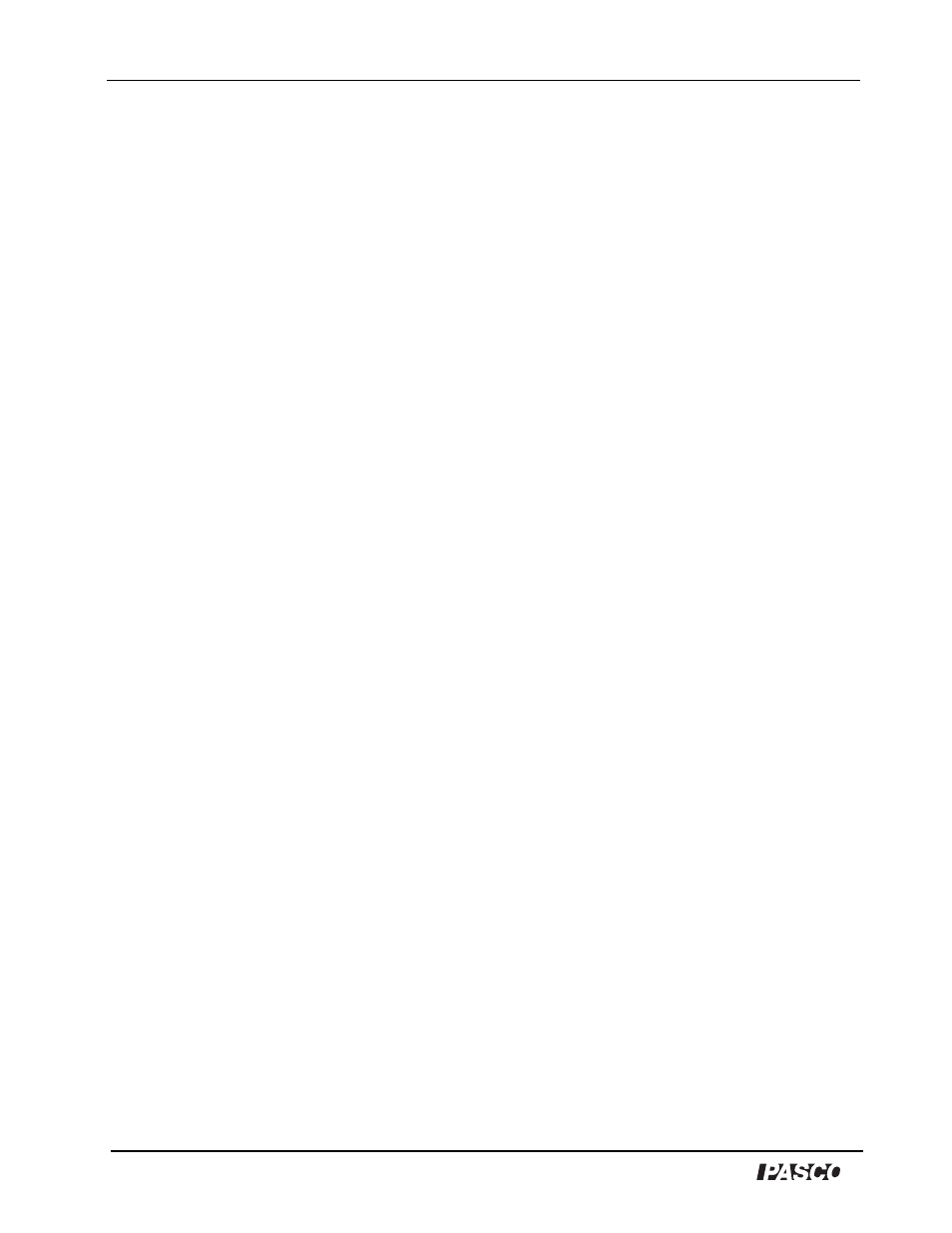
Centripetal Force Apparatus
Model No. ME-8088
18
®
Appendix C: DataStudio Setup Instructions
(for
ScienceWorkshop
interfaces)
PART I: Plug the sensors into the interface:
a) Plug the Photogate into channel 1 on the ScienceWorkshop interface.
b) Plug the Force Sensor into any analog channel (A, B, or C) on the ScienceWorkshop
interface.
PART II: Set up your experiment in DataStudio
a) Open DataStudio and select “Create Experiment.”
b) On the main toolbar, click the Setup button to open the Experiment Setup window.
c) In the Sensors list of the Experiment Setup window, do the following: i) Click on the
Smart Pulley icon and drag it to digital channel 1 on the picture of the interface. ii) Click
on the Force Sensor icon and drag it to the same analog channel into which the sensor is
plugged.
Part III: Create a timing sequence in DataStudio
a) On the main toolbar, click the Timers button. When the Timers dialog opens, click the
New button.
b) In the Label box, type the name, “time between blocked.”
c) In the Timing Sequence menu, select “blocked” and “blocked” and click OK.
PART IV: Create the mathematical equation in DataStudio
a) Click on the Calculate button to open the Calculator dialog.
b) In the Calculator dialog, click the New button to create a new equation.
c) In the equation box, type in the equation velocity = 2*pi*radius/t and click the Accept
button.
d) Define the variables “radius” and “t.” (Under Variables, click on the arrow and select
“constant” to define the variable “radius” and enter the value in the box. Under
“Experiment Constants,” click the Accept button. Select “Data Measurement” for “t” and
select “time between blocked.”
e) Click the Accept button. Your equation will appear as an icon in the Data list. To edit the
equation, double click on the equation icon in the Data list.
PART V: Collect data
a) To collect data in a display, click the Start button.
