PASCO ME-8088 Centripetal Force Apparatus User Manual
Page 18
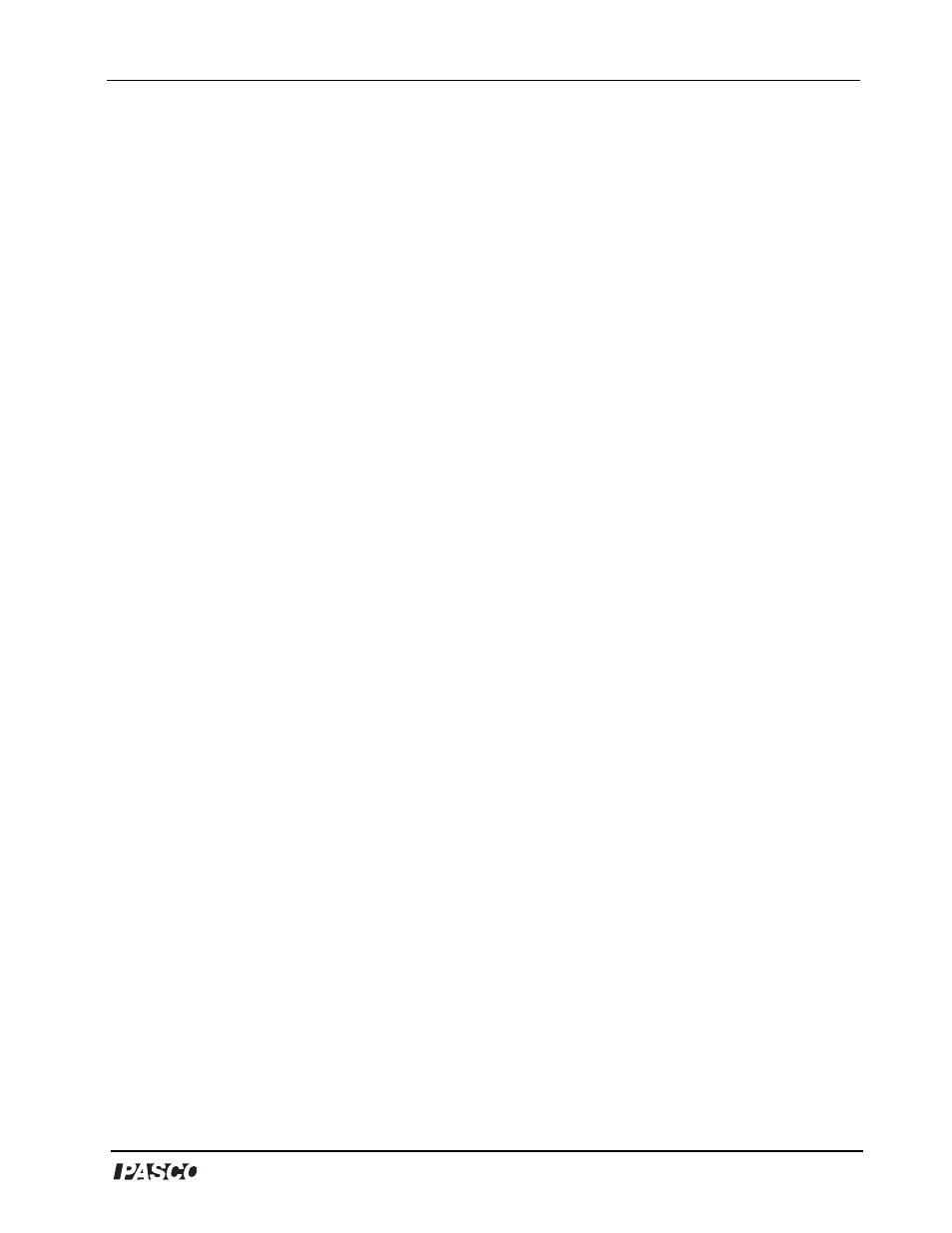
®
Model No. ME-8088
Centripetal Force Apparatus
17
Appendix B: DataStudio Setup Instructions
(for PASPORT interfaces)
The following instructions are for new users or those unfamiliar with DataStudio software.
PART I: Plug the sensors into the PASPORT interface:
a) Plug the Photogate into either channel 1 or 2 on a PASPORT Photogate Port.
b) Plug both the Photogate Port and Force Sensor into a PASPORT interface (i.e. USB Link,
Xplorer, PowerLink, etc.).
PART II: Set up your experiment in DataStudio
a) Open DataStudio and select “Create Experiment.”
b) On the main toolbar, click the Setup button to open the Experiment Setup window.
c) When the Experiment Setup dialog opens, click on the Add Timer button, select the
Recordable Timer icon, and click OK.
PART III: Create a recordable timing sequence in DataStudio
a) Click the Record Sequence button in the Experiment Setup window.
b) In the Record Timer Sequence box, click the Start button.
c) Block the beam of the photogate twice with your finger, and click the Stop button.
d) In the Record Timer Sequence box, highlight “Photogate 1 unblocked,” and click the
Delete button. (Repeat this task for the second “Photogate 1 unblocked.”)
e) Click the OK button to accept the timing sequence.
PART IV: Create the mathematical equation in DataStudio
a) Click on the Calculate button to open the Calculator dialog.
b) In the Calculator dialog, click the New button to create a new equation.
c) In the equation box, type in the equation velocity = 2*pi*radius/t and click the Accept
button.
d) Define the variables “radius” and “t.” (Under Variables, click on the arrow and select
“constant” to define the variable “radius” and enter the value in the box. Under
“Experiment Constants,” click the Accept button. Select “Data Measurement” for “t” and
select “time between gates.”
e) Click the Accept button. Your equation will appear as an icon in the Data list. To edit the
equation, double click on the equation icon in the Data list.
PART V: Collect data
a) To collect data in a display, click the Start button.
