Liquid Controls SP2900 User Manual
Page 16
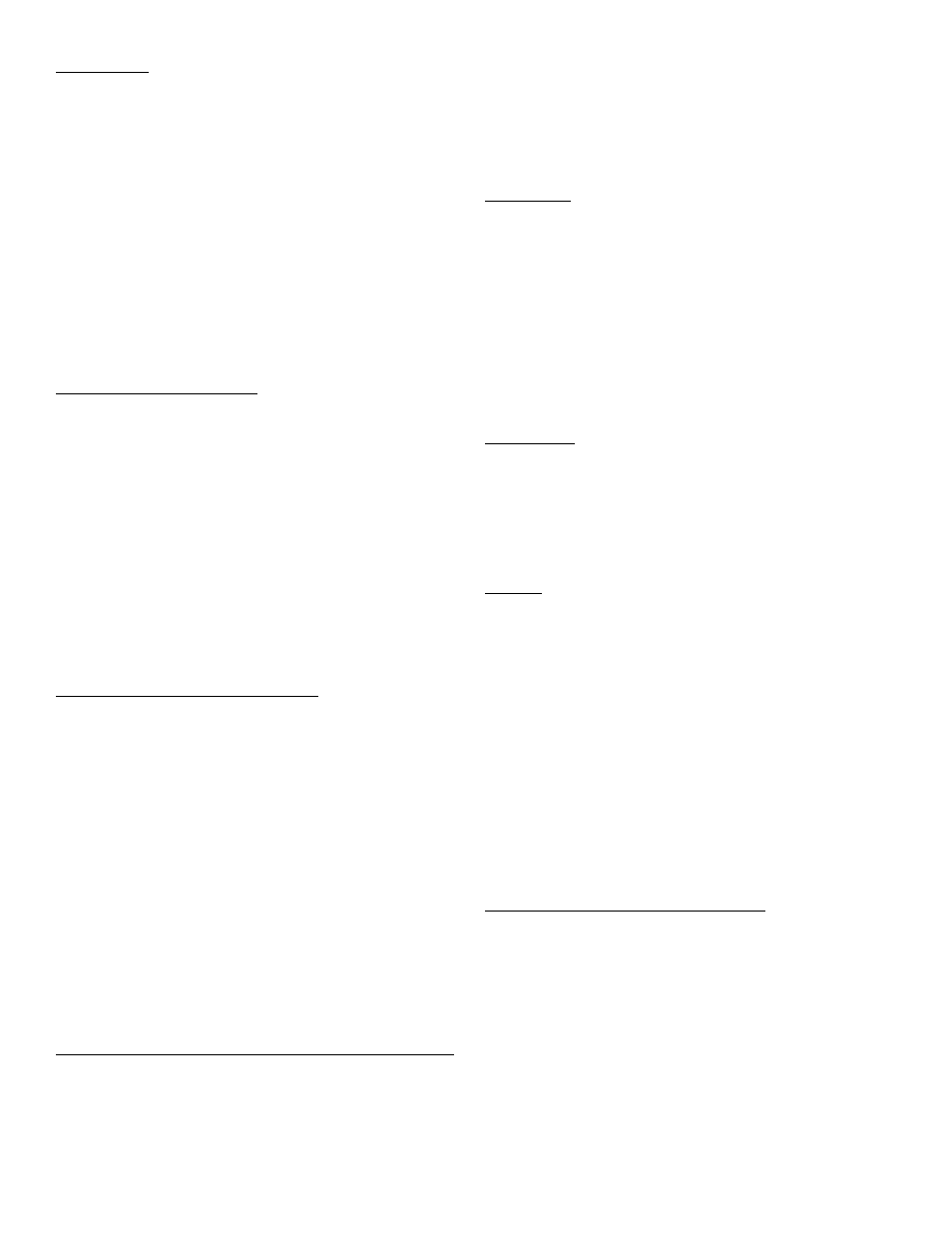
LOCKOUT
Unauthorized front panel changes can be prevented by
entering a four digit code chosen by the user in the LOCK-
OUT setup mode. The unit leaves the factory with code
1,000. (If a code of less than 4 digits has been entered, the
unit adds prefix “0’s” to make a four digit code.) The
selected code should be recorded in a safe place. A choice
of two level lockout offers the user the option to lockout all
front panel changes or lock out all but presets A, B and
CLR. Entering the code in the set up mode does not
disable the keypad, but keying in the four digit code while in
the run mode will activate “LOCK ON”. The status of the
presets, rate and grand total can be viewed but “LOCK ON”
appears if changes are attempted. Only by keying in the
four digit code into the keypad while the unit is in the run
mode will the unit return to the “LOCK OFF” status.
REMOVING THE CASE
To install or change the input or data interface cards, the
case must be removed. Before opening case, remove all
power. CMOS logic is used. Use standard precautions
against damage by static discharge. If the unit has a data
interface option (RS232/422/422M), two screws in the
back, designed to secure the top left connector, may have
to be removed. Next remove the six (6) flat head 4-40 x 1/
4” screws behind the panel and lift off the panel/lens
assembly. Slide the main board display out the front of the
case. Once modifications are made, reverse the procedure
to re-assemble the unit, insuring that the main board is in
the track. The six (6) screws that hold the panel must be
tight to seal the rubber keypad panel assembly, approxi-
mately 0.6 in” lb. torque.
IINPUT CARD MODIFICATION
Follow “Removing the Case” procedure. The Input Card is
mounted just behind the display and plugs onto the 15 pin
post connector. Remove the board and make desired
changes. When installing the input card, insure that the
component side of the board is facing the front and that the
15 pin connector is mated to the proper pins and not offset
to the side. Replace the front panel.
INTERFACE INSTALLATION - RS232/RS422/RS422M
Follow “Removing the Case” procedure. The RS232 and
RS422 cards have a 15 contact ribbon cable that plugs into
the female connector next to the heat sink. Choose the
proper interface card. With components on top and submi-
nature connector to the back, plug in the harness and
mount the card on the four (4) standoffs provided. After the
main board is inserted into the case, replace the front
panel.
OUTCARD RS232/RS422SERIAL INTERFACE
If the serial interface option is supplied, up to 15 units can
be linked together. (See “Strobe Input Operation” to link
more than 15 units). Units status and new set points can be
communicated by remote hook-up. Mode changes, how-
ever, must always be made on the front keypad. Data is
transmitted at selected baud rates using standard seven bit
ASCII characters and parity with two additional bits of
“Start” and “Stop” to make up the standard ten bit charac-
ter. (See Unit setup to select and enter desired Code
Number, Baud Rate and Parity). RS422M has automatic
baud rate selection and uses an eight bit word, up to 256
units can be linked together.
UNIT CODE
Each Unit in the hook-up must be assigned a code number
from 1 to 15 through the front keypad in the “Outcard” set
up mode. Number “00” is reserved for a dedicated hook-up
to only one terminal and its transmit output line remains in
an “on” active state. (Units assigned other numbers have
outputs that remain in the “off” high impedance state until
addressed by their code number or brought on line by
positive edge of Strobe input). Once a unit is addressed, do
not address another unit until the data has been entered, a
“Carriage Return” has been sent and any data requested
has been transmitted back.
BAUD RATE
The baud rate is the speed at which data is transmitted,
expressed in bits per second. Baud rates of 300, 600,
1200, 2400, 4800 or 9600 are available. Use the front
keyboard to call up the “Outcard” set up mode and select
the desired baud rate that is compatible with the remote
terminal.
PARITY
Parity is a bit of information that is inserted before the stop
bit is used. It is used to help check that the transmission is
correct. In the “Outcard” set up mode, select between
“Odd” (Parity bit is logical zero if total number of logical 1’s
in the first seven data bits is odd)’ “Even” (Parity bit is
logical zero if total number of logical 1’s in the seven data
bits is even), “Mark” (Parity data bit always logical 1 - high/
Mark), “Space” (Parity data bit always logical 0’ low/Space).
If a “Mark” parity is chosen, it will appear that two (2) stop
bits are used. Use the “Mark” parity with terminals using
parity “OFF or “NONE”. These terminal ignore the parity.
The unit does not check the parity but does transmit the
parity chosen. If the parity requirements of the interface
terminal are not known, it is often practical to key in a
different parity until the correct one works.
RS232 ELECTRICAL REQUIREMENTS
Standard E1A specifications. Standard inputs must present
a load of 3000 to 7000 Ohms. A voltage level of +3V to
+25V (referenced to signal ground) is read as a “Space” or
“0” and indicates an active state (asserts a control line). A
voltage level of -3 to -25V is read as a “Mark” or “1” and
does not indicate and active state (does not assert a control
line). Outputs must send a voltage of +5 to +25V (refer-
enced to signal ground) for a “Space” and a voltage of -5 to
-25V for a “Mark” when loaded with a 3000 Ohm load to
signal ground. Outputs must be capable of being shorted to
other signal lines without burning out. It is normally recom-
mended that cable length be limited to 50 feet.
14
