Operation, Fcread – Liquid Controls EZConnect Office User Manual
Page 23
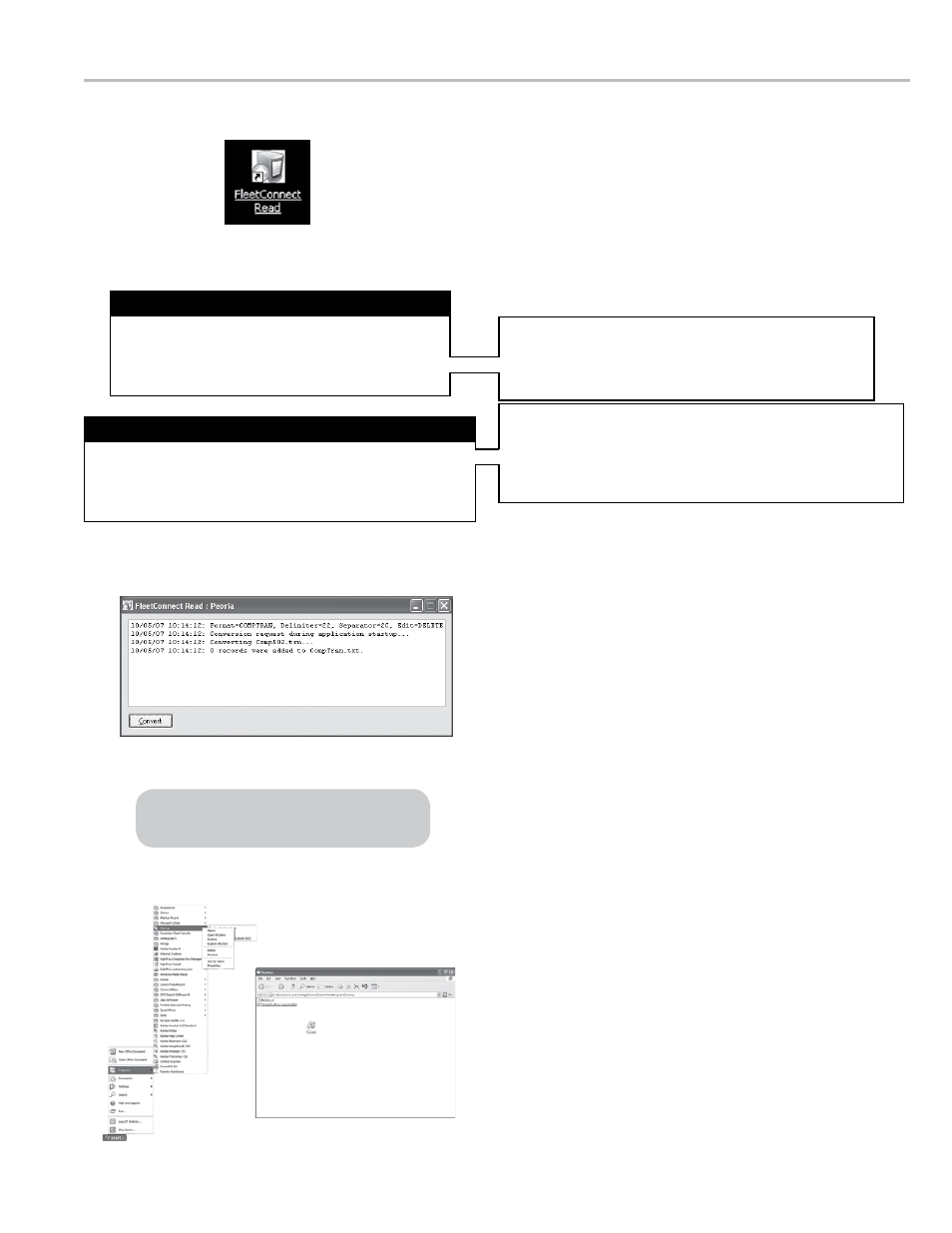
23
FleetConnect Read
(FCRead) Icon
FCRead (FleetConnect Read) Status Window
operaTIon
FCRead’s output (.csv, .asr, or .xml) is determined by
the
TransFormat: option in the SysDefs tab (pg. 27) or
the Edit Record Validation setting in the
Target: field of
the FCRead Properties window (pg. 14).
Setting FCRead’s File Format Output
fCread
FCRead converts transaction files sent from DMS
i1000s into files for use in FCEdit and your back office
accounting software application.
During fueling shifts in the field, the DMS i1000(s)
compiles data recorded during deliveries into a
transaction file, Comp502.trn. The Comp502.trn file(s)
are then transferred, either wirlelessly from the DMS
i1000 or via a USB memory stick, into the C:\DMS folder
on your office computer.
When the FCRead program opens (or the
Convert
button in the FCRead window is clicked on) on your
computer, FCRead will automatically convert the
Comp502.trn files into a text file (.csv, .asr, or .xml).
And, if the Edit Record Validation feature is activated and
a DMS i1000 added new database information during a
shift, FCRead will also create an edit transactions file,
Edit502.trn. This file will enact the Edit Record Validation
feature in FCEdit.
How you use FCRead will depend on the method of data
transmission your FleetConnect System uses.
fCread & db ManaGer
If DB Manager is installed and wireless communication
is active, FCRead will automatically run every time a file
is received from a DMS i1000. Refer to the DB Manager
Installation & Setup Manual, EM200-21, for additional
information on DB Manager.
fCread & usb MeMory devICe
If you are using USB memory devices to transfer data
between the DMS i1000s and the office PC, FCRead
must be activated manually. To use FCRead with the
usb memory device:
1. Open the FleetConnect USB memory device on your
PC, drag and drop (or copy and paste) the transaction
file, Comp502.trn, from the USB device into the
C:\DMS
folder.
2a. Double-click the
FCRead icon to open the FCRead
window. Opening the window will convert the Comp502.
trn file in the C:\DMS folder into a CompTran.csv (or .asr
or .xml).
2b. If the
FCRead window is open, click Convert to convert
the Comp502.trn into a CompTran.csv (or .asr or .xml).
fCread auToMaTIC sTarTup
You also have the option of setting up FCRead to
automatically open every time your computer boots up.
To run fCread each time your computer boots up:
1. Click
Windows
©
Start menu, point to Programs, then,
right-click
Startup and click Open.
2. Copy
FCRead.exe into the Startup window.
The FleetConnect Read text field displays the
details of recent FCRead actions.
if the Edit Record Validation feature is activated and a DMS
i1000 added new database information during a shift, FCRead
will create an edit transactions file, Edit501.trn. This file will
enact the Edit Record Validation feature in FCEdit.
Edit501.trn
Start>Programs>Startup - Startup Window
