Laurel Electronics LAUREATE SERIES 2 DIGITAL PANEL METER User Manual
Page 43
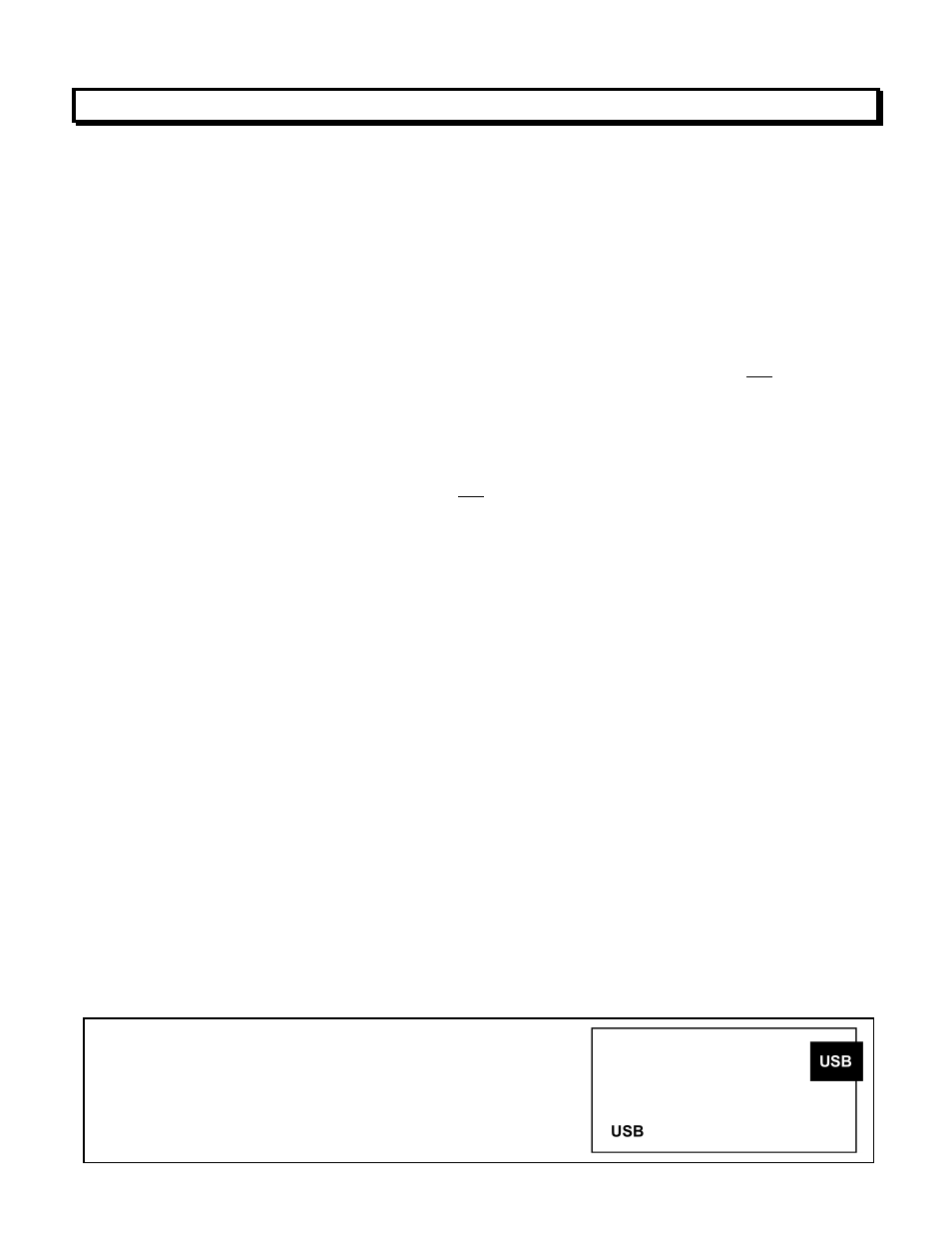
43
18. SERIAL COMMUNICATION OPTIONS
A serial communications board
may be connected to the meter main board at plug position
P13 (middle position). Available boards are RS232, RS485 (with dual RJ11 connectors),
RS485 Modbus (with dual RJ45 connectors), USB, USB-to-RS485 converter, Ethernet, and
Ethernet-to-RS485 converter. The dual connectors of RS485 boards are wired in parallel to
allow daisy chaining of addressable meters without use of a hub. Three serial communication
protocols are selectable for all serial boards: Custom ASCII, Modbus RTU, and Modbus ASCII.
A USB-to-RS485 converter board
or an Ethernet-to-RS485 converter board allows a meter
to be interfaced to a computer and be the device server for a network of up to 31 other meters
on an RS485 bus, while itself retaining all capabilities of a meter. The remote meters need to
be equipped with our RS485 digital interface board with dual 6-pin RJ11 jacks, not our RS485
digital interface with dual 8-pin RJ45 jacks. The dual 6-pin RJ11 jacks on the RS485 board are
wired in parallel to allow multiple meters to be daisy-chained using readily-available 6-wire
data cables with no need for hand-wiring or an RS485 hub. The outer two wires are used for
ground.
Use 6-wire, straight-through data cables,
not 4-wire telephone cables or crossover cables,
all the way from the device server to the last device on the RS485 bus. Connect ATX to ATX,
BTX to BTX, etc., with no crossover as you go from device to device.
To connect a meter with a USB board to a computer,
use a USB cable with Type A and
Type B connectors. The computer will display “Found new Hardware” followed by “Welcome to
the Found new Hardware Wizard.” Follow the instructions for software installation from a CD.
When the installation is complete, use Device Manager to determine the com port. To get to
Device Manger, go to the Windows Control Panel, click on System, click on the Hardware tab,
then click on Device Manager. Go down the device list and click on Ports (COM & LPT) and
USB serial port (com #). Note the com port # for use with communications to your meter, then
exit Control Panel. If you later need to change the Com port, right-click on USB serial port
(com #), then on Properties, Port settings, and Advanced. Change port to the desired number,
click OK, then exit Control Panel.
To connect a meter with an Ethernet board to a computer,
see our separate Ethernet
Manual, which covers our Node Manager Software. This Windows-based application runs on a
host computer and is used to configure our Ethernet Nodes. It automatically discovers all
Nodes on a LAN or WAN, plus any devices connected to Server Nodes via an RS485 bus. It is
used to configure each Node, such as setting communication parameters, naming the Node
and associated devices, entering email addresses for alarm notification and data requests,
selecting the Node's time zone for time-stamping of emails and streaming data, and upgrading
firmware. Once configuration data has been stored in flash memory of all Nodes, Node
Manager Software can be closed.
BOARD SETUP VIA JUMPERS
USB Board
No jumpers required.
