Aiphone FK1629 User Manual
Page 31
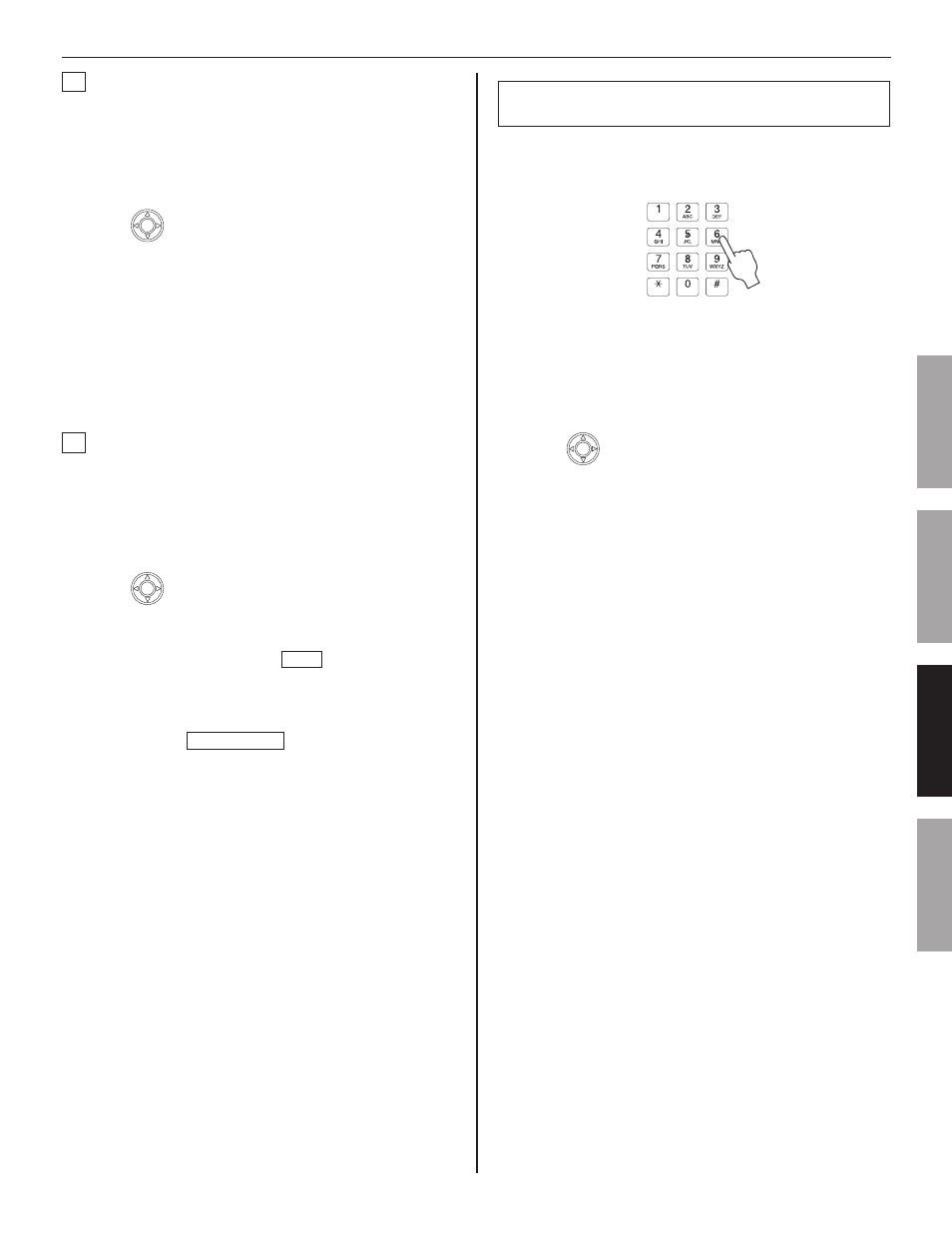
31
GETTING STARTED
USING THE SYSTEM
APPENDIX
SETTING AND ADJUSTMENT
D
Searching for a paging zone in your site from the
list [PAGING ZONE]
Select [PAGING ZONE] from the SEARCH LIST.
1
(→P. 28)
All the registered paging zones are displayed in the list.
Press
2
to select the target zone (so that it is
highlighted).
You can select up to 5 zones.
*
(→P. 29)
Start paging by following the procedure for paging.
3
(→P. 35)
E
Searching for a remote site as the target of
calling or paging from the list [REMOTE SITE]
Select [REMOTE SITE] from the SEARCH LIST.
1
(→P. 28)
All the registered remote sites are displayed in the list.
Press
2
to select the target site (so that it is
highlighted).
After this step, you can call the target site with the
*
“Normal” priority by pressing TALK .
For other calling operations such as selecting the priority,
refer to P. 33.
After pressing
3
ZOOM/WIDE , select the performance
you want to do from [CALL] and [PAGING] from the
list (so that it is highlighted).
Start calling or paging by following the procedure for
4
the corresponding performance. (→P. 33, 35)
NOTES:
Before you perform calling or paging to a remote site, confi rm
•
what unit(s) in the site will receive and/or respond to your
performance.
You cannot select two or more remote sites.
•
Searching for a station or zone by number
using the dial keys
Enter the number of the station or zone in your site
1
you want to search for by using the dial keys in the
standby mode.
The entered numbers are displayed, and all the stations
and/or zones that include the entered number are
displayed in the list.
The search is narrowed down whenever a fi gure is
*
added.
Press
2
to select the target station and/or zone (so
that it is highlighted).
You can select up to 5 stations and/or zones.
*
(→P. 29)
Start calling (talking), monitoring or paging by
3
following the procedure for the corresponding
performance.
(→P. 33-35)
