CTI Products EXB Network Manager User Manual
Page 27
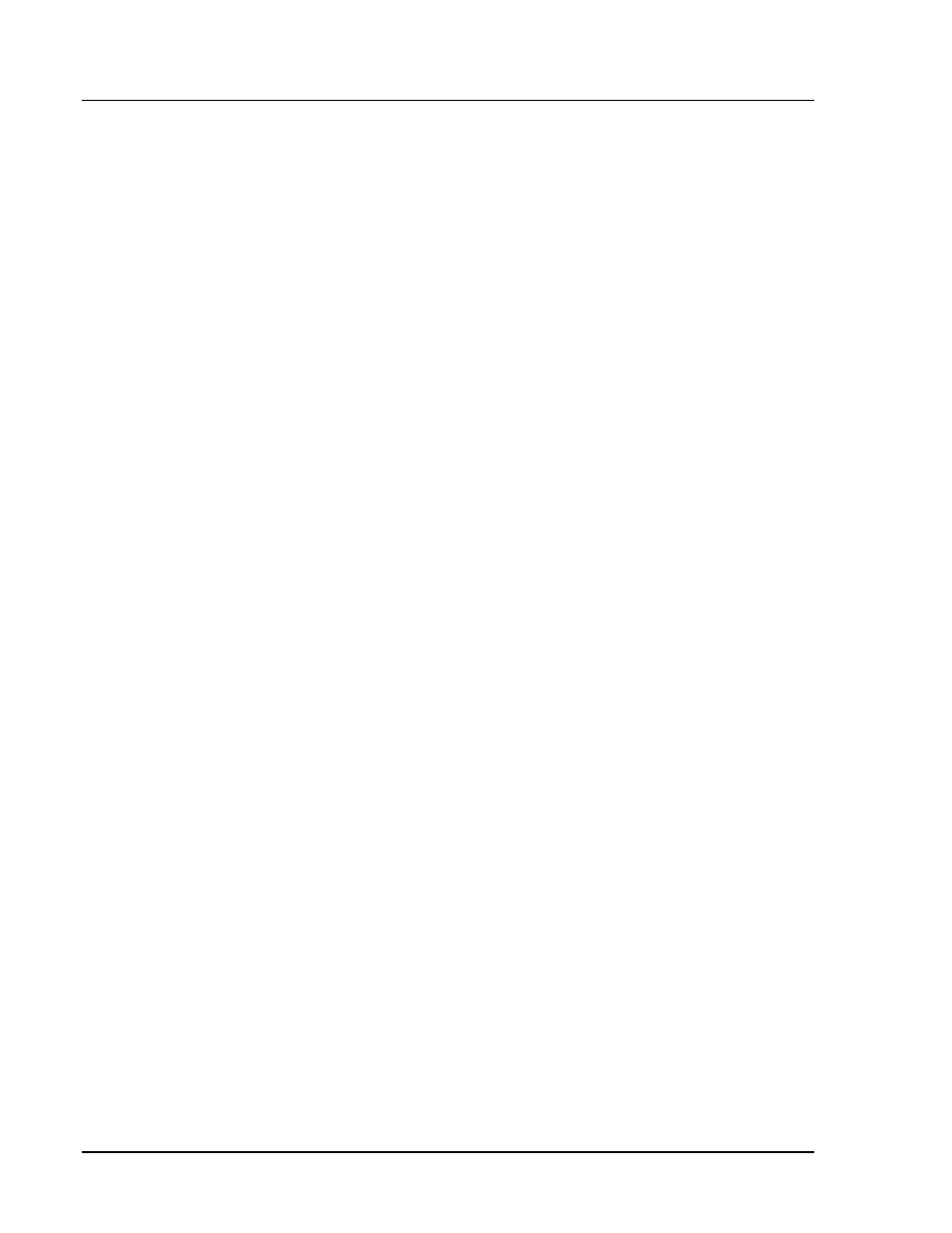
Hot-Standby EXB / Network Manager Software Manual
Network Manager
CTI Products, Inc.
Program Operation
23
68-11707-100
6.1.4 Grid Data Definition
Each EXB channel is shown as two lines. The channels are separated from each
other by a heavy blue line. The top row for each channel is for the Main path, and
the bottom row is for the Standby path. (The status colors shown below are the
default colors as shipped with the software. If you change the colors all bets are
off.)
MCN Net
The MCN Network that is defined in the database for this
EXB Channel.
EXB Channel
EXB Channel number defined in the database
Radio Channel
Radio channel associated with this EXB channel as defined
in the database.
JMP (Left)
Shows the status of the Central MCN Tie lines.
Green
/Ж
Ж
Ж
Ж
(Looks like a jumper)
\Æ
Connection is OK
Red XЖ
Ж
Ж
Ж
The connection is broken
Gray ???
There is a problem but the program
doesn't have enough information to
determine the status of the jumper.
Remember that the MCN Tie line as shown here is a logical
connection. Physically, this tie line can be a series of
jumpers, depending upon the actual equipment racking.
EXB Name (Left)
Shows the Central EXB names as defined in the database.
The top name in a pair of rows is the Central Main EXB.
The bottom name is the Central Standby EXB.
EXB Status (Left)
Shows the status of the Central EXBs.
The top status in a pair of rows is for the Main EXB.
The bottom status is the Central Standby EXB.
Green OK
Functioning Properly
Main EXB
= passing data
Standby EXB
= not passing data
(switch off)
Red Failed
Program cannot talk to EXB
Gray ???
There is a problem but the program
doesn't have enough information to
determine the true status of the EXB
