CTI Products EXB Network Manager User Manual
Page 20
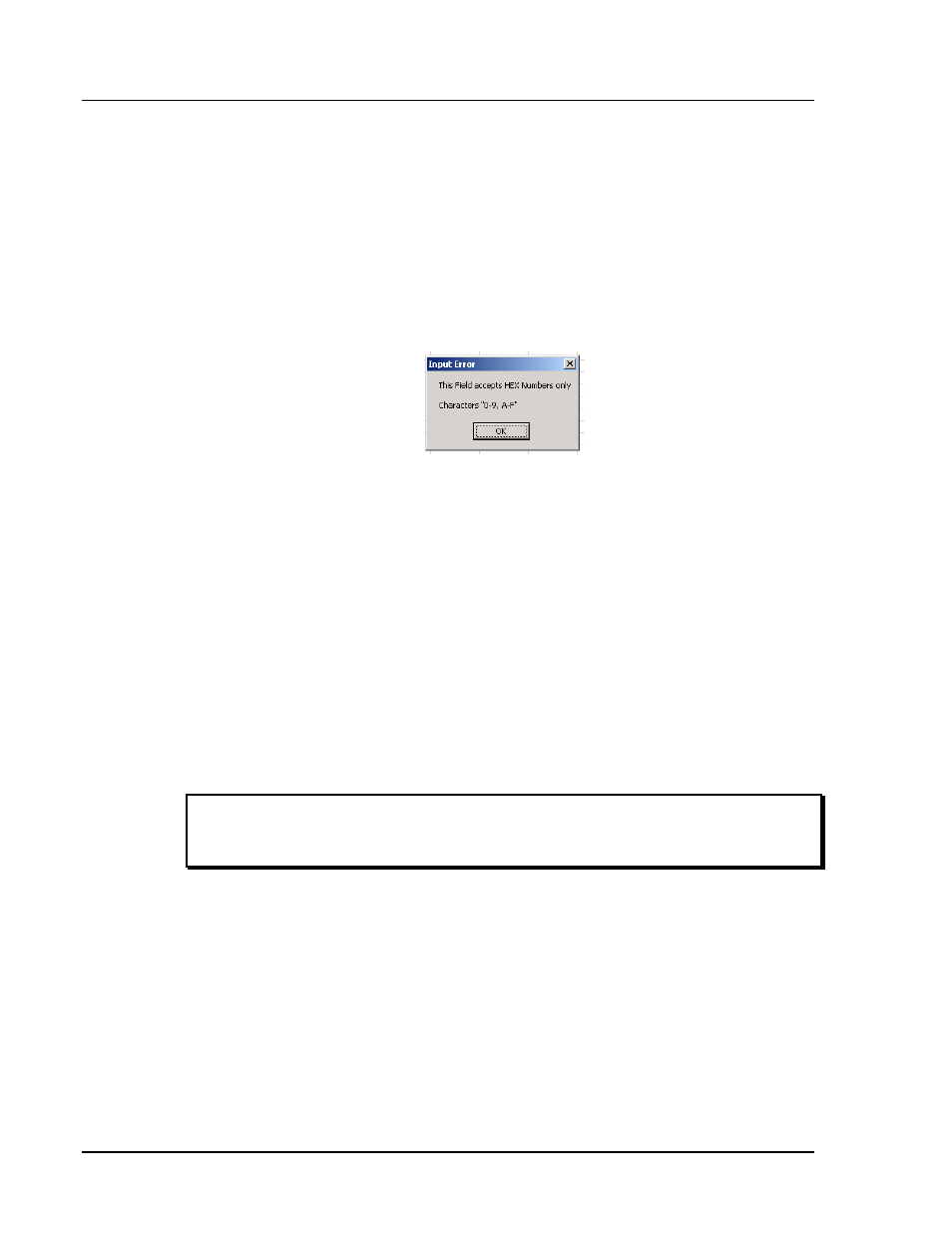
Hot-Standby EXB / Network Manager Software Manual
Configuration
CTI Products, Inc.
Program
16
68-11707-100
To change a column width, move your mouse over a column separator into
the top row. The cursor will change to a double arrow. Drag the column to
the desired width.
5.3.2 Editing Data
To Edit data, move the cursor to the field and click. Enter data from the keyboard.
When you are finished in that field, hit Enter or any of the cursor arrows to move
to another field.
Some fields are limited to numeric or Hex values. If you type a non-numeric or
non-hex value, a warning window will pop up.
Figure 7 Input Error Window
5.3.3 Adding an EXB Channel
To add an EXB channel, hit the Add Channel button or type
channel will be added to the bottom of the list.
5.3.4 Deleting an EXB Channel
To delete an EXB channel, move the cursor to the channel you want to delete. Hit
the Delete Channel button or type
5.3.5 Saving the Database
To save the database, hit the Save Database button or type
Only one custom configuration file is used in the EXB Network Management
Software, MCNChannels.dat. The configuration program saves to this file.
Warning
You must save the database before you exit.
The program does not prompt you to save changes.
When you Save a database, the EXB Network Management Software program
will use that database the next time is started.
5.3.6 Saving Column Settings for the Configuration Program
To save the column settings used in the Configuration program, select the Save
Column Settings option from the File menu:
