Pda ir communication interface – Fluid Components International ST51 User Manual
Page 10
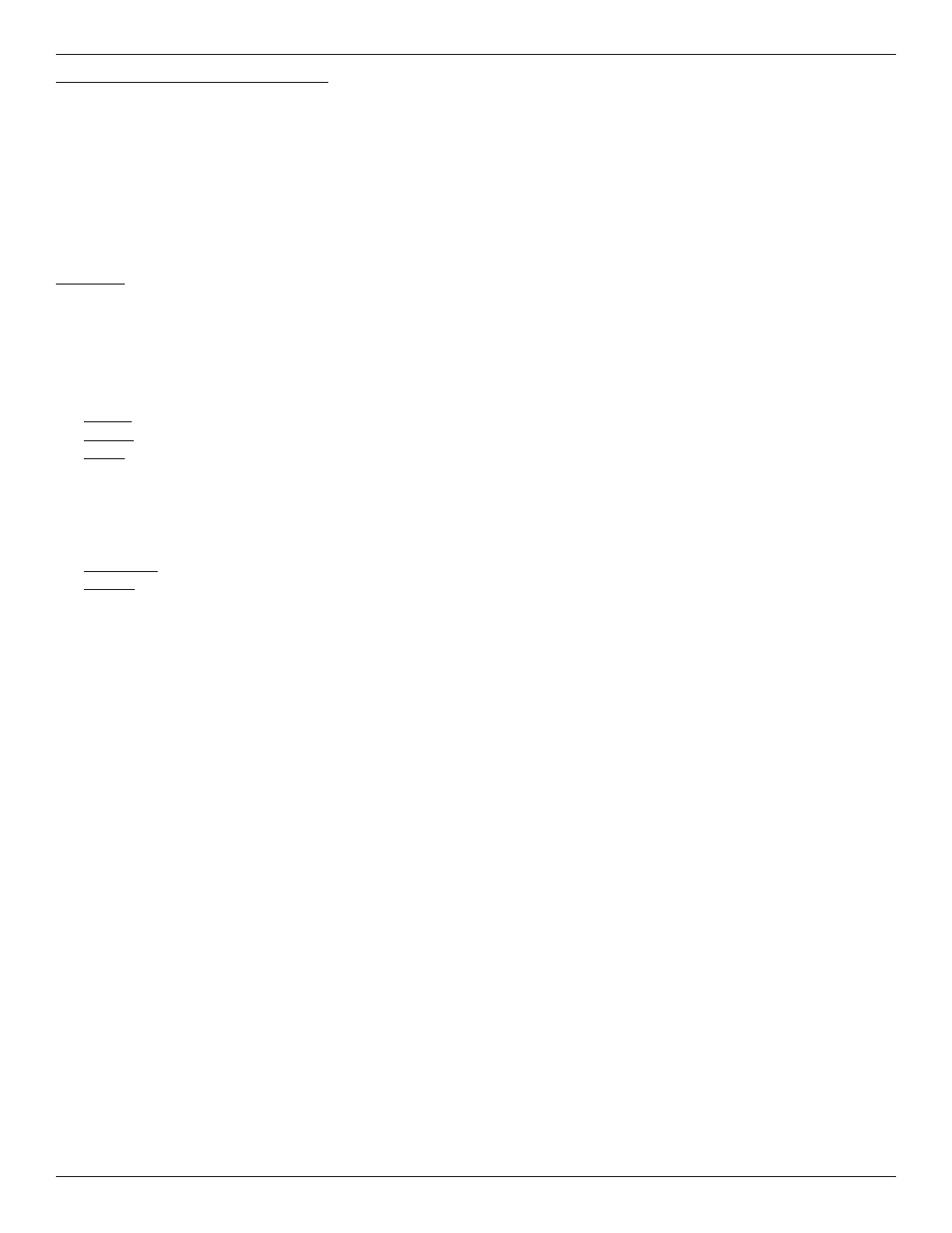
FLUID COMPONENTS INTERNATIONAL LLC
ST51 MASS FLOW
This page is subject to proprietary rights statement on last page
10
Doc. No. 06EN003389 Rev. -
PDA IR Communication Interface
The IR interface software is an optional accessory kit and can ordered using FCI part number 019819-01. The software is compatible
with PALM OS 4.1 or greater. If the software was ordered with the instrument, a CD should be located with the instrument documen-
tation.
The factory has verified the following 3 PDA models. All commands meet their intended purpose and function properly.
1. Palm, Tungsten E, E2:Palm OS 5.2.1, 5.4.7
2. Palm, Zire 71, Palm OS 5.2.1
3. ecom instruments, m 515-EX, Intrinsically-safe. Palm OS 4.1
Procedure:
1. Down load the software into the target PDA. When complete, a yellow and blue FCI icon will be available.
2. Verify JP5 jumper is set in the PDA IR interface position, see Figure H.
3. Select FCI icon on PDA device.
4. The opening menu is displayed, select start.
5. Five menu groups are displayed.
Process:
displays current process variables (Flow and Temperature)
ID-Unit:
displays model, firmware version, serial no. …
Set-up:
allows access to the following areas
Units
K Factor
Line size
Temp/Flow min/max
Totalizer
Output Cal
LCD
Output Config
Diagnostics:
A/D values
Utilities:
allows access to the following areas
Reset
Parameter memory
Calibration coefficients
Factory restore
Process and System Faults
6. After entering into specific menu areas, point the PDA IR port towards the Instrument display. Begin with the PDA device within
5 feet of the instrument display. Select the “Get All” or “Get” button to retrieve information from the instrument. If a value needs
to be changed, the value must first be retrieved.
Example: reading standard process variable information
1. Verify instrument and PDA are functioning.
2. Select FCI icon on the PDA.
3. Select the start button on the opening screen.
4. Select the “Process” button.
5. Point the PDA at the instrument display, start with the PDA no futher that 5 feet from the instrument.
6. Select the “Get Data” button.
7. Flow and temperature Data will begin streaming to the PDA.
8. If the IR link is interrupted, a “Command response timed out” message will be displayed.
9. Repeat the process if the link is interrupted.
