2 how to edit an existing tool – PA Industries Edge Servo Roll Feed SRF-100/125/200/300/400/500/600 - Operation Manual User Manual
Page 18
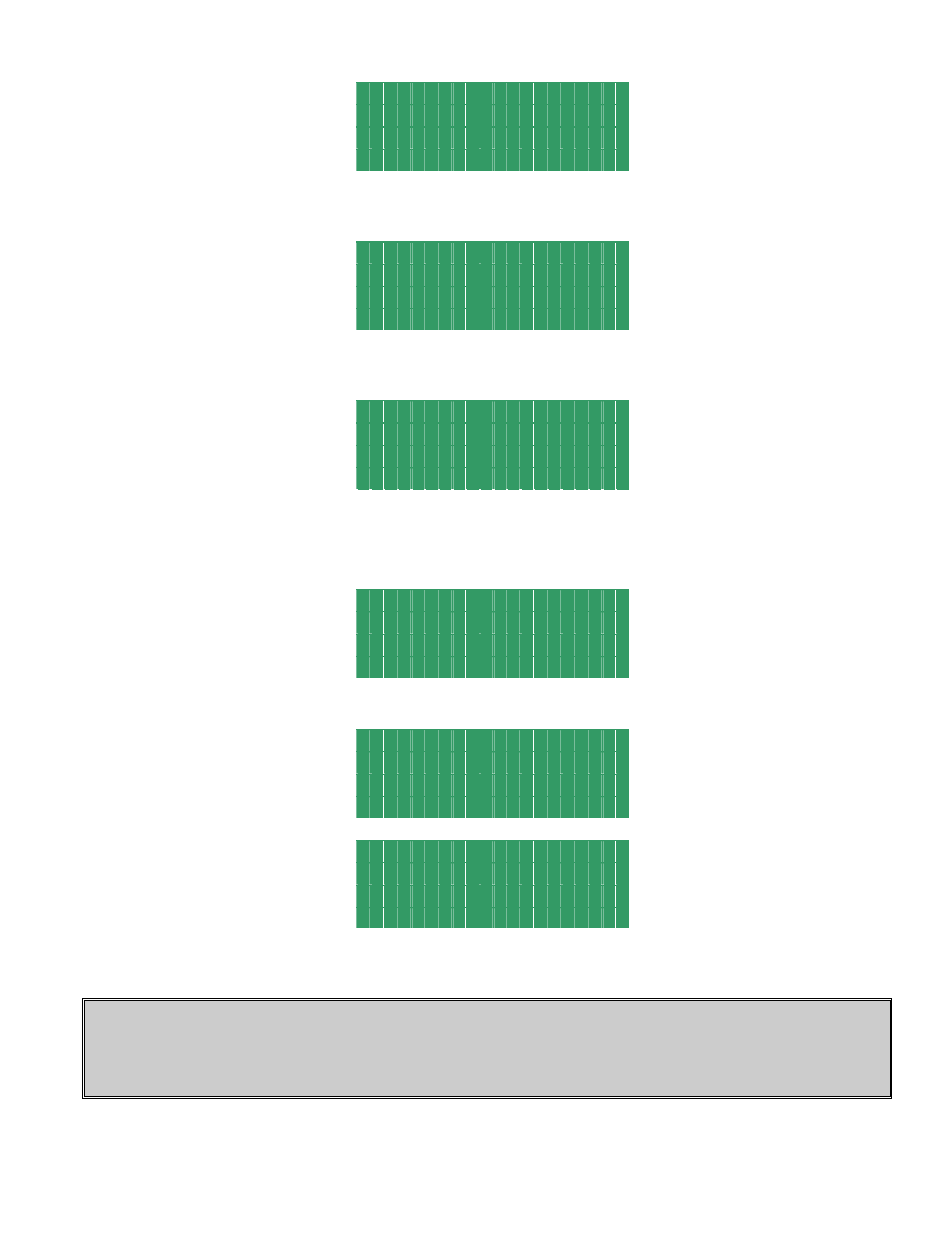
ULTRA EDGE SERVO ROLL FEED 2/14/
2003
18
T o o l # 1 P o s : 3 5 4
P i l o t R e l O n 1 2 5
P i l o t R e l O f f 2 2 5
T O O L S - n e x t B K S P - P r e v
Press “TOOLS” to open the next screen. Position cursor next to desired parameter; enter new value, and press
“ENTER” key.
T o o l # 1 P o s : 3 5 4
A u x 1 O n 0
A u X 1 O f f 1 2 0
T O O L S - n e x t B K S P - P r e v
Press “TOOLS” to open the next screen. Position cursor next to desired parameter, enter new value, and press
“ENTER” key.
T o o l # 1 P o s : 3 5 4
A u x 2 O n 1 2 0
A u X 2 O f f 2 4 0
T O O L S - n e x t B K S P - P r e v
Press “TOOLS” to open the next screen. Position cursor next to desired parameter, enter new value, and press
“ENTER” key.
T o o l # 1 P o s : 3 5 4
A u x 3 O n 2 4 0
A u X 3 O f f 0
T O O L S - n e x t B K S P - P r e v
Press “TOOLS” key to open next screen. To save changes, choose the SAVE command and press the “ENTER” key.
T o o l #
S a v e <
S a v e a s
T O O L S - n e x t B K S P - P r e v
T o o l # 1 S a v e d
4.2 HOW TO EDIT AN EXISTING TOOL
NOTE: Make sure that the PROGRAMMING “LOCKED / UNLOCKED” key switch is in “Unlocked”
position. If the current screen is one of the tool editing screens (they all have message on the last line “ Press
TOOLS for next”), press the “OPER” key to exit tool editing.
Press “TOOLS” key, position the pointer next to EDIT TOOL command and press the “ENTER” key.
