Configuration, Br2 configuration program – MoTeC BR2 BTX User Manual
Page 19
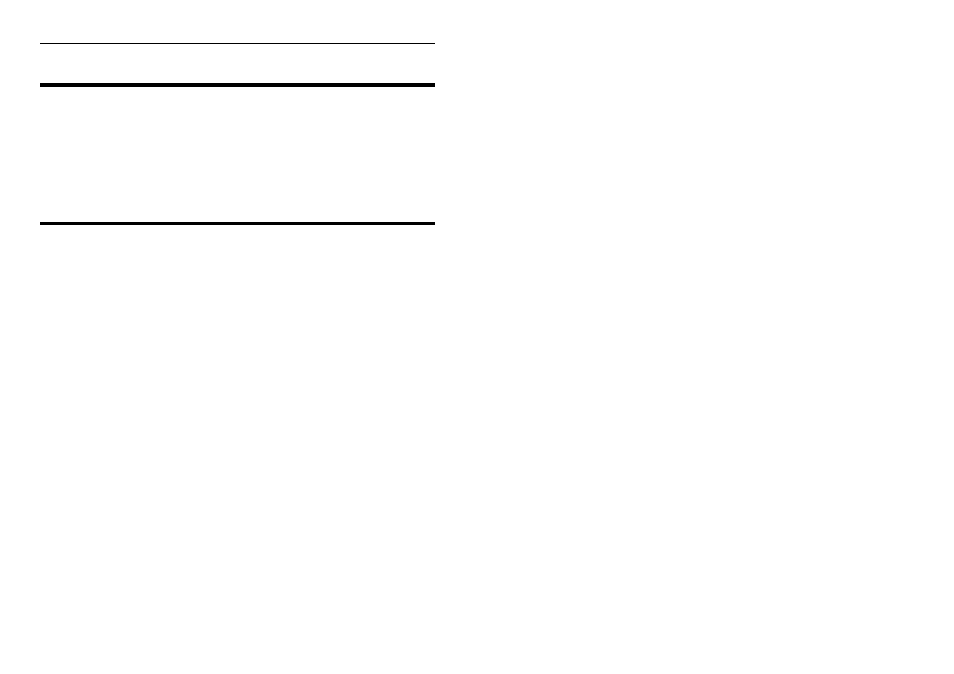
MoTeC
Configuration
17
Configuration
Both the BR2 and the connected device (e.g. ADL or ECU) must be
configured to suit the connection method, including the Mode and ID
numbers.
Note: Do not open the cover of the BR2 there are no configuration switches
inside the unit.
BR2 Configuration Program
The BR2 Configuration program is used to check or change the configuration.
The configuration program communicates with the BR2 via the same CAN
Cable that is used to communicate with other CAN devices such as the ADL.
If the BR2 has not been wired for CAN, then a standalone wiring loom will be
required for configuration. (See Appendix F – BR2 Configuration Loom for
details).
Note: the BR2 Configuration program is installed when Dash Manager
version 3.00 or later is installed.
Starting the BR2 Configuration Program
A shortcut to the program can be found under the Windows Start menu.
Start | Programs | MoTeC | Utilities | BR2 Configuration
Note that the BR2 should be connected to the PC via the CAN Cable and
powered up.
Checking the BR2 Configuration
To check the configuration in the BR2 click on the Get Config button and the
screen will be updated to reflect the connected BR2’s configuration.
Note that the configuration is also automatically retrieved from the BR2 when
the BR2 Configuration program is started so clicking on Get Config is not
normally required.
Sending the Configuration to the BR2
After selecting the correct setup information, the configuration must be sent to
the BR2 by clicking on the Send Config button.
