Atec Anritsu-MT2720T User Manual
Page 18
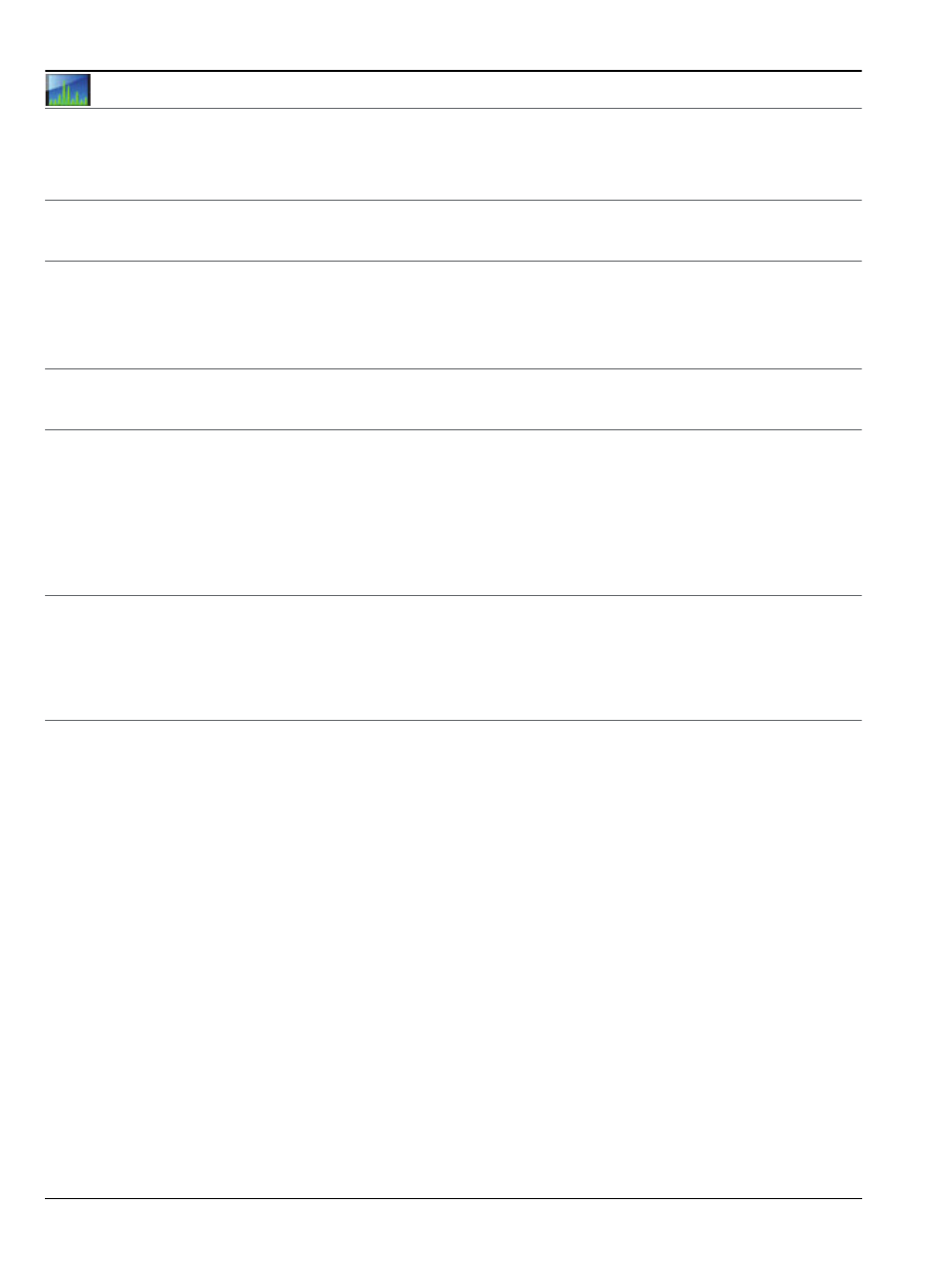
18 of 24
PN: 11410-00646 Rev. H
MS2720T TDS
General Specifications
Spectrum Master™ MS2720T
Master Software Tools
(for your PC)
Database Management
Full Trace Retrieval
Retrieve all traces from instrument into one PC directory
Trace Catalog
Index all traces into one catalog
Trace Rename Utility
Rename measurement traces
Group Edit
Titles, subtitles, plot scaling, markers and limit lines, simultaneously on similar files
Data Analysis
Trace Math and Smoothing
Compare multiple traces
Measurement Calculator
Translate into other units
Report Generation
Report Generator
Includes GPS, power level, and calibration status along with measurements
Edit Graph
Change scale, limit lines, and markers
Report Format
Create reports in HTML for PDF format
Export Measurements
Export measurements to *.s2p, *.jpg or *.csv format
Notes
Annotate measurements
Mapping (GPS Required)
Spectrum Analyzer Mode
MapInfo, MapPoint
Mobile WiMAX OTA Option
Google Earth, Google Maps, MapInfo
Folder Spectrogram
(Spectrum Monitoring for Interference Analysis and Spectrum Clearing)
Folder Spectrogram – 2D View
Creates a composite file of multiple traces
Peak Power, Total Power, Peak Frequency, Histogram, Average Power (Max/Min)
File Filter (Violations over limit lines or deviations from averages)
Playback
Video Folder Spectrogram – 2D View
Create AVI file to export for management review/reports
Folder Spectrogram – 3D View
Views (Set Threshold, Markers)
- 3D (Rotate X, Y, Z Axis, Level Scale, Signal ID)
- 2D View (Frequency or Time Domain, Signal ID)
- Top Down
Playback (Frequency and/or Time Domain)
List/Parameter Editors
Traces
Add, delete, and modify limit lines and markers
Antennas, Cables, Signal Standards
Modify instrument’s Antenna, Cable, and Signal Standard List
Pass/Fail
Create, download, or edit Signal Analysis Pass/Fail Limits
Languages
Add one language or modify non-English language menus
Mobile WiMAX
DL-MAP Parameters
Display
Modify display settings
Connectivity
Connections
Connect to PC using USB, LAN, or Direct Ethernet connection
Download
Download measurements and live traces to PC for storage and analysis
Upload
Upload measurements from PC to instrument
Remote Access Tool
Remote control and monitoring of instrument (via Ethernet port) over the Internet
