6 viewing the 100-event log, Event loading, Over load – Alpha Technologies Micro, Micro XL, Micro XL3 UPS User Manual
Page 38: Alarm status
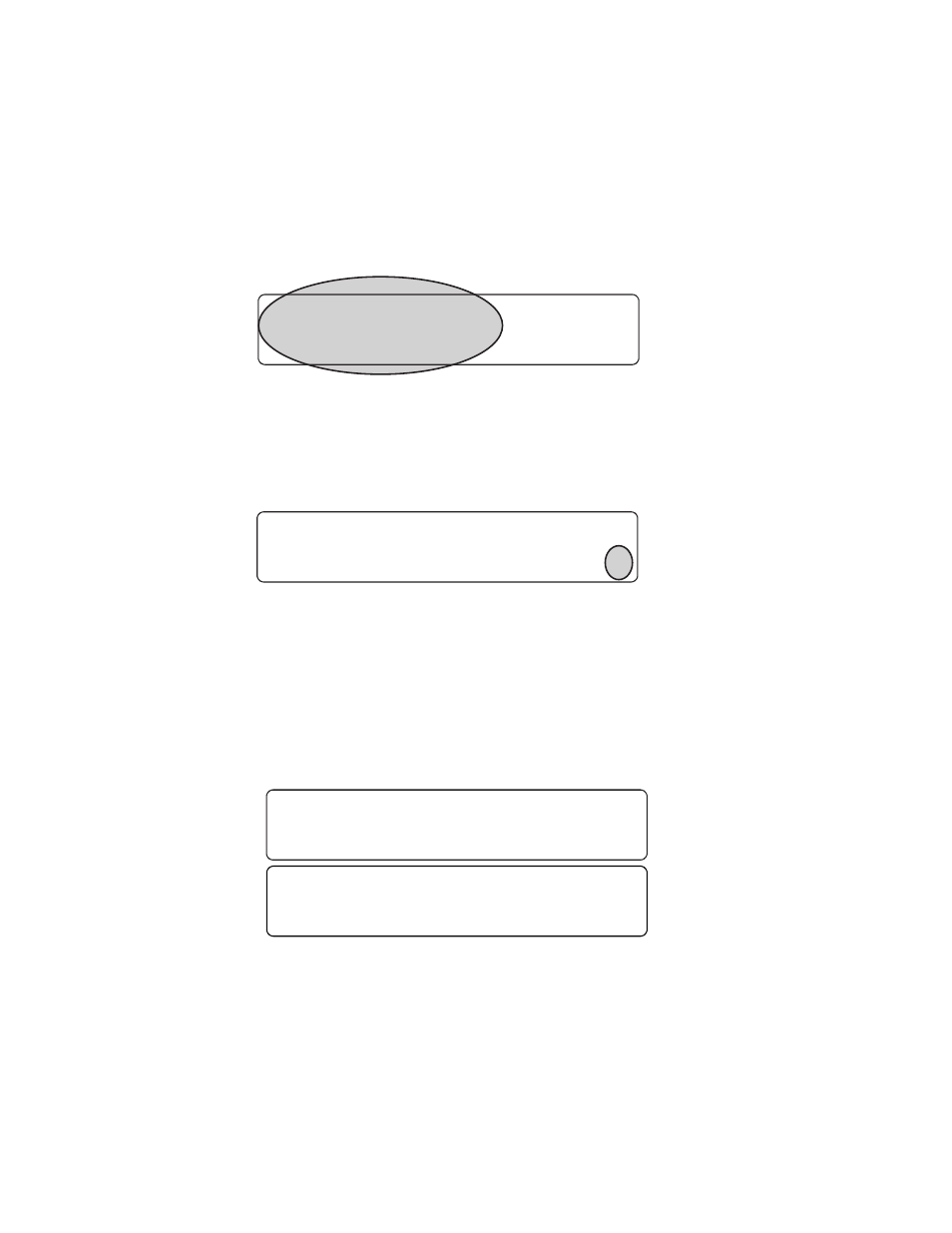
017-237-B0 Rev A
36
6.6 Viewing the 100-Event Log
Using the LCD display, RS-232 or web interface, you can view up to the last 100 events the Alpha Micro went
through and the malfunctions that triggered each of them. If more than 100 events occurred, the oldest is over-
written. To clear this log, see “Operating the Alpha Micro INV RECORD.”
To view the events on the LCD display, refer to the following procedure. To view the events using the RS-232 or
web interface, see “100-Event Log” or “Alpha UPS Monitor, Event History” respectively.
6.6.1 Procedure
1. From the Logo screen, navigate to the EVENT STATUS MENU.
EVENT STAT
MENUS
120/60/N
LINE
DATE EVENT
HAPPENED (YY:MM:DD)
(Depends on selected
date format)
TIME EVENT HAPPENED
(HH:MM:SS 24-hour clock)
(Depends on selected date format)
EVENT COUNTER
(Event #1 shown)
OPERATING MODE THE
Alpha FXM WAS IN WHEN THE
EVENT HAPPENED (Line shown)
06:11:29
16:23:56
EVENT: 1
LINE
EVENT: 1
Event
Loading
ALARM STATUS
Over Load
2. Press the SELECT button to enter the submenu.
3. The following log screen appears.
4. Press the SELECT button. The event counter flashes.
5. Press the SCROLL button to scroll through the event counter.
6. When you reach the event you want press the SELECT button.
7. The event loading screen appears and then the log screen reappears with the details for that event.
8. Press the SCROLL button. One of the faults or alarms shown in Table R and S is displayed and is the
malfunction that triggered the event.
