Alpha Technologies Micro, Micro XL, Micro XL3 UPS User Manual
Page 33
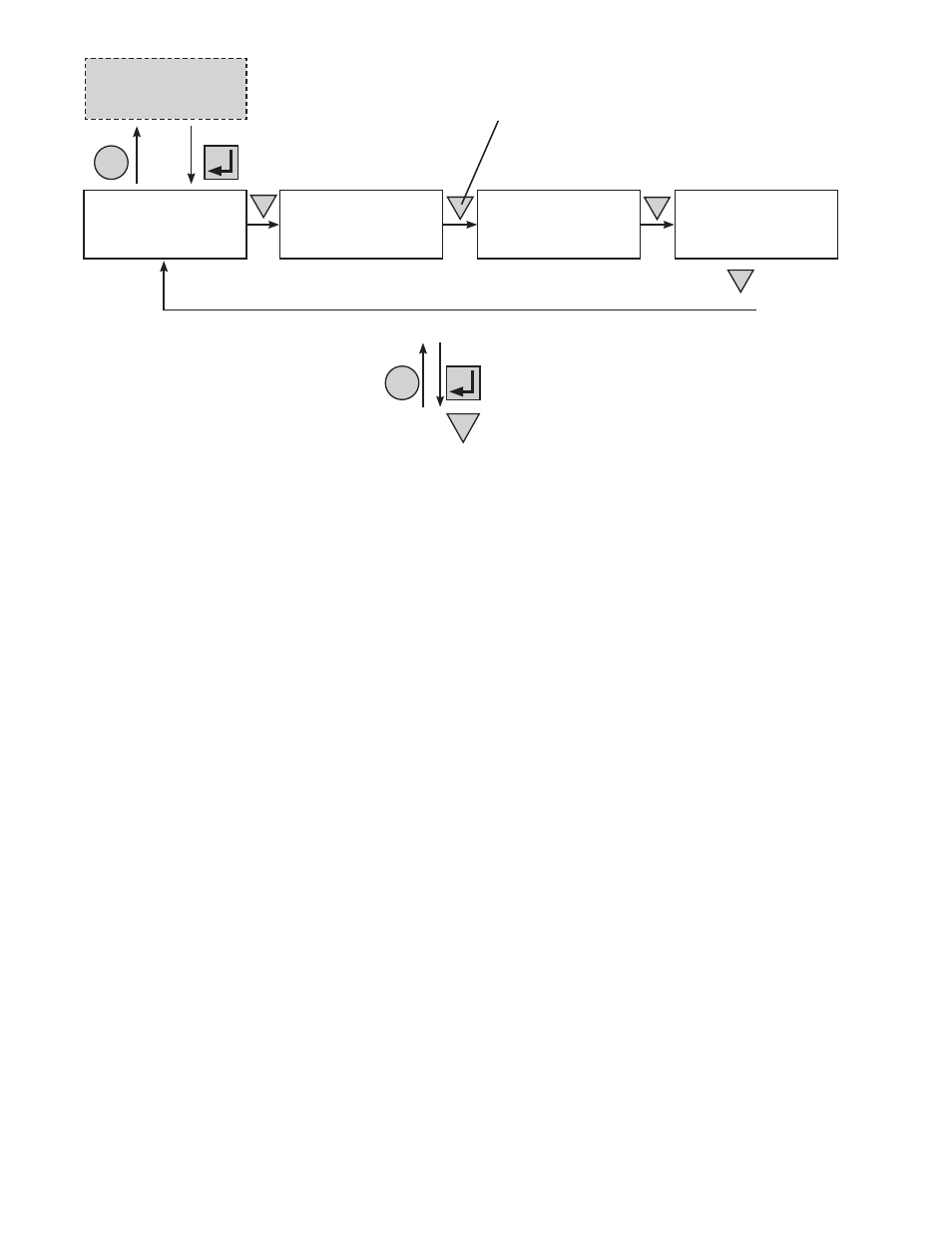
31
017-237-B0 Rev A
The CONTROL MENU
(Table D) lets you
control, program and
adjust the Alpha Micro
for connection to traffic
intersection equipment
or other applications.
You can control the:
• INVERTER
• BYPASS
• BATT TEST
• AUTO TEST
• SHUTDOWN
• SENSE TYPE
• FUNC MODE
• VOLTAGE
• FREQUENCY
• QUAL TIME
• BATT COMP
• DATE FRMT
• INV RECORD
• CLOCK FRMT
• CHGR CUR
• RELAY TEMP
• TEMP DISP
• Daylight
The SYSTEM STATUS
menu (Table E) lets you
measure various inputs,
outputs and other
values. The available
measurements are:
• VIN
• VOUT
• IOUT AC
• BATT TEMP
• FREQ IN
• OUTPUT PWR
• BATT VOLT
• CHGR CUR
• DATE
• TIME
• INV COUNT
• INV TIMER
• SHED TIMER 1, 2
OR 3
• VERSION
• MAC Address
• IP Address
• kWh
• Remain Tm
• Serial Number
The ALARM and FAULT
menus in the Trouble-
shooting section are
invisible and disabled
until the Alpha Micro
has a malfunction.
When the front panel’s
alarm LED is on or
flashing, press SELECT.
One of the malfunc-
tions listed in Table R
and Table S will appear
on the LCD. Press the
SCROLL button to see
if more than one mal-
function is present.
Fix the malfunction.
Press the SELECT
button to clear the
malfunction from the
screen.
If the malfunction is
fixed, the malfunction is
cleared from the LCD. If
it isn’t fixed, it will reap-
pear on the screen.
The EVENT STATUS
menu displays the last
25 Alpha Micro events
on the LCD. For the
event log, see "Viewing
the 100-Event Log".
Press the SELECT but-
ton to access the menu.
Press the SELECT then
the SCROLL button
to scroll through the
events. To see what
a specific event was,
press the SELECT but-
ton. Press the SCROLL
button to see what
malfunction triggered
the event.
Logo Screen
(Figure 7.2)
System Status Menu
(Table E)
Control Menu
(Table D)
Alarm and Fault
Menus (If Active)
(Table R and S)
Event Status Menu
CANCEL
SCROLL
SELECT
SCROLL
SCROLL
CANCEL
SELECT
SCROLL
Starting at the Logo
Screen, press the
SELECT
button to go down one level.
Press the SCROLL button to move between the menus. The
SCROLL button moves only in one direction, so if you overshoot,
you have to go all the way around the menu tree again.
Press the SELECT button to enter the submenu. Then press
the
SCROLL button to cycle through the submenu items. The
SCROLL button moves only in one direction, so if you overshoot,
you have to go all the way around the submenu again.
Figure 21 — LCD Menu Tree
