Permissions, Installing applications not from google play – Sony Ericsson Xperia™ ion HSPA(LT28H) User Manual
Page 63
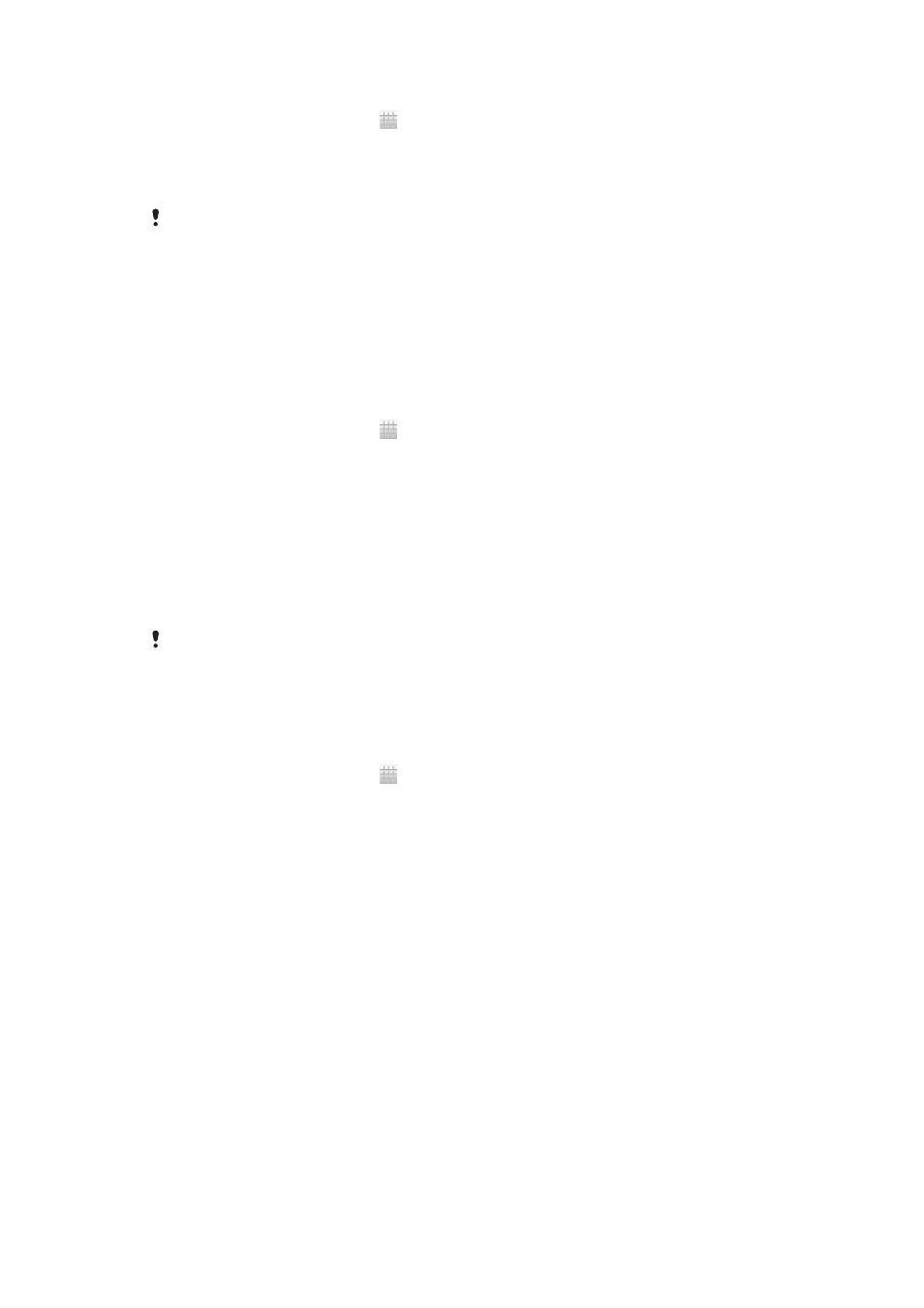
To delete an installed application
1
From your Home screen, tap .
2
Find and tap Settings.
3
Tap Apps.
4
Select the application that you want to delete.
5
Tap Uninstall.
It is not possible to delete some preinstalled applications.
Permissions
Some applications need to access parts of your phone to be able to work properly.
For example, a navigation application needs permissions to send and receive data
traffic, and access your location. Some applications might misuse their permissions
by stealing or deleting data, or reporting your location. Make sure you only install and
give permissions to applications you trust.
To view permissions of an application
1
From your Home screen, tap .
2
Find and tap Settings.
3
Tap Apps.
4
Tap the desired application.
5
Scroll down to view the relevant details under Permissions.
Installing applications not from Google Play™
Installing applications of unknown or unreliable origin can damage your phone. By
default, your phone is set to block such installations. However, you can change this
setting and allow installations from unknown sources.
Sony does not warrant or guarantee the performance of any third-party applications or content
transferred via download or other interface to your phone. Similarly, Sony is not responsible for
any damage or reduced performance of your phone attributable to the transfer of third-party
content. Only use content from reliable sources. Contact the content provider if you have any
questions or concerns.
To allow the installation of applications not from Google Play™
1
From your Home screen, tap .
2
Find and tap Settings > Security.
3
Mark the Unknown sources checkbox.
63
This is an Internet version of this publication. © Print only for private use.
