Sony Ericsson Xperia™ ion HSPA(LT28H) User Manual
Page 22
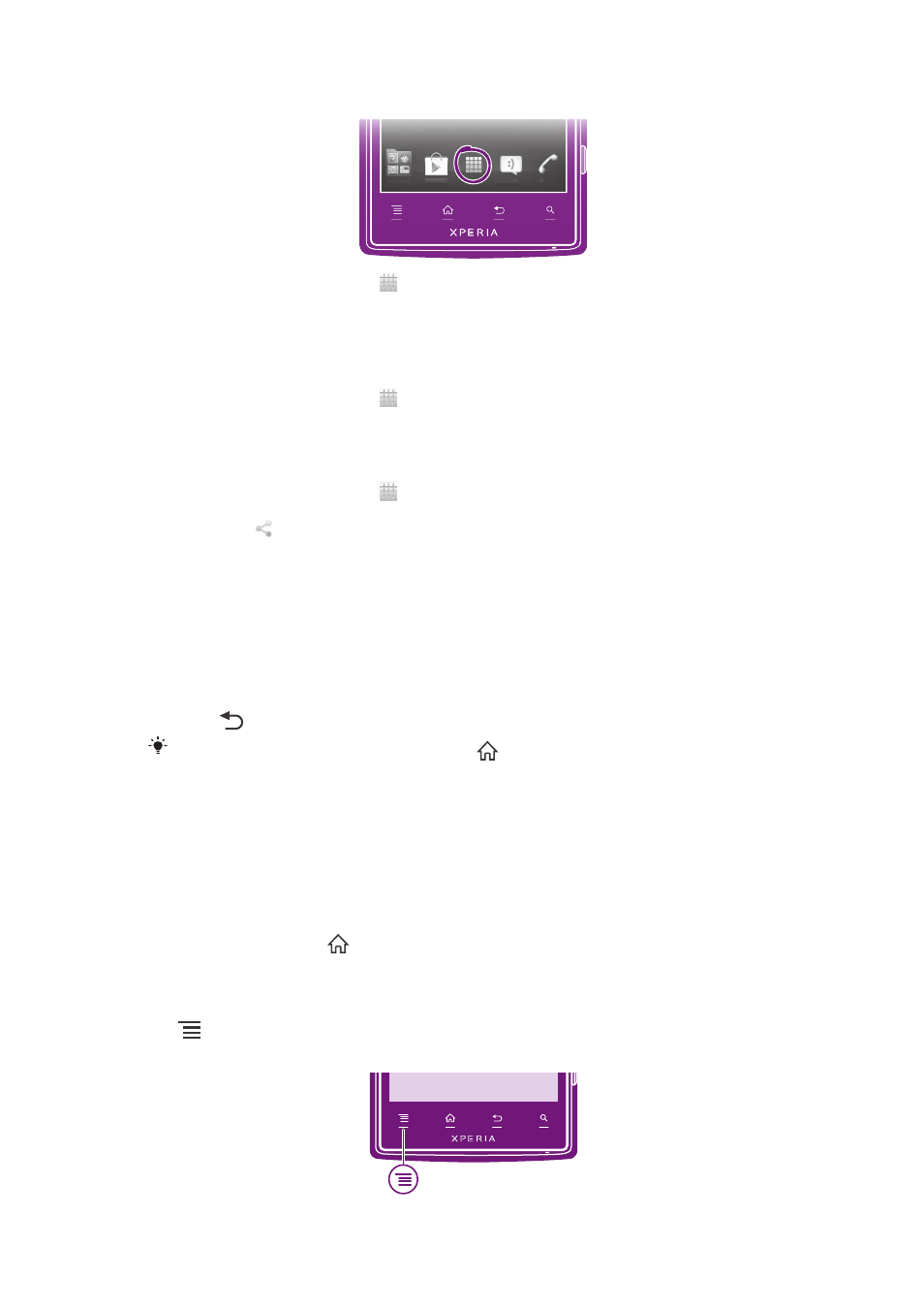
To open the Application screen
•
From your Home screen, tap .
To browse the Application screen
•
From the Application screen, flick right or left.
To create a shortcut to an application on the Home screen
1
From your Home screen, tap .
2
Touch and hold an application until it appears on your Home screen, then drag
it to the desired location.
To share an application from your Application screen
1
From your Home screen, tap .
2
Touch and hold an application until it appears on your Home screen, then drag
the item to .
3
Select an option and confirm, if necessary. You can now share the applications
you like with your friends so they can download and use them.
Opening and closing applications
To open an application
•
From your Home screen or the Application screen, tap the application.
To close an application
•
Press
.
Some applications are paused when you press
to exit, while other applications may
continue to run in the background. In the first case, the next time you open the application,
you can continue where you left off. Remember that some applications may cause data
connection charges when they are running in the background, for example, social networking
services.
Recently used applications window
You can view and access recently used applications from this window.
To open the recently used applications window
•
Press and hold down
.
Application menu
You can open a menu at any time when you are using an application by pressing the
key on your phone. The menu will look different depending on which application
you are using.
22
This is an Internet version of this publication. © Print only for private use.
