Using the touchscreen – Sony Ericsson Xperia™ ion HSPA(LT28H) User Manual
Page 16
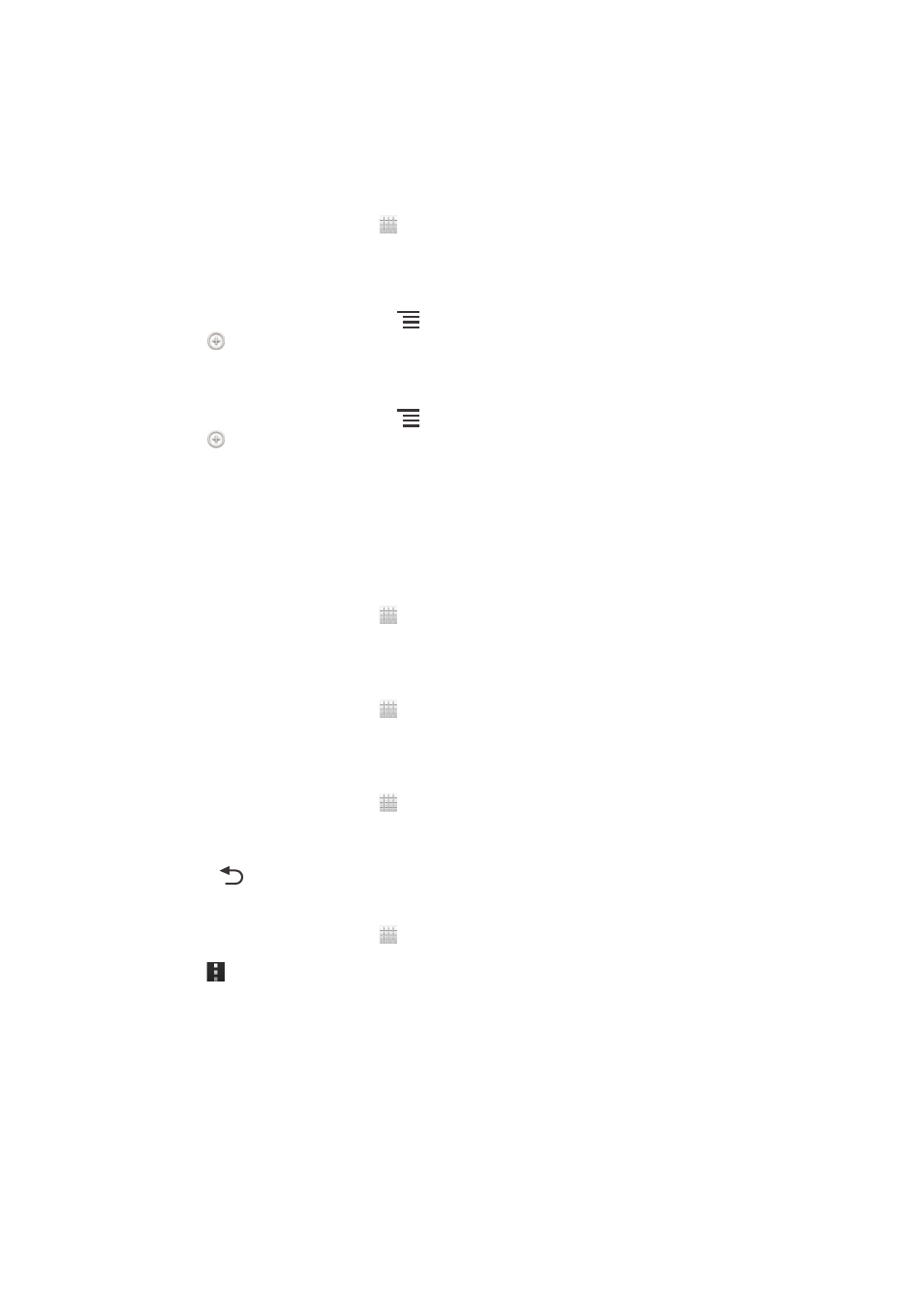
•
Keep your phone in standby whenever possible. Standby time refers to the time
during which the phone is connected to the network and is not being used.
•
Disable any live wallpaper.
•
model.
To access the battery usage menu
1
From your Home screen, tap .
2
Find and tap Settings > Battery to see which installed applications consume
the most battery power.
To add the Data traffic widget to your Home screen
1
From your Home screen, press
.
2
Tap .
3
Tap Tools > Data traffic.
To add the Quick settings widget to your Home screen
1
From your Home screen, press
.
2
Tap > Tools.
3
Select the Quick settings widget.
Reducing battery consumption with Power Saver
Use pre-set power saving modes to manage power consuming applications and
reduce battery consumption. With Power Saver, you can also customise the settings
within each power saving mode to the way you use your phone.
To activate a power saving mode
1
From your Home screen, tap .
2
Find and tap Power Saver.
3
Tap the icon next to the power saving mode that you want to activate.
To deactivate a power saving mode
1
From your Home screen, tap .
2
Find and tap Power Saver.
3
Tap the illuminated icon next to the active power saving mode to turn it off.
To change the settings for a power saving mode
1
From your Home screen, tap .
2
Find and tap Power Saver.
3
To open the settings menu, tap the name of a power saving mode.
4
Adjust the settings as desired to save power.
5
Press
.
To display power saver notifications
1
From your Home screen, tap .
2
Find and tap Power Saver.
3
Tap .
4
Mark the Status bar checkbox.
Using the touchscreen
A protective plastic sheet is attached to the screen of your phone when you buy it.
You should peel off this sheet before using the touchscreen. Otherwise, the
touchscreen might not function properly.
When your phone is on and left idle for a set period of time, the screen darkens to
save battery power, and locks automatically. This lock prevents unwanted actions on
16
This is an Internet version of this publication. © Print only for private use.
