Sharing content with dlna certified™ devices, Sharing content with dlna certified™ devices – Sony Ericsson Xperia™ ion HSPA(LT28H) User Manual
Page 115
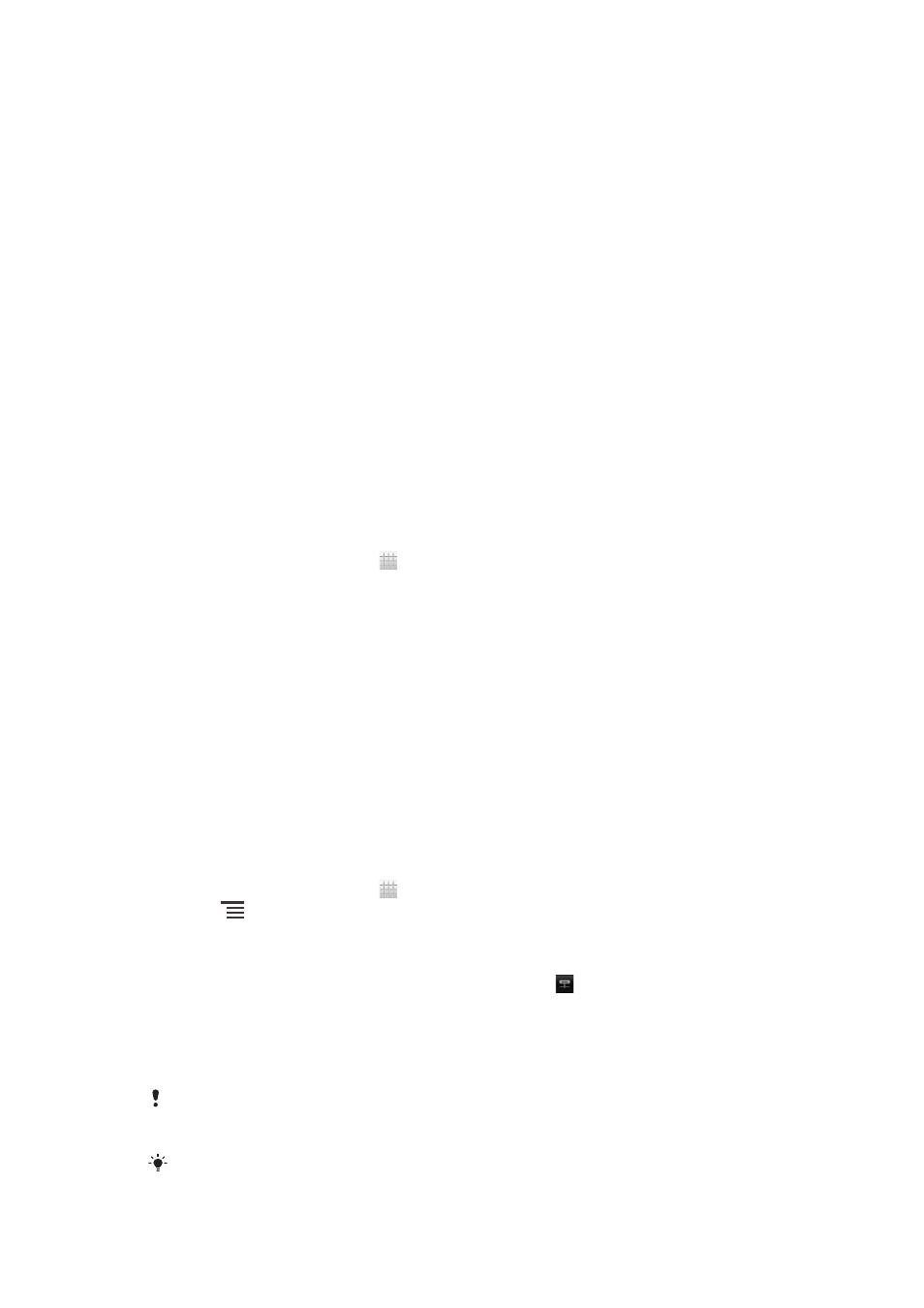
Sharing content with DLNA Certified™
devices
You can view or play media content saved in your phone on other devices such as,
for example, a TV, a PlayStation®3, a computer, or a tablet. Such devices must be
DLNA Certified™ by the Digital Living Network Alliance and must be connected to the
same Wi-Fi® network as your phone in order for content to be shared. You can also
view or play content from other DLNA Certified™ devices on your phone.
After you set up the sharing of content between devices, you can, for example, print
files from your phone on a printer, listen to music files stored on your home computer
from your phone, or view photos taken with your phone camera on a large-screen TV.
Playing files from DLNA Certified™ devices on your phone
When you play files from another DLNA Certified™ device on your phone, this other
device acts as a server. In other words, it shares content over a network. The server
device must have its content sharing function enabled and must be connected to the
same Wi-Fi network as your phone. All server devices connected to the Wi-Fi
network are displayed in the Server list on your phone.
To play a shared media file on your phone
1
Make sure the devices that you want to share files with are connected to the
same Wi-Fi® network as your phone.
2
From your Home screen, tap , then find and tap
Connected devices.
3
Select a connected device under Server list.
4
Browse the folders of the connected device and select the media file that you
want to open. The file starts playing automatically.
Preparing to play phone content on DLNA Certified™ devices
Before you can view or play media files from your phone on other DLNA Certified™
devices, you must set up file sharing on your phone. The devices you share content
with are called client devices. For example, a TV, computer or tablet can act as client
devices. Your phone works as a media server when it makes content available to
client devices. When you set up file sharing on your phone, you must also give
access permission to client devices. After you do so, such devices appear as
registered devices. Devices that are waiting for access permission are listed as
pending devices.
To set up file sharing with other DLNA Certified™ devices
1
Connect your phone to a Wi-Fi® network.
2
From your Home screen, tap , then find and tap
Connected devices.
3
Press
, then tap Media server.
4
Tap Change server name and edit your phone name, if desired. This name will
later appear on other client devices connected to the Wi-Fi network to identify
your phone.
5
To turn on the Share content function, drag the slider. appears in the status
bar. Your phone can now work as a media server.
6
Connect your computer or other devices to the same Wi-Fi® network as your
phone.
7
A notification appears in the status bar of the phone. Open the notification and
set the relevant access permissions for other devices.
The instructions described above may differ depending on the client devices used. Refer to
your client device User guide for more information. If the device cannot connect, check that
your Wi-Fi network is working.
If you close the Connected devices view, the Media server function stays running in the
background.
115
This is an Internet version of this publication. © Print only for private use.
