Using the lockscreen – Sony Ericsson Xperia™ ion HSPA(LT28H) User Manual
Page 18
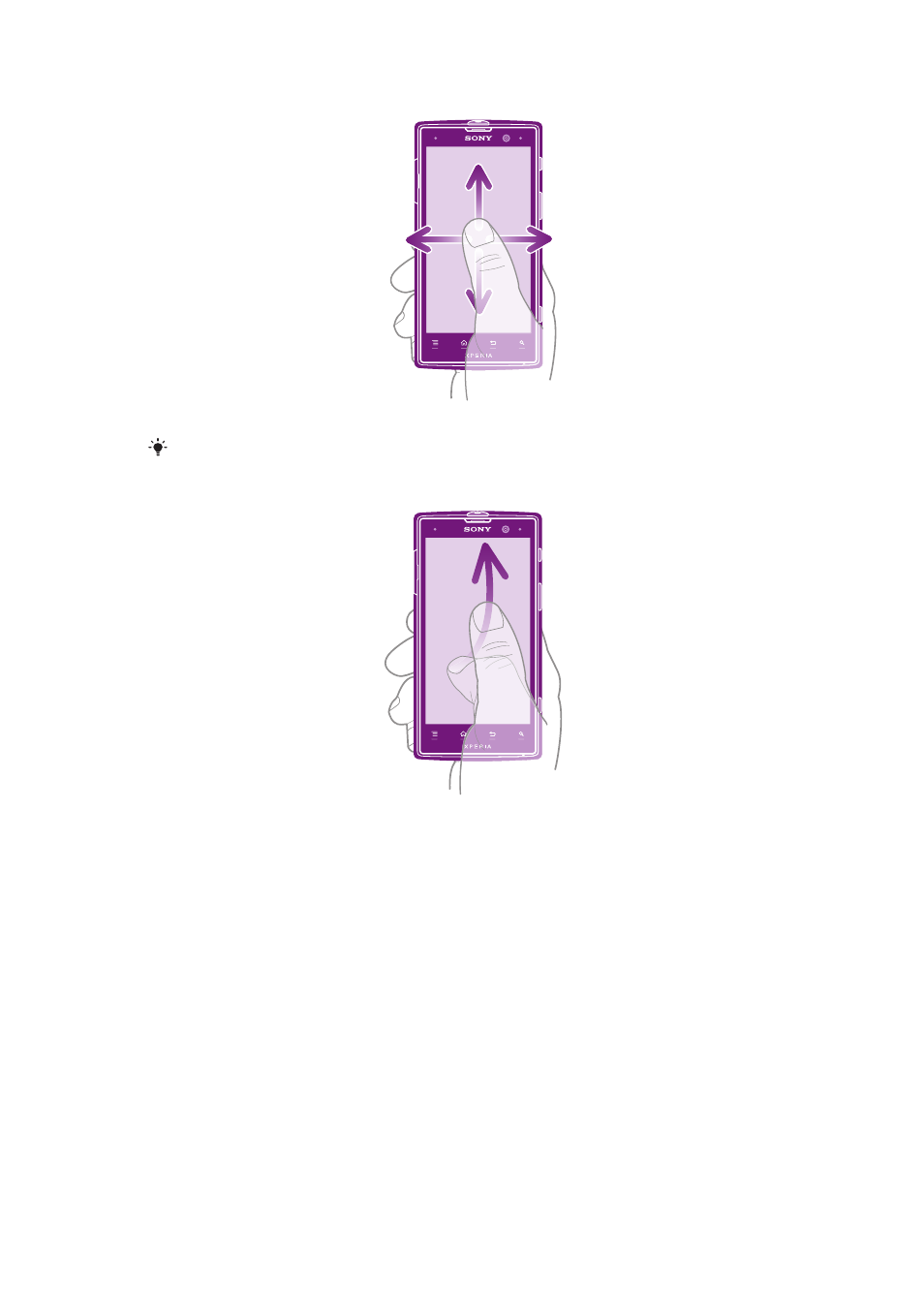
To scroll
•
Drag or flick your finger in the direction you want to scroll on the screen.
To scroll more quickly, flick your finger in the direction you want to go on the screen.
To flick
•
To scroll more quickly, flick your finger in the direction you want to go on the
screen. You can wait for the scrolling movement to stop by itself, or you can
stop it immediately by tapping the screen.
Sensors
Your phone has sensors that detect both light and proximity. The light sensor detects
the ambient light level and adjusts the brightness of the screen accordingly. The
proximity sensor turns the touch screen off when your face touches the screen. This
prevents you from unintentionally activating phone functions when you are engaged
in a call.
Using the lockscreen
On the lockscreen, you can still view notifications, for example, notifications of
missed calls and messages that arrived since the phone was last locked. You can
also control the playback of audio tracks without unlocking the screen.
18
This is an Internet version of this publication. © Print only for private use.
