Connecting your phone to a computer – Sony Ericsson Xperia™ ion HSPA(LT28H) User Manual
Page 120
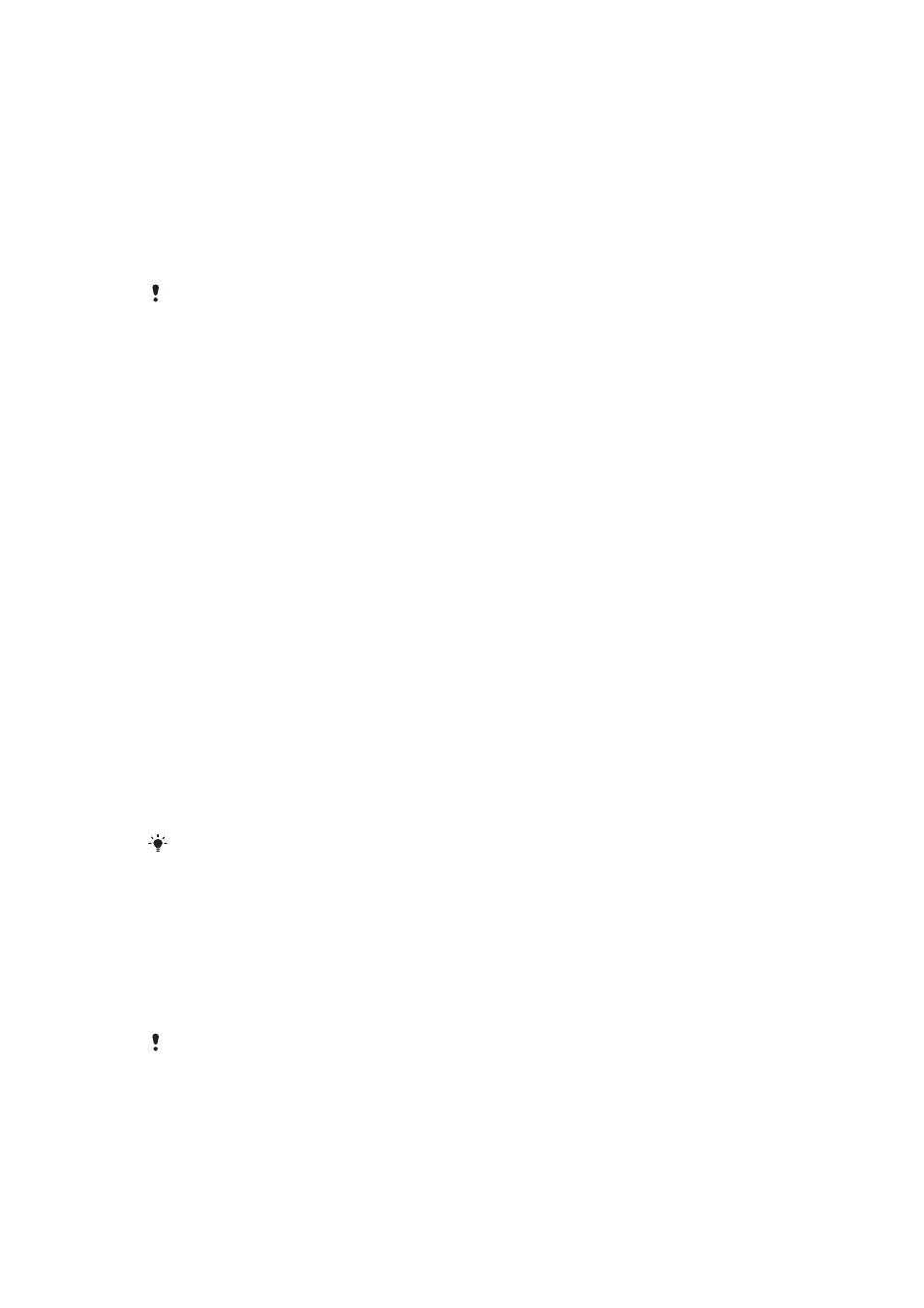
Connecting your phone to a computer
Connect your phone to a computer and start transferring pictures, music and other
file types. The easiest ways to connect are using a USB cable or Bluetooth wireless
technology.
When you connect your phone to the computer using a USB cable, you are prompted
to install the PC Companion application on your computer. PC Companion helps you
access additional computer applications to transfer and organise media files, update
your phone, synchronise phone content, and more.
You might not be able to transfer some copyright-protected material between your phone and
computer.
Transferring and handling content using a USB cable
Use a USB cable connection between a computer and your phone for easy transfer
and management of your files. Once the two devices are connected, you can drag
and drop content between them using the computer's file explorer. If you're
transferring music, video, pictures or other media files to your phone, it's best to use
the Media Go™ application on your computer. Media Go™ converts media files so
that you can use them on your phone.
To transfer content between a phone and computer using a USB cable
1
Using a USB cable, connect your phone to a computer. Internal storage
connected appears in the status bar.
2
Computer: Open Microsoft® Windows® Explorer from the desktop and wait
until your phone's memory card appears as an external disk in Microsoft®
Windows® Explorer.
3
Computer: Drag and drop the desired files between your phone and the
computer.
Transferring files using Media transfer mode via Wi-Fi
®
You can transfer files between your phone and other MTP compatible devices, such
as a computer, using a Wi-Fi
®
connection. Before connecting, you first need to pair
the two devices. If you're transferring music, video, pictures or other media files
between your phone and a computer, it's best to use the Media Go™ application on
the computer. Media Go™ converts media files so that you can use them on your
phone.
In order to use this feature, you need a Wi-Fi
®
enabled device that supports Media transfer,
for example, a computer running Microsoft
®
Windows Vista
®
or Windows
®
7.
To pair your phone wirelessly with a computer using Media transfer mode
1
Make sure Media transfer mode is enabled on your phone. It is normally
enabled by default.
2
Connect your phone to the computer using a USB cable.
3
Computer: Once the phone name appears on the screen, click Network
configuration and follow the instructions to pair the computer.
4
When you are finished pairing, disconnect the USB cable from both devices.
The above instructions only work if Windows
®
7 is installed on your computer and the
computer is connected to a Wi-Fi
®
Access Point via a network cable.
120
This is an Internet version of this publication. © Print only for private use.
