Email, Using email – Sony Ericsson Xperia™ ion HSPA(LT28H) User Manual
Page 51
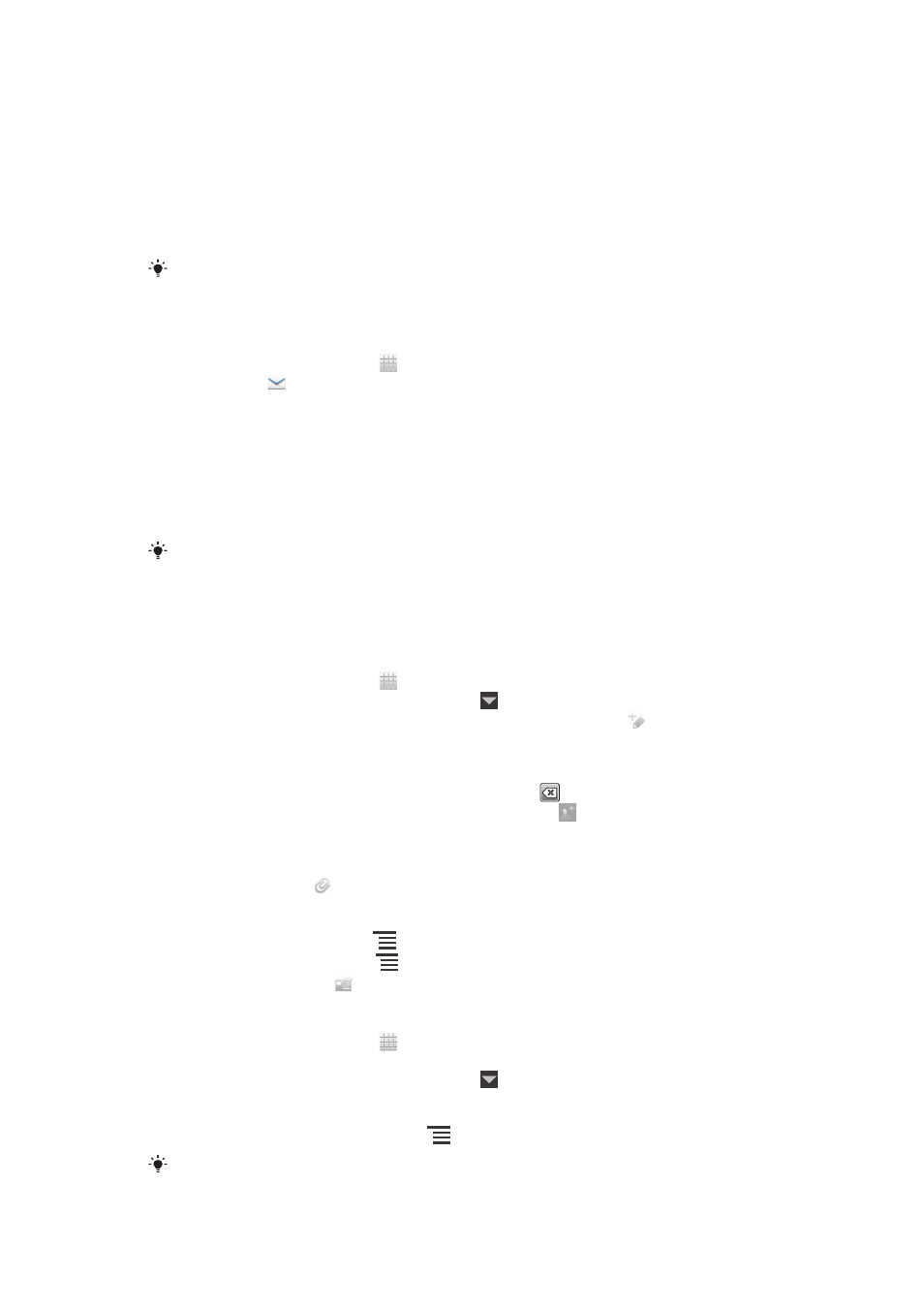
Use the Email application in your phone to send and receive emails through your
regular email account or through your corporate account. Or you can do both. Your
phone can handle several email accounts at the same time. You can set up these
accounts to run through one combined inbox, or through separate inboxes. Note that
emails you receive to your Gmail™ account can be accessed in the phone from both
the Email and the Gmail™ applications.
Your corporate Microsoft® Outlook® email messages have to be stored on a
Microsoft® Exchange server for the functionality described above to work. See Synchronising
your corporate email, calendar and contacts on page 73 for more information.
To set up an email account in your phone
1
From your Home screen, tap .
2
Find and tap .
3
Enter your email address and password, then tap Next.
4
If the settings for the email account cannot be downloaded automatically,
complete the setup manually. If necessary, contact your email service provider
for detailed settings. For corporate email setup on your phone, select
Exchange Active Sync as the account type.
5
When you are prompted, enter a name for your email account, so that it is
easily identifiable. The same name shows in the emails you send from this
account. When you are finished, tap Next.
You can set up more than one email account. See To add an extra email account in your
Using email
To create and send an email message
1
From your Home screen, tap , then find and tap Email.
2
If you are using several email accounts, tap at the top of the screen and
select the account you want to send the message from, then tap .
3
Tap To and start typing the recipient's address. Matches are displayed in a
dynamic list. Tap the relevant match or continue typing the complete email
address. To add more recipients, enter a comma ( , ) or a semicolon ( ; ) and
start typing another name. To delete a recipient, tap
.
4
To select an email address saved in your contacts, tap , then find and mark
the checkbox next to a recipient field. To add more than one recipient, mark
the checkboxes for the desired recipients. When you are finished, tap Done.
5
Tap Subject and enter the email subject.
6
To attach a file, tap . Select the type of file, then tap the file you want to
attach from the list that appears.
7
In the message area, enter your message text.
8
To set a priority level, press
, then tap Set priority and select an option.
9
To add Cc/Bcc fields, press
, then tap Show Cc/Bcc.
10
To send the email, tap .
To receive email messages
1
From your Home screen, tap .
2
Find and tap Email.
3
If you are using several email accounts, tap at the top of the screen and
select the account that you want to check. If you want to check all your email
accounts at once, tap Combined view.
4
To download new messages, press
, then tap Refresh.
If you have set up a corporate email account, you can set the check frequency to Automatic
(Push).
51
This is an Internet version of this publication. © Print only for private use.
