Sony Ericsson Xperia™ ion HSPA(LT28H) User Manual
Page 53
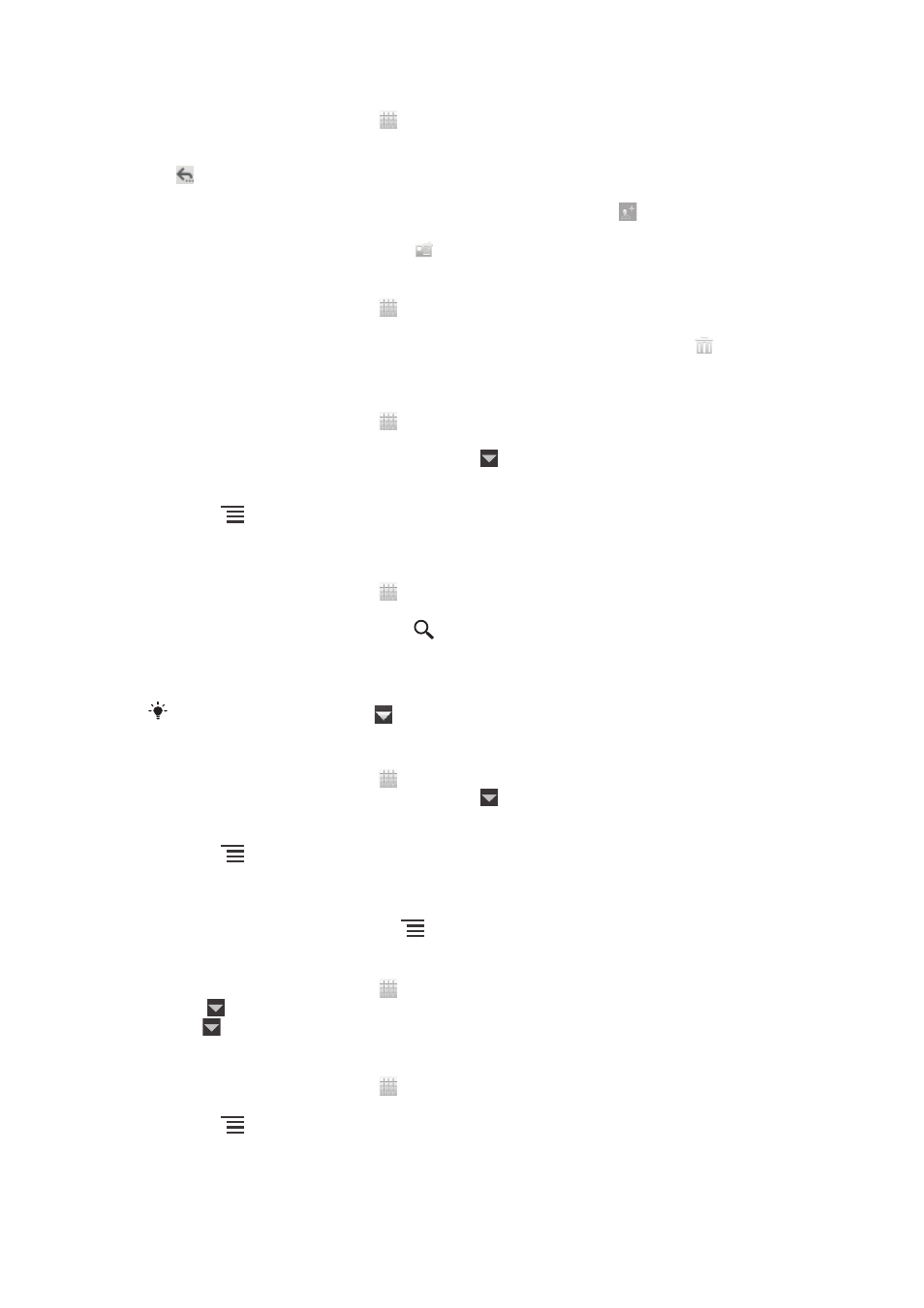
To forward an email message
1
From your Home screen, tap .
2
Find and tap Email.
3
In your email inbox, find and tap the message you want to forward, then tap
.
4
Tap Forward.
5
Tap To and enter the recipient's email address manually, or tap to select a
recipient from your contacts.
6
Enter your message text, then tap .
To delete an email message
1
From your Home screen, tap .
2
Find and tap Email.
3
In your email inbox, find and tap the message you want to delete, then tap .
4
Tap Yes.
To sort your emails
1
From your Home screen, tap .
2
Find and tap Email.
3
If you are using several email accounts, tap at the top of the screen and
select the account that you want to check. If you want to check all your email
accounts at once, tap Combined view.
4
Press
, then tap Sort.
5
Select a sorting option.
To search for emails
1
From your Home screen, tap . Then find and tap
Email.
2
If you are using several email accounts and want to check just one account,
tap the account name, then press
.
3
Enter your search text, then tap Go on your keyboard.
4
The search result appears in a list sorted by date. Tap the email you want to
open.
To change search options, tap
and select a different option.
To manage your email in batches
1
From your Home screen, tap , then find and tap Email.
2
If you are using several email accounts, tap at the top of the screen and
select the account that you want to check. If you want to check all your email
accounts at once, tap Combined view.
3
Press
, then tap Mark as read/unread or Delete.
4
Mark the checkboxes for the emails that you want to select.
5
When you are finished, tap one of the buttons at the bottom of the screen to,
for example, mark the selected emails as read or unread, or delete the selected
emails. For more options, press
.
To view all folders for one email account
1
From your Home screen, tap . Then find and tap
Email.
2
Tap at the top of the screen and select the account you want to check, then
tap again and select Show all folders to view all the folders in this account.
To change the inbox check frequency
1
From your Home screen, tap .
2
Find and tap Email.
3
Press
, then tap Settings.
4
Select the account for which you want to change the inbox check frequency.
5
Tap Inbox check frequency and select an option.
53
This is an Internet version of this publication. © Print only for private use.
