Windows-based control program, cont’d – Extron Electronics SWP123 User Manual
Page 26
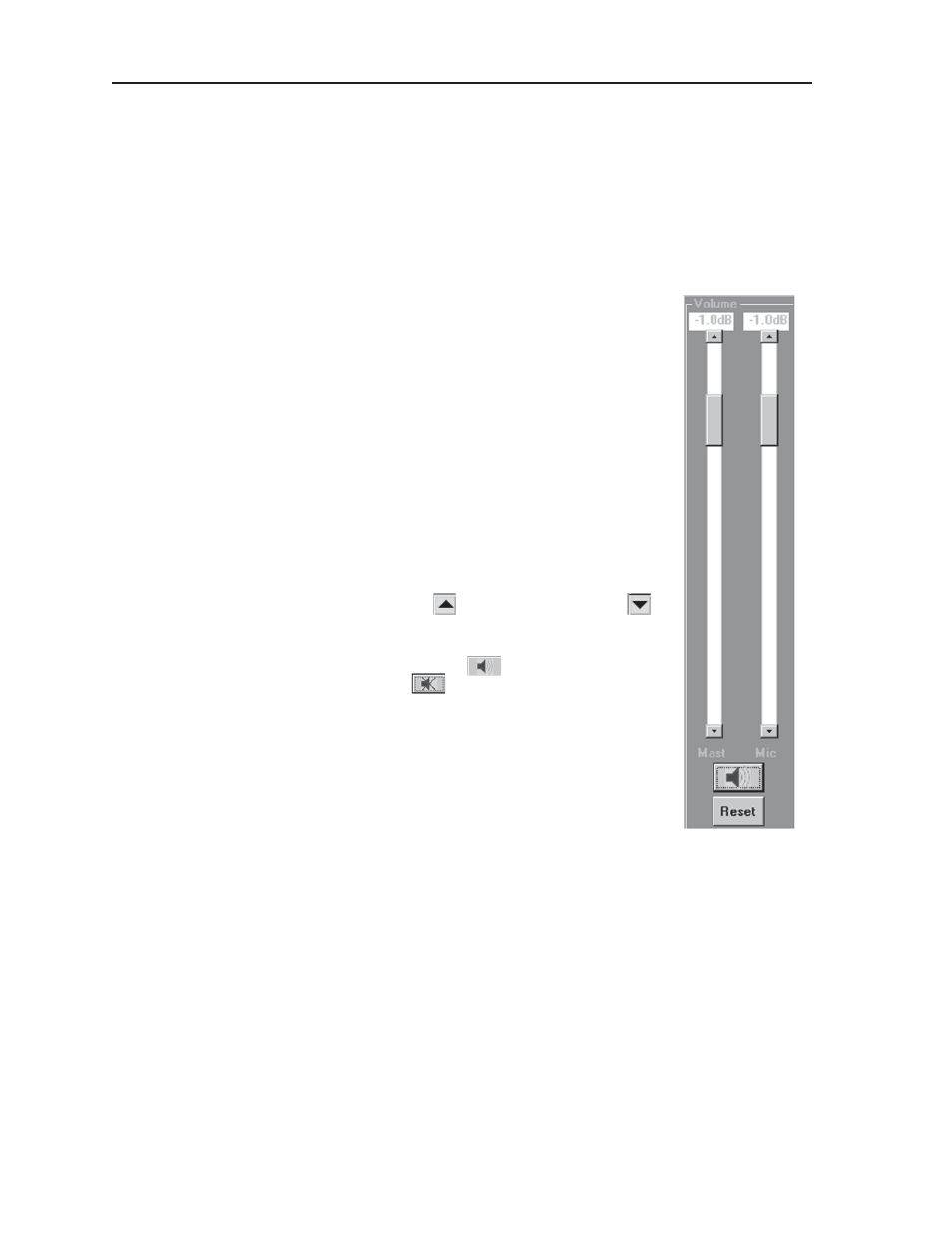
Windows-Based Control Program, cont’d
SWP123 Presentation Switcher • Windows-Based Control Program
4-4
2.
From the selection window that opens, click the icon that best represents
the device connected to the input.
3.
Type a new label for the input device in the Enter New Label for Input x
box.
4.
Click OK when you have finished entering input labels.
Selecting a new input
1.
Define input device icons and labels as described
above.
2.
Click the Query Status button at the top of the Control
Panel screen to determine the current status of your
switcher.
3.
Click the number of the input device you want to select
in the appropriate output group. A green rectangle to
the right of the number lights to indicate the input
selected.
Blanking the output of a group
Click the Blank button to blank the output of the group you
select. A red rectangle above the button lights to indicate the
group is blanked.
Adjusting the Master Audio or Microphone audio level
1.
Click the Increment
button or the Decrement
button, or drag the slider, to adjust the volume of the
output.
2.
Click the Speaker button
to mute the audio output.
Click the button
again to unmute the audio
output.
3.
Click the Reset button to restore the audio output to
factory default levels.
Enabling the microphone talk-over
To enable microphone talk-over, click the Talk Over button on
the Control Panel. To disable microphone talk-over, click the
button again.
Enabling the decoder loop function
Click the SPM button on the bottom of the Control Panel to enable the decoder
loop function. When enabled, the letters SPM show in bright green. See chapter
3, Operation, for additional information about the decoder loop function.
Enabling audio-follow-video switching
Click the AFV button in the Master Audio section of the Control Panel to enable
audio-follow-video switching (AFV). When AFV is enabled, the red rectangle
above the button lights to indicate the option is turned on. With AFV, the audio
input for any A/V group follows the selected video output for that group.
