Front panel operations, Normal and auto switch mode, Selecting an input in normal switch mode – Extron Electronics SW MTP T Series User Guide User Manual
Page 14
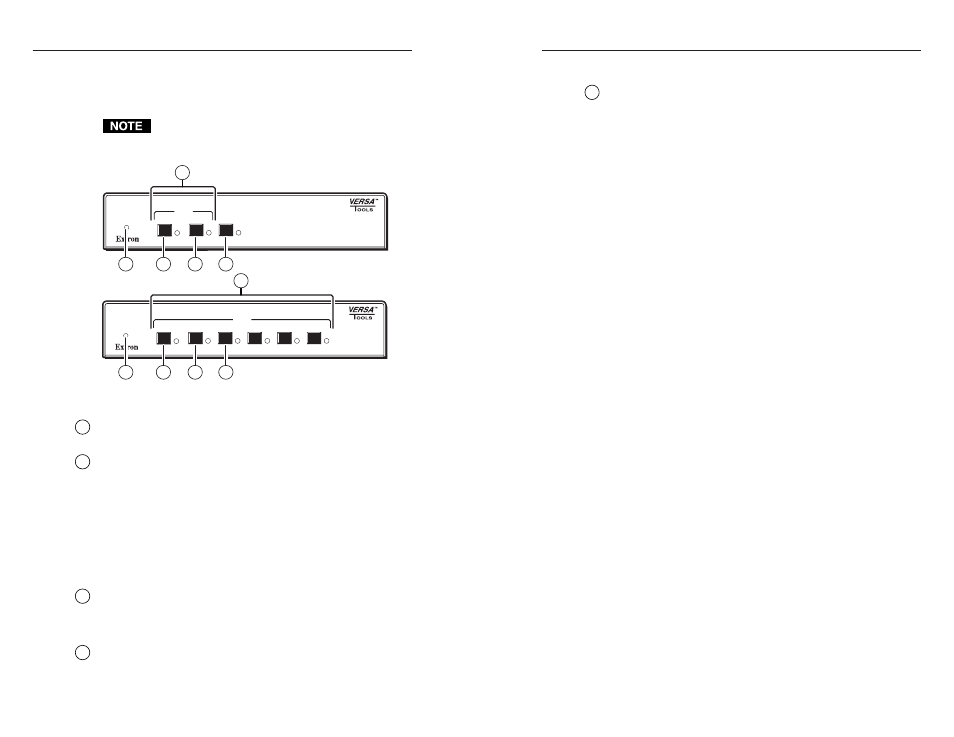
SW MTP T Series Switchers • Operation
SW MTP T Series Switchers • Operation
Operation, cont’d
Front Panel Controls and Indicators
Figure 3-1 shows the controls and indicators on the front panel
of the SW2 MTP T 15HD A and SW6 MTP T 15HD A switchers.
The SW4 MTP T 15HD A switcher has fewer input
buttons than the SW6 MTP T 15HD A, but is otherwise
identical.
AUTO
SWITCH
4
SW6 MTP T 15HD A
1
MODE
2
NORMAL
3
AUTO
6
5
INPUT
AUTO
SWITCH
SW2 MTP T 15HD A
1
MODE
2
NORMAL
AUTO
INPUT
1
3
4
5
2
1
3
4
5
2
Figure 3-1 — SW MTP T switcher front panels
1
Auto Switch LED
— When this LED is on, it indicates that the
auto switch mode is active.
2
Input selection buttons and LEDs
— When the auto switch
mode is off, use these buttons to select an input. The LED for
the selected input lights. When audio is broken away (available
under RS-232 control only, see chapter 4, Remote Control), the
selected video input’s LED is lit steadily and the selected
audio’s LED blinks.
The LEDs continue to indicate the selected input when auto
switch mode is on. If no input LED is lit, no input has active
sync pulses and no input is selected.
3
Mode button
— Use this button, with either the Auto or
Normal button, to manually turn auto switch mode on or off.
Mode is a secondary function of the Input 1 button.
4
Normal button
— Use this button, with the Mode button, to
manually turn auto switch mode off.
Normal is a secondary function of the Input 2 button.
5
Auto button
— Use this button, with the Mode button, to
manually turn auto switch mode on.
On 4-input and 6-input switchers, Auto is a secondary function
of the Input 3 button.
Front Panel Operations
Plug in all system components and turn on the input devices
(such as desktop computers and laptops) and the output
monitors. Select an input. The image should appear on the
monitor connected to the selected output.
Normal and auto switch mode
All SW MTP T switchers can operate in either normal (manual)
mode or auto switch mode. In auto switch mode, the highest
numbered input with a sync signal present is automatically
selected for output. If no sync signal is present, no input is
selected. Front panel input selection is blocked while in auto
switch mode. However, the front panel LEDs remain functional
and the buttons can be used to change the mode.
Selecting normal switch mode
Press and hold the Input 1/Mode button while you press and
release the Input 2/Normal button. The Auto Switch LED turns
off, indicating normal switch mode. Release the Input 1/Mode
button.
Selecting auto switch mode
Press and hold the Input 1/Mode button while you press and
release the Input 3/Auto button. The Auto Switch LED turns
on, indicating auto switch mode. Release the Input 1/Mode
button.
Selecting an input in normal switch mode
To select an input using the front panel buttons, press and
release the button for the desired input (must be in normal
switch mode). The LED for the selected input lights.
An input can also be selected by an RS-232 device or a remote
control device (see chapter 4, Remote Control).
3-2
3-3
