Configuring for network communication, Setup, cont’d – Extron Electronics IPL 250 Setup Guide User Manual
Page 16
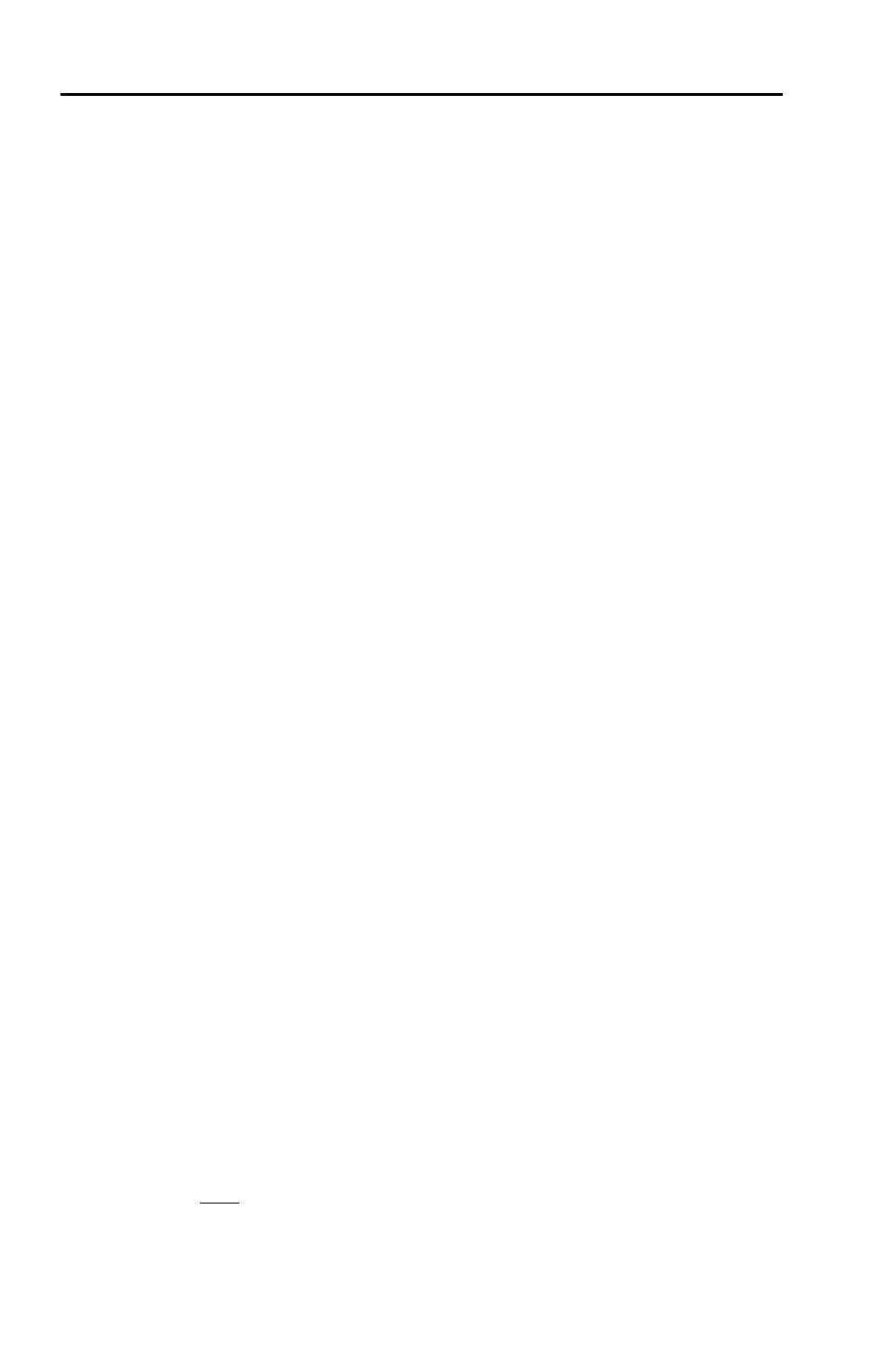
Setup, cont’d
2-6
Refer also to the IPL 250 Reference Manual at www.extron.com.
IPL 250 • Setup
Configuring for Network Communication
To function together, both the PC and the IPL 250 must be configured correctly.
The PC must be network-capable with the proper protocols, and the IPL must be
set up so it can be connected to a LAN or other network.
When you power on the IPL for the first time, you have a choice of several ways
to set up the IP address:
• Use the Global Configurator software — refer to the Global Configurator Help file.
• Use the ARP (address resolution protocol) command — see the instructions in
this chapter.
• Use a Web browser — refer to the IPL 250 Reference Manual.
• Use SIS commands via Telnet — refer to the IPL 250 Reference Manual.
The first time you connect a PC to an IPL via IP, you may need to temporarily
change the PC’s IP settings in order to communicate with the controller. That
process is described in the IPL 250 Reference Manual. Then you must change
the controller’s default settings (IP address, subnet mask, and [optional]
administrator name and password) in order to use the unit on an intranet (LAN)
or on the Internet. After you have set up the IPL 250 for network communication,
you can reset the PC to its original network configuration.
N
Both the computer and the IPL must be connected to the same subnet on a
LAN (using a straight-through cable). Alternatively, you can use a crossover
Ethernet cable to connect the controller directly to the computer’s network
adapter card.
Use ARP to configure the IP address as follows:
1.
Obtain a valid IP address for the IPL 250 from the network administrator.
2.
Obtain the IPL’s MAC address (UID #) from the label on its rear panel. The
MAC address should have this format: 00-05-A6-xx-xx-xx.
3.
If the IPL has never been configured and is still set for factory defaults, go to
step 4. If not, perform a Mode 4 system reset. For detailed information on
reset modes, see “Resetting the Unit” in the IPL 250 Reference Manual.
C
The IPL must be configured with the factory default IP address
(192.168.254.254) before the ARP command is executed, as described
below.
4.
At the PC, access the MS-DOS command prompt, then enter the
arp –s
command. Type in the desired new IP address for the unit and the unit’s
MAC address. For example:
arp –s 10.13.197.7 00-05-A6-03-69-B0
N
The MAC address is listed on the rear panel.
After receiving the
arp -s command, the controller changes to the new
address and starts responding to the ping requests, as described in step 5.
5.
Execute a ping command by entering “ping” followed by a space and the
new IP address at the command prompt. For example:
ping 10.13.197.7
You must ping the IPL 250 in order for the IP address change to take place. The
response should show the new IP address, as shown in the following figure.
