Updating the firmware, Locating and downloading the firmware, Installing firmware – Extron Electronics IPL Pro Series User Guide PRELIMINARY User Manual
Page 36: Preliminary
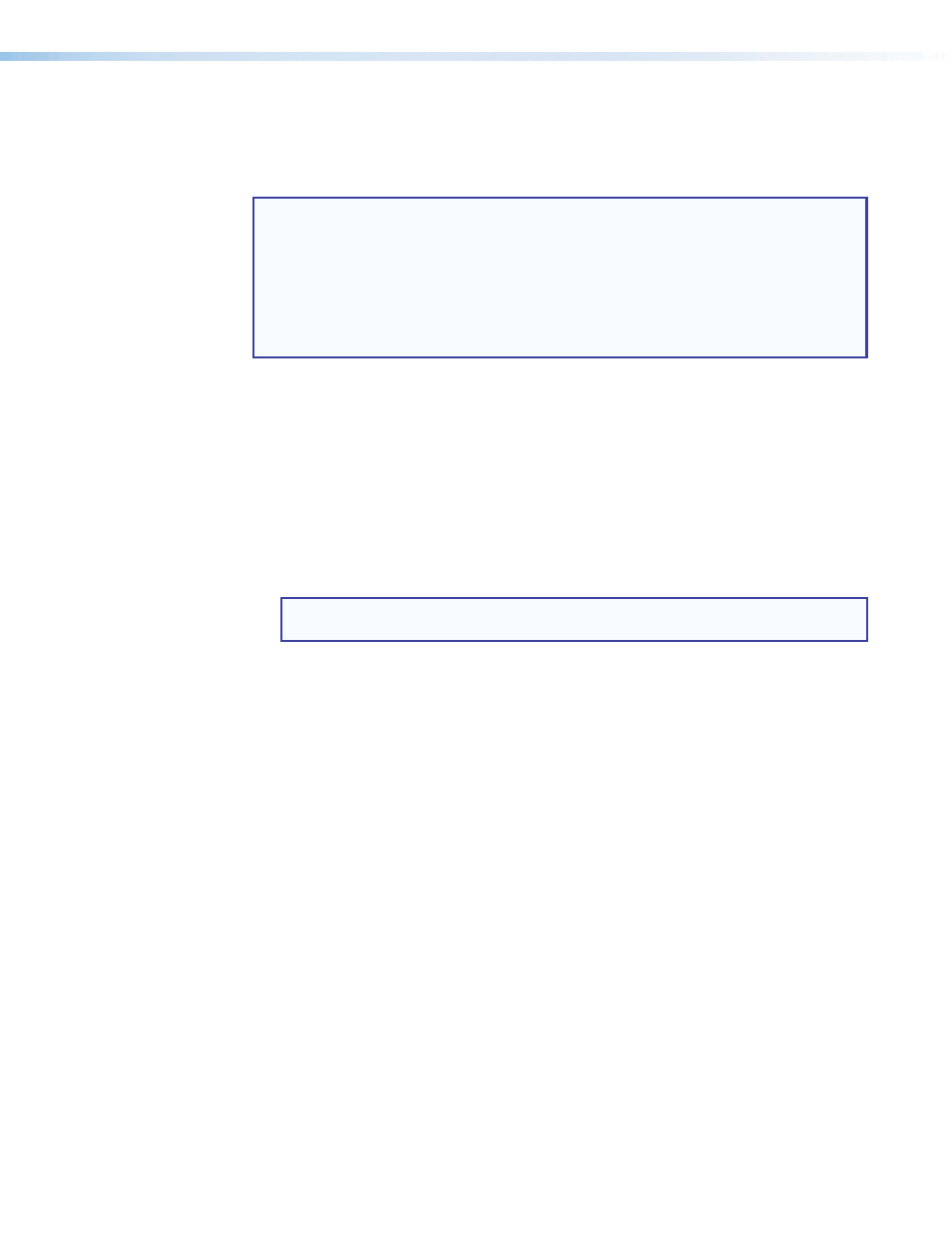
IPL Pro Series • Firmware Updates
30
Updating the Firmware
Firmware upgrade tools require the PC and the control processor to both be connected to
an Ethernet network. The instructions for each method of updating the IPL firmware assume
you have installed the appropriate software on your PC first.
NOTES:
•
You should save the existing configuration to a file (see the Global Configurator
Help file for instructions) before replacing the firmware. If the file is saved, the
configuration can be restored to the IPL later using GC.
•
Check the Extr
) for firmware-related documents,
instructions, patch files, and new firmware files before loading new firmware into
the control processor. We recommend that you read the firmware release notes
(available from
e beginning the firmware update.
Locating and Downloading the Firmware
1.
Visit the Extron website to find the latest firmware file for the control processor. The
easiest way to locate files is through the Downloads tab on the web page for the
specific model.
2.
Download the executable installer file (*.exe) from the website and run the installer
program. The program automatically stores the firmware file on the PC in C:\Program
Files\Extron\Firmware within a folder specific to that version.
3.
Write down the firmware filename and location for later use. The filename ends in .eff
such as 49-247-50-x.xx.xxxx-yyyy.eff where x.xx.xxxx is the version
number.
NOTE: The firmware update file must have a filename extension of
.eff. If the file
does not have that extension, it will not work properly.
Installing Firmware
Firmware can be replaced by using one of the following:
•
Global Configurator (using the Toolbelt feature)
•
The firmware uploader feature in the default embedded web page
Both methods allow you to browse to find and select the appropriate .eff file on your PC
and then click an Upload button to initiate the firmware upload to the control processor.
Allow at least a couple minutes for the firmware to finish uploading. At the end of the upload
process, the unit partially reboots and loses its connection to the PC. Therefore, to continue
using the web page or Toolbelt you will need to refresh the web page or reconnect via
Toolbelt after the firmware update.
49-247-50-0.00.0074-full.eff
PRELIMINARY
