Extron Electronics IPL T PCS4i User Manual
Page 40
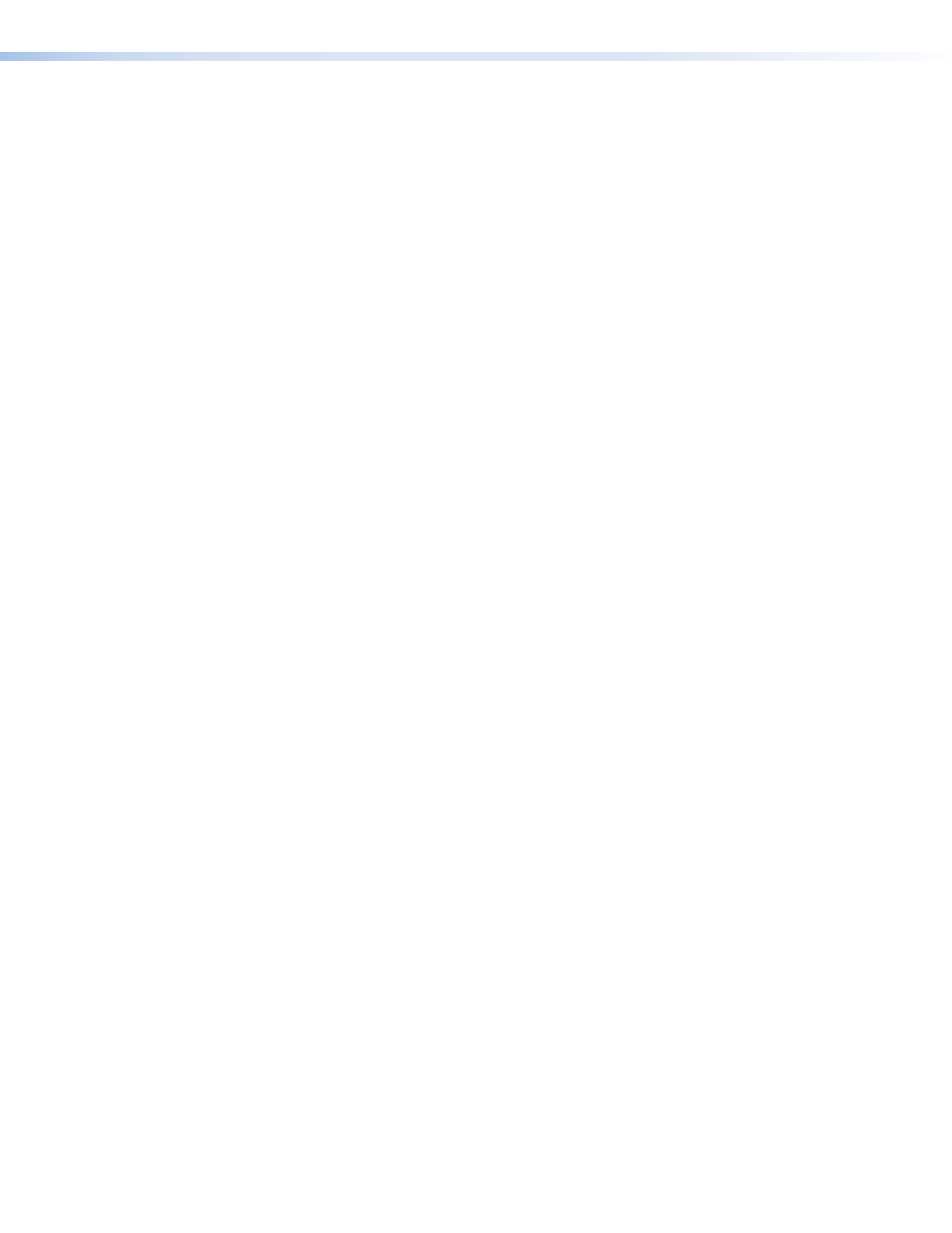
Uploading files to the web page
The IPL T PCS4 has approximately 900 kbytes of space for user files to be uploaded. The
Bytes Left field shows how much space remains for uploading files.
To upload files:
1.
Select the
File
Management
tab on the IPL T PCS4 web page.
2.
On the File Management screen, click
Browse
to open a Windows file selection window.
3.
On the file selection window, locate and select a file to upload. (Only one file at a time
can be selected.) The file name and directory path appear in the
Browse
field on the File
Management screen.
4.
Click
Upload
File
while the file is uploading, the button label changes to
Uploading...
.
When the uploading is complete, the uploaded file name appears in the Files list with a
time stamp showing GMT time, and the button returns to its original state. (Files are listed
separately under headings of their extensions.)
Adding a directory
To add a directory or folder to the IPL T PCS4 file system:
1.
Enter a name for the directory in the
Dir:
field, following the slash (
/
).
2.
Click
Add
Dir
.
3.
With the directory name displayed, perform the uploading files procedure described in
the previous section to add a file to the directory. The directory name appears at the top
of the Files column, preceded by a slash (
/)
.
If no files are added to the new directory, it is deleted.
To add more files to the directory, click the directory name to open it, then use the uploading
files procedure. To exit the directory, click
(root)
.
Other file management functions
On the File Management screen, you can also do the following:
•
Open and view an uploaded file by clicking on its name.
•
Delete an uploaded file by clicking the
Delete
button beside it.
•
Delete all uploaded files and directories by clicking the
Delete
All
button.
IPL T PCS4 • HTML Configuration and Control
34
