Pre-installation testing and troubleshooting, Pre-installation testing and, Troubleshooting – Extron Electronics Extender Plus Series User Guide User Manual
Page 15: Table 1
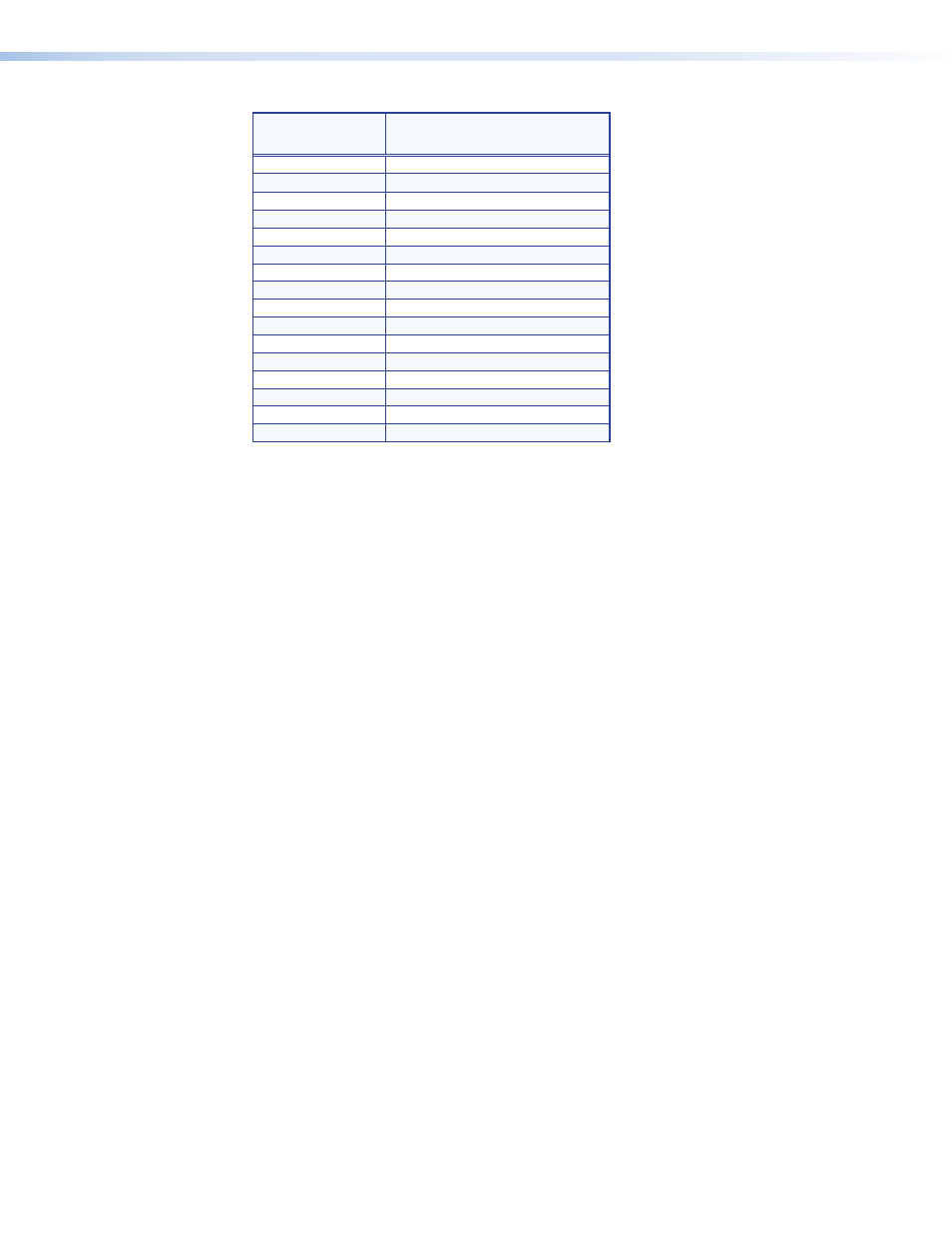
Extender Plus Series • Installation and Operation
9
Rotary Switch
Position
Resolution
0
User-Recorded EDID
1
800x600
2
1024x768
3
1280x720
4
1280x768
5
1280x800
6
1280x1024
7
1360x768
8
1366x768
9
1400x1050
A
1440x900
B
1600x1200
C
1680x1050
D
1920x1080
E
1920x1200
F
N/A
Table 1 — Rotary Switch Position
3.
Set the first DIP switch based on the vertical refresh of the native rate of the display
(default is On, 60 Hz).
Pre-Installation Testing and Troubleshooting
Before mounting the line driver, test the system to make sure that the connections and
settings are correct.
1.
Apply power to the line driver. The power/signal LED on the line driver lights amber to
indicate that it is receiving power.
2.
If the LED does not light, check the wiring at both the line driver and the power supply,
and make sure the power supply is connected to a power source.
If the image does not appear or there is no sound
1.
Make sure that all the devices are powered on.
2.
Ensure that the connectors are wired correctly at both ends of the cables. Audio
cables must be wired for an unbalanced stereo input signal and for the appropriate
(unbalanced or balanced) output signal.
3.
If the input is from a laptop computer and no picture appears, use a laptop breakout
cable for the input connection. Check the computer user guide or contact Extron to
determine if special commands are required to output video to the external video port.
Also, many laptop screens shut off after the external video port is activated.
4.
Call the Extron S3 Sales and Technical Support Hotline if the image still does not appear
or there is no sound.
If the image is not displayed correctly
1.
If the picture is too bright or too dark, if the edges of the image seem to exceed their
boundaries, or if thin lines and sharp edges look thick and fuzzy, change the gain
setting. See the
e
on page 6.
2.
If the picture appears and is stable, but it has ghosting or blooming, verify that the video
input is properly terminated. If this does not resolve the problem, try using a different
input cable. Poor quality or damaged cable can cause ghosting and blooming.
3.
If the picture still fails to display correctly, call the Extron S3 Sales and Technical Support
Hotline.
Once the system has been cabled and tested, the line driver can be installed in the wall,
furniture, or equipment.
