Edid minder operation, Storing a display edid, Using the pre-programmed extron edid – Extron Electronics Extender Plus Series User Guide User Manual
Page 14: Esolutions. see, Using the, Pre-programmed extron edid
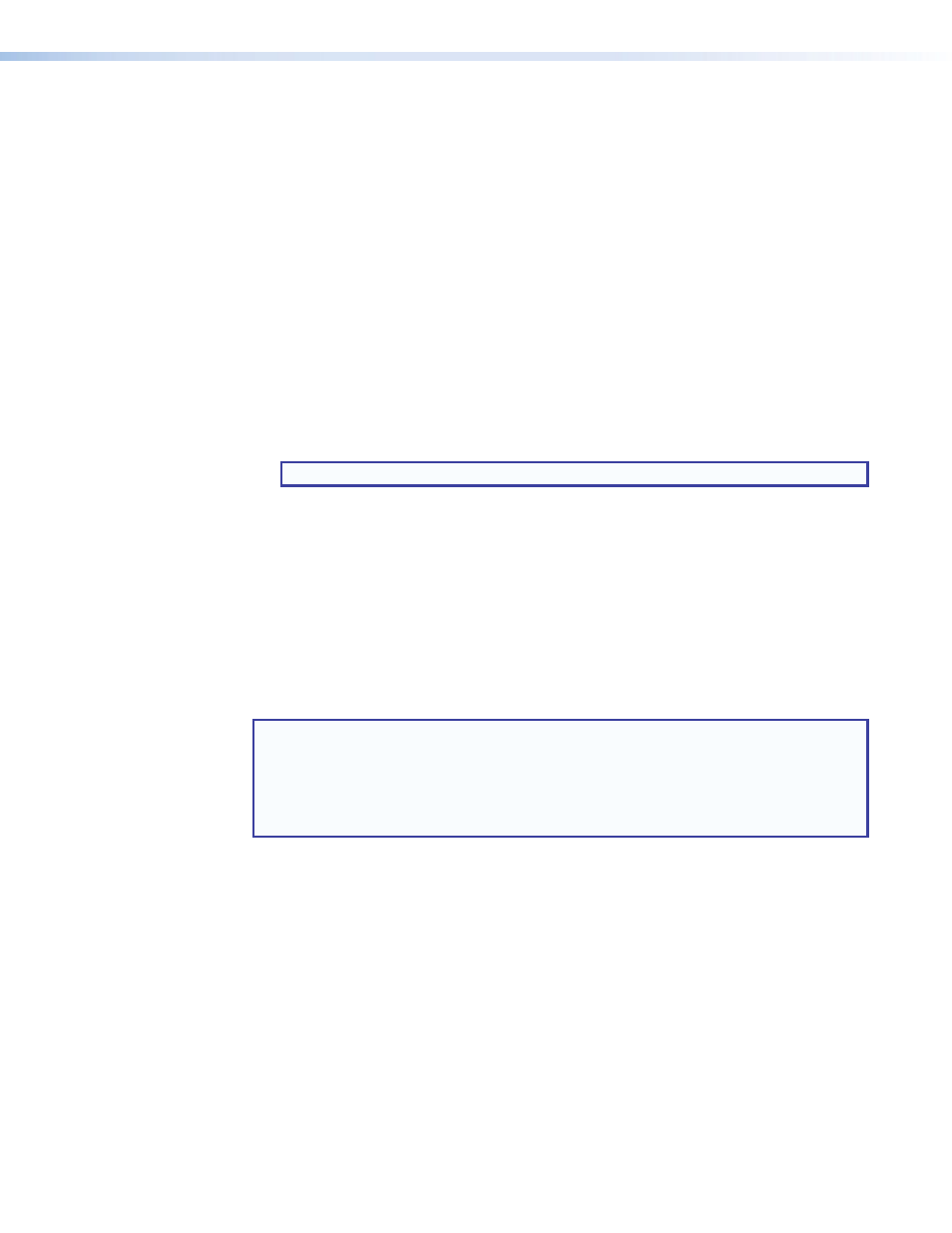
Extender Plus Series • Installation and Operation
8
EDID Minder Operation
EDID Minder enables continuous EDID communication to the input source. EDID provides
information about a display identity. The continuous EDID communication ensures the
source boots up properly and outputs content to the display reliably.
The Extender Plus models offer two ways of doing this:
•
EDID Record — Enables the device to record EDID directly from a display. See
“
” below.
•
Pre-programmed EDID — The Extender Plus models contain pre-programmed EDIDs
with the most common display native resolutions for both 50 and 60 Hz. Along with the
native rate, each pre-programmed EDID also lists other common video rates that the
video source can use. See “
Using the pre-programmed Extron EDID
” below.
Storing a display EDID
To store a new EDID into the memory:
1.
Turn the rotary switch to position 0.
NOTE:
The DIP switch positions have no effect in this mode.
2.
Apply power to the Extender by connecting the 12 VDC power supply. The EDID Store
LED lights green when power is available.
3.
Connect the display device to the input of the Extender using a VGA cable.
4.
Power on the display device.
5.
Press and release the recessed EDID store button. The EDID Store LED flashes red
while storing the EDID, then turns solid green when the EDID data has been stored. The
display and the power supply can now be disconnected.
Using the pre-programmed Extron EDID
NOTE:
Configuring the EDID rotary and DIP switches allows a user to select a
pre-programmed EDID based on the native rate of a display (for example, 1280x1024 @
60 Hz) and a desired signal type (such as digital), but does not necessarily force a video
source to output that rate. Since EDID is not limited to reporting a single video rate
(such as the native rate), each Extron EDID also lists other common video rates that the
video source can use.
1.
See
on the next page to see which resolution corresponds to each rotary
switch position (1-F). Select the rotary switch position that corresponds to the native
resolution of the display.
2.
To use the EDID, set the rotary switch to the position selected in step 1. The switch
clicks as it moves through the positions.
