Extron Electronics DVC 501 SD User Guide User Manual
Page 24
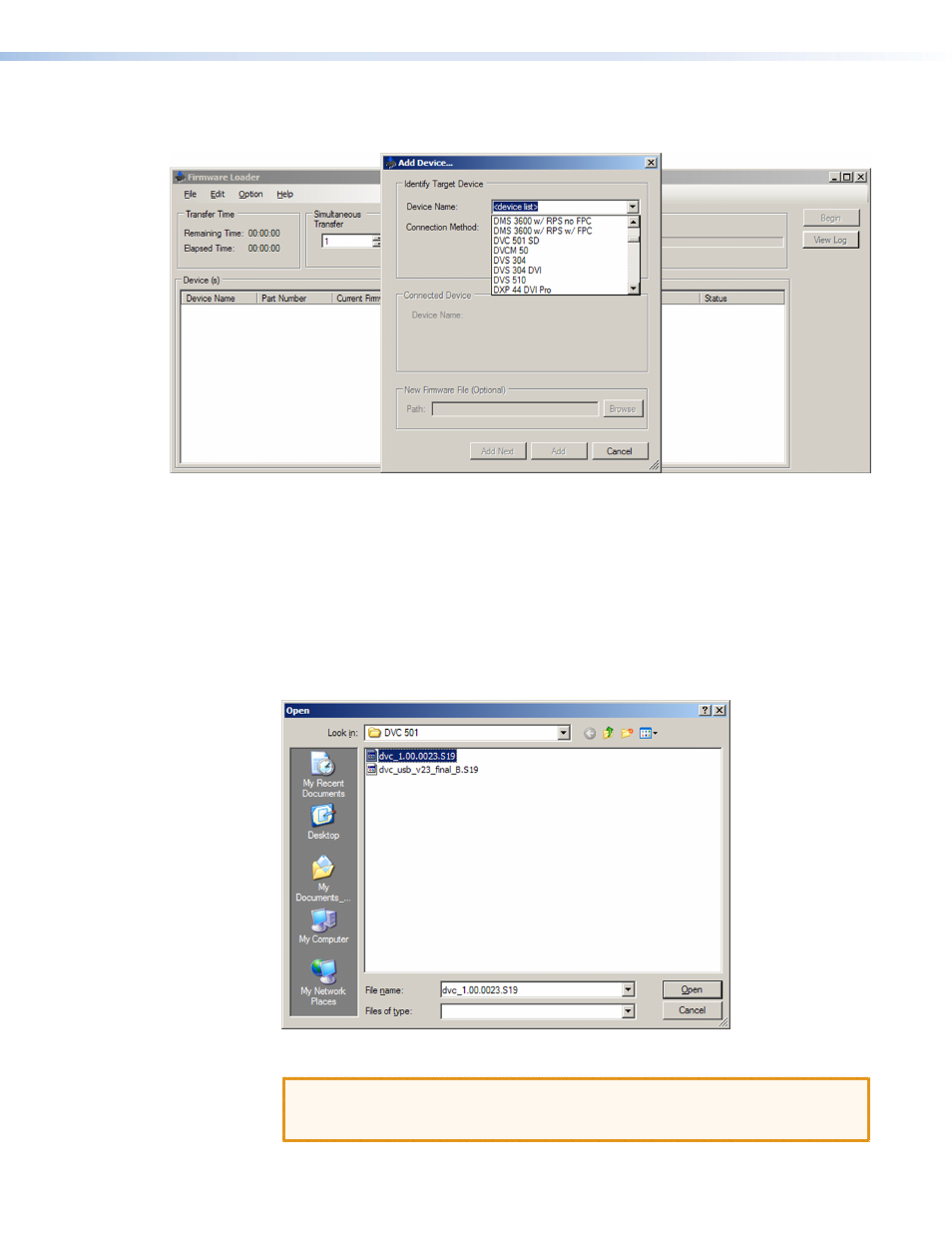
DVC 501 SD • Operation
18
4.
On the Add Device window, select
DVC
501
SD
from the
Device
Name
drop-down
menu.
Figure 20.
Device Name Drop-down Menu on the Add Device Window
5.
From the
Connection
Method
drop-down menu, select
RS-232
or
USB
.
6.
If using RS-232, select the appropriate options from the
Com
Port
and
Baud
Rate
menus (this information is provided by your system administrator).
7.
Click
Connect
. If the connection is successful,
DVC
501
SD
is displayed in green and
followed by a check mark in the Connected Device section.
8.
Click the
Browse
button in the New Firmware File (Optional) section.
9.
On the Open window, navigate to the new firmware file, which has an .s19 extension,
and double-click it. The Open window closes.
Figure 21.
Open Window for the Firmware Loader
CAUTION: Valid firmware files must have the file extension .s19. A file with any
other extension is not a firmware upgrade for this product and could
cause the DVC to stop functioning.
- FOX Matrix 3200 (132 pages)
- ADA 2-4-6 Series (3 pages)
- ADA 6 Component (2 pages)
- AVT 100 (37 pages)
- AVT 200HD Setup Guide (4 pages)
- AVT 200HD User Guide (118 pages)
- AVTrac (482) User Guide (28 pages)
- CAT 5 Receivers (15 pages)
- CAT 5 Transmitters (15 pages)
- CD 400 (3 pages)
- CD 800 (15 pages)
- CD 900 (19 pages)
- CD 100 (18 pages)
- CSVEQ 100 D (2 pages)
- CSVEQ 100 D (38 pages)
- DA RGB_YUV Series (17 pages)
- CVEQ1, CVEQ1 WM, CVEQ1 AAP (17 pages)
- CVEQ_SVEQ 100 Series Setup Guide (2 pages)
- CVDA 6 EQ MX (2 pages)
- CVDA 6 EQ MX (3 pages)
- CVC 300 (8 pages)
- CVC 200 (4 pages)
- CVC 100 (2 pages)
- DDS 402 (54 pages)
- DDS 100 (54 pages)
- DA AV EQ Series (2 pages)
- DVC 501 SD Setup Guide (2 pages)
- DTP T USW 333 User Guide (26 pages)
- DTP T USW 333 Setup Guide (4 pages)
- DTP T USW 233 User Guide (26 pages)
- DTP T USW 233 Setup Guide (4 pages)
- DTP HDMI 330 User Guide (19 pages)
- DTP HDMI 330 Setup Guide (2 pages)
- DTP HDMI 301 User Guide (23 pages)
- DTP HDMI 301 Setup Guide (2 pages)
- DTP HDMI 230 User Guide (19 pages)
- DTP HDMI 230 Setup Guide (2 pages)
- DTP HDMI 230 D User Guide (22 pages)
- DTP DVI 330 User Guide (19 pages)
- DTP DVI 330 Setup Guide (2 pages)
- DTP DVI 301 User Guide (23 pages)
- DTP DVI 301 Setup Guide (2 pages)
- DTP DVI 230 User Guide (19 pages)
- DTP DVI 230 Setup Guide (2 pages)
