Connecting to the usb config port, Figure 6. connecting to the config port – Extron Electronics DVC 501 SD User Guide User Manual
Page 12
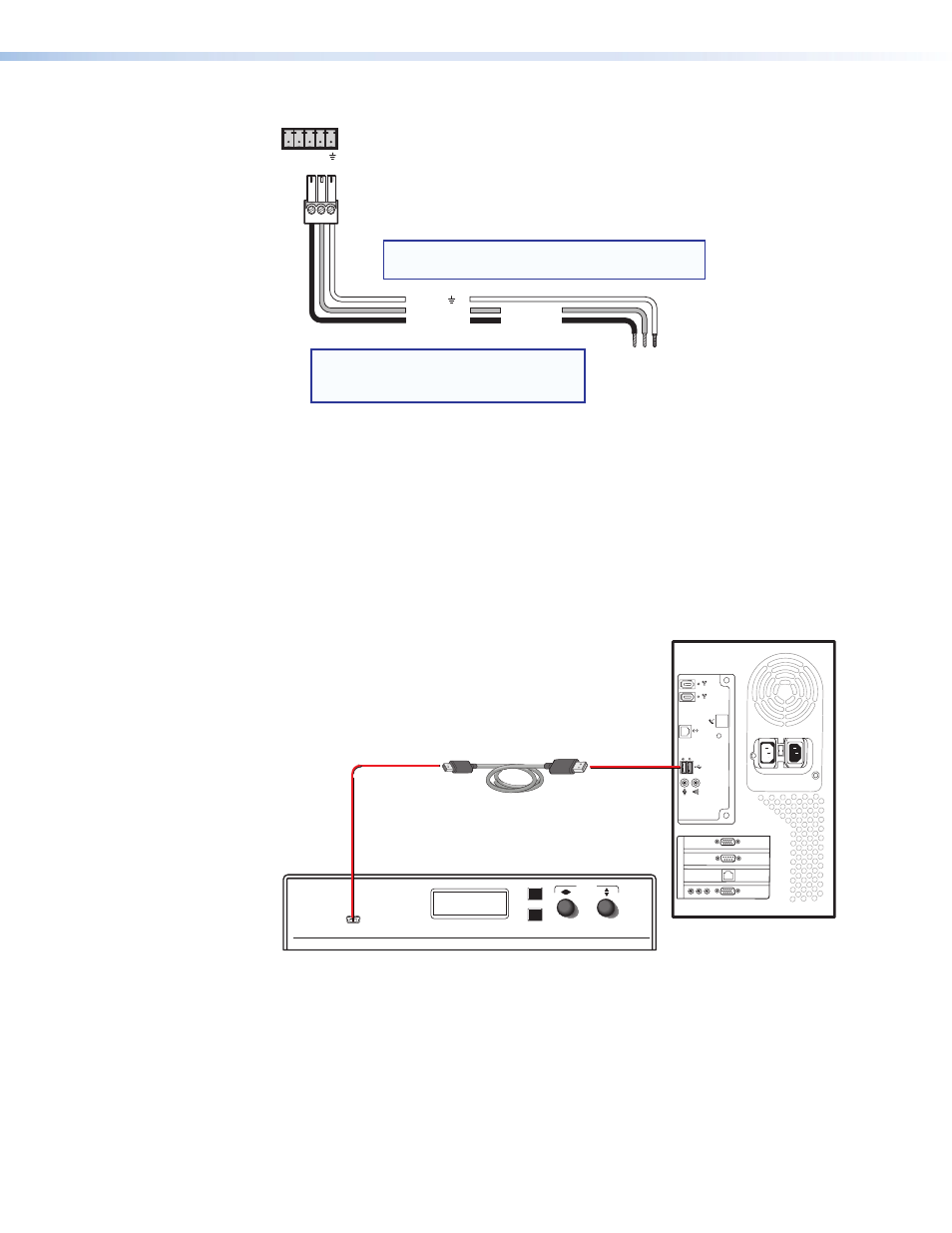
DVC 501 SD • Installation
6
RS-232
Computer or
Control System
RS-232 Port
DVC 501 SD or
Rear Panel
RS-232 Port
NOTE: If you use cable that has a drain
wire, tie the drain wire to ground
at both ends.
Tx Rx
NOTE: Connect a ground wire between the DVC
and the computer or control system.
1 2 3
N/A
Ground ( )
Transmit (Tx)
Receive (Rx)
Transmit (Tx)
Receive (Rx)
Figure 5.
Connecting to the RS-232 Port
In the “Remote Configuration and Control” section, see “
information on sending SIS commands to this port.
Connecting to the USB Config Port
The mini Type B USB Config port is located on the DVC front panel. It can be used to
configure the converter via SIS commands.
1.
Use a USB A-to-mini-B cable to connect the DVC USB Config port to a USB port on your
computer.
USB Cable
Type
A
USB
Mini Type
B
USB
USB 1
USB
Ports
Computer
Converter Front Panel
Extron
NEXT
MENU
DVC SERIES
DIGITAL VIDEO CONVERTER
ADJUST
CONFIG
Figure 6.
Connecting to the Config Port
