Preliminar y, Dvcm 50 quick start guide, cont’d – Extron Electronics DVCM 50 Quick Start Guide User Manual
Page 16
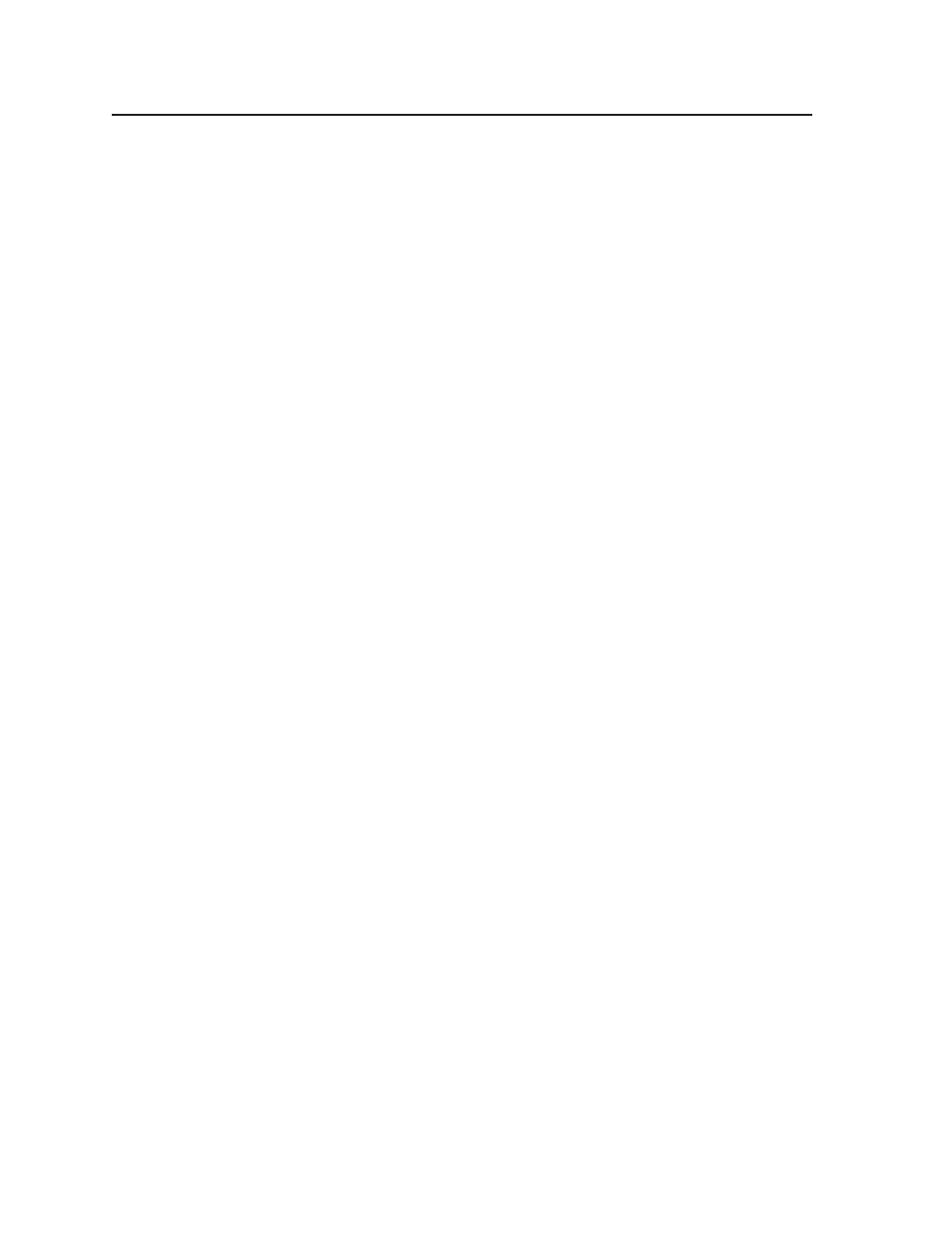
DVCM 50 Quick Start Guide, cont’d
DVCM 50 • Quick Start Guide
14
PRELIMINAR
Y
Step 5
Follow the instructions on the InstallShield Wizard screens to complete the
program installation.
By default the installation creates a directory called “MediaLink” on the PC hard
drive, and places the following two icons in it:
•
MediaLnk52.exe (MediaLink confi guration program)
•
MediaLnk52.hlp (MediaLink Help program)
Step 6
Return to the Software Installation screen, and click Extron IP Link Drivers.
Step 7
Click Run on the File Download window that opens, then click Run again on the
Security prompt window.
Step 8
Follow the instructions on the Driver InstallShield Wizard screens to complete
the driver installation.
By default, the installation places a folder called Driver 2 containing the set of IR
drivers in the Extron folder under Program Files. If your Program Files folder does
not contain an Extron folder, the installer creates that as well.
For further information
Refer to your DVCM 50 User’s Manual, chapter 5, Software-based Confi guration and
Control, for detailed instructions on starting the software and confi guring the
DVCM 50’s buttons to enable it to control your DVD player and/or VCR.
