Basic setup – Arcam FMJ AV9 User Manual
Page 12
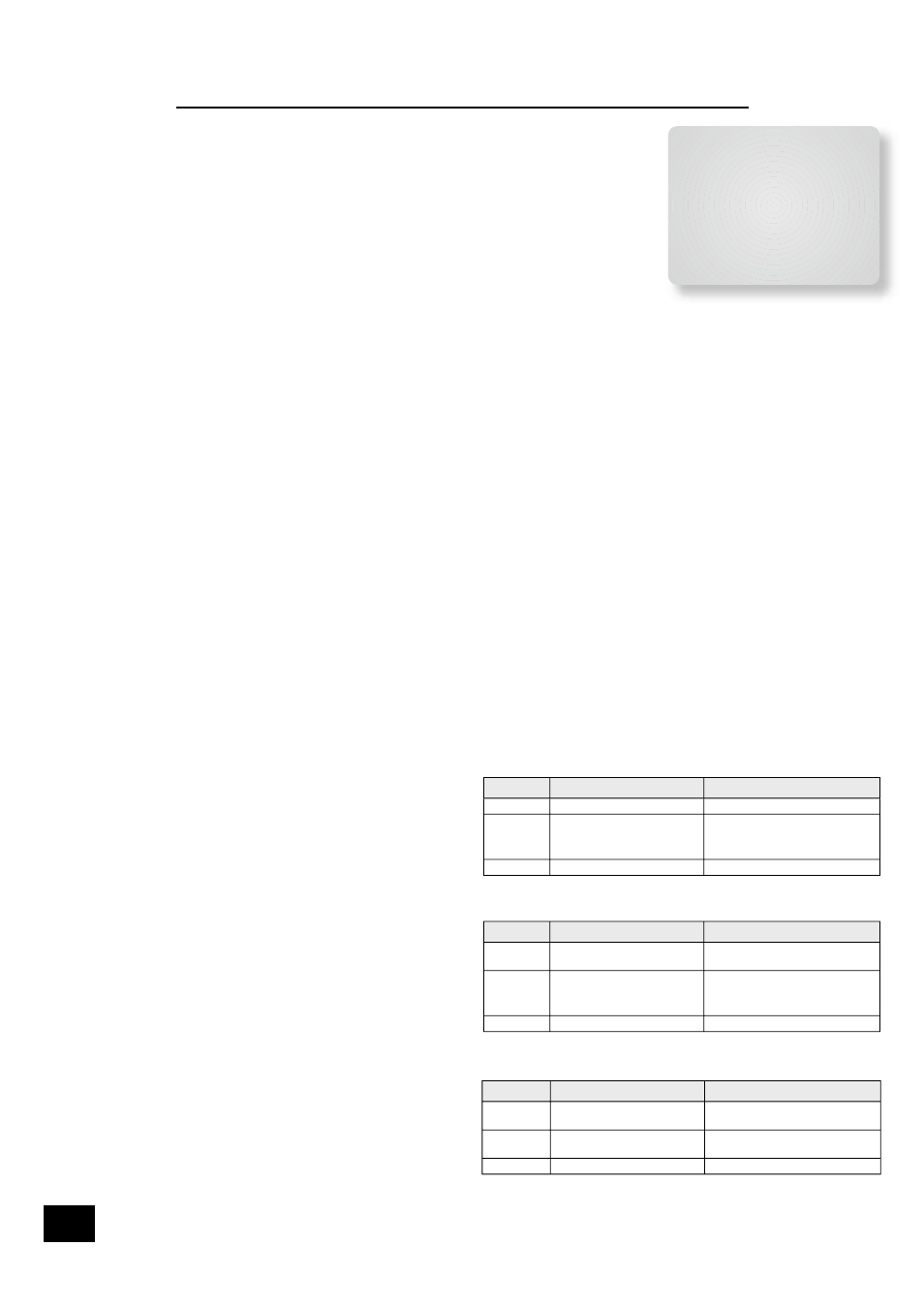
AV9
E-12
E
n
g
li
s
h
AV9
E-13
Basic Setup
1 – General Settings:
Volume display: Allows you to select how volume is displayed. Choose from
Normal
0–82
(in 1dB steps), THX Ref
–63dB to +19dB
, and Fine
0–82
(in
0.5dB steps). We recommend setting this to THX Ref as this represents a
volume control around 0dB (the reference level) which is the same loudness
level of a movie in a movie theatre (once you have calibrated your system
correctly).
Max Volume: Limits the maximum volume setting the system can be turned up to.
This is a useful feature to prevent accidental overdriving of low power-handling
speakers (for example).
Max On Volume: Limits the maximum volume the system operates at when it is
fi rst switched on. The system comes on at this volume if the last used (possibly
very loud) volume exceeds this value.
Delay units: Controls whether the delay settings for the speakers in surround modes (page 3 of this
menu) are specifi ed in terms of Time, Imperial or Metric distances from the listening position.
Choose the measurement system that you feel most comfortable with.
Note that changing the units resets all distances/times to zero. It is therefore important to
choose the units (Time, Imperial or Metric) before set up.
OSD Mode: Controls how the on screen display is viewed. Mixed will overlap the OSD on top of the
existing video picture, while Full Page will give a full screen black background with the OSD
displayed in white.
Note that no on-screen display is available over the HDMI connection.
On video signals that have a sync. rate of greater than the normal interlaced rate (e.g.,
progressive scan, frame-scaled video, HDTV) the OSD will switch into Full Page mode (black
background) when the control menu is accessed. Any pop-up displays (such as the volume bar,
source selection information, etc) will be switched off.
Note that in Mixed mode, the highlight bar is black if video is present; it is blue if no video signal
is present or if in Full Page mode.
Video Status: This setting controls the trigger sockets on the rear panel of the AV9 (
gm
,
gs
and
gt
, described on page 10). It can be set either to Screen Ctrl or SCART.
SCART mode is
useful only if you wish to use SCART connections from the AV9 (SCART refers to the multipole
A/V connector used on European A/V equipment).
SCREEN CONTROL MODE
In this mode, the AV9 provides two 12V signals that can be used to turn on (and off) compatable
devices that are physically remote from the AV9. For example, an electric projector screen could
be unrolled automatically when the AV9 is switched on by using one of these triggers. (Before
using this feature, ensure that the voltages given in the table below are suitable for the device
you are connecting the signal to.)
Note: When the ‘HQ Video’ line of the ‘General Settings’ page is set to ‘Component’ (rather than
‘RGB’), video trigger 1 behaves as listed in the table for Screen Ctrl mode.
SCART MODE
If you wish to make SCART connections from
the AV9, please refer to page 38 for details on
the type of lead you will need to use.
In SCART mode, seamless selection of
composite, S-video and RGB A/V TV inputs
is possible.
This setting controls the triggers
into the display device to tell the display what
video type is being sent.
When switching to a source with associated
video input (e.g., DVD), if the AV9 detects the
presence of either an S-video or composite
video signal, it sets respectively either the
S-video or the composite SCART input-select
lines high. (If both signal types are detected
on that source input, then only the S-video
SCART input-select line is set high.) If it
supports this feature, the connected display
device will then switch automatically to the
correct input channel, following these signals.
If an RGB video source is associated with an
input, the RGB input-select line is set high.
When ‘Sync On Green’ is set to ‘On’ (see
below), RGB video is detected by the AV9
from the sync. signals. If ‘Sync On Green’ is
set to ‘Off’, the AV9 will assume an RGB signal
is present when sync. signals are detected
on the associated composite input. For this
reason, note that if only a composite signal
is present when the AV9 has been confi gured
to expect RGB signals for that input, the AV9
will display a blank screen, not the composite
video signal.
This menu item can be confi gured to have a different setting for each input. Select the input to
be confi gured, then change this setting.
SCART MODE: 1/RGB
trigger output - connect to RGB SCART on your TV
Connector
Function
Voltage
Tip
RGB mode select
0V
Ring
RGB/composite SCART input
select (CVBS status)
Aspect ratio 4:3/16:9
Video present, aspect 4:3 = 12V
Video present, aspect 16:9 = 6V
No video signal = 0V
Sleeve
Ground
0V
SCART MODE: 2/S-VIDEO
trigger output - connect to S-video SCART
(usually SCART no. 2) on your TV
Connector
Function
Voltage
Tip
Video source trigger
Any video source selected = 12V
No video source selected = 0V
Ring
S-video SCART input select
(CVBS status)
Aspect ratio 4:3/16:9
Aspect 4:3 = 12V
Aspect 16:9 = 6V
No video signal = 0V
Sleeve
Ground
0V
SCRN CTRL MODE: 1/RGB
and
2/S-VIDEO
trigger outputs with
SCRN CTRL
selected:
Connector
Function
Voltage
Tip
Main zone on trigger
Main zone turned on = 12V
Main zone turned off = 0V
Ring
Main zone on trigger
Main zone turned on = 12V
Main zone turned off = 0V
Sleeve
Ground
0V
1 - General Settings
Volume Display: Normal 0-72
Max Volume: +72
Max On Volume: +20
Delay units: Imperial
OSD Mode: Mixed
Video Status: SCART
HQ Video: RGB
Sync On Green: Off
