YSI 6500 Environmental Process Monitor User Manual
Page 57
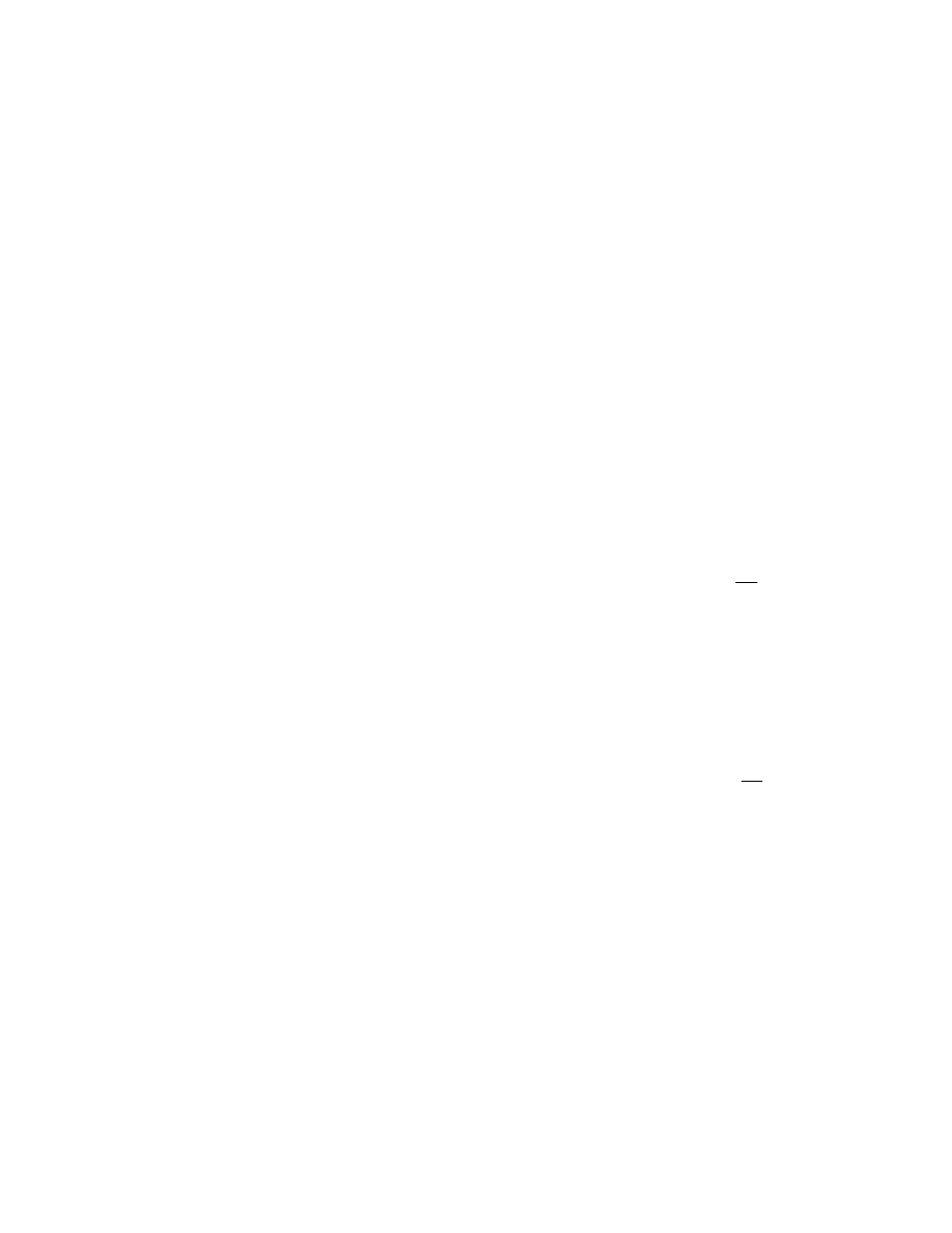
Troubleshooting
Section
6
front cover and reapply AC power to the unit. If a display still does not appear, turn off the power
and consult authorized service for advice.
Symptom: No sensor display appears when the 6-Series Sonde is
connected to the 6500 Monitor -- only the message “No sonde on line” is
present at the bottom of the screen.
Possible Cause and Suggested Action: The sonde communication software may not be configured
correctly. First, turn off the AC power to the 6500 monitor and then turn it on again. If the sensor
display is still not present, it is possible that your 6-Series Sonde will have to be reconfigured while
attached to a computer or 610 data logger. This reconfiguration can be easily done at the site if you
have a 610 data logger. If this item is not available, you will need to remove the sonde from the
deployment site and connect it to a computer with PC6000 software. This will require the following
interface hardware: 6095B adapter and 6038 power supply as described in Section 3, System Setup,
of this manual.
If you are using a 610 data logger, connect the sonde to the logger, turn on the 610 power, and
highlight the “Communications” selection. Press Enter and then highlight the “Smart Terminal”
selection to display the menus of the 6-Series Sonde. In the “System” selection, activate Comm Setup
and make certain that the “Auto baud” selection is activated (There will be a dot next to the choice if
it is active). If the selection is not active, press Enter to activate it. Then press Esc repeatedly to
return to the sonde menu selections. Next, activate the “Advanced” selection and then its submenu
“Setup” selection. Make certain that both “AutoSleepRS232” and “AutoSleepSDI12” are not active.
If they are active (as indicated by a dot next to the selection), highlight the item and press Enter to
deactivate it. Now press Esc repeatedly to return to the 610 Main menu. Detach the sonde from the
610 and reconnect it to the 6500 Monitor.
If using a computer with PC6000 to check the configuration of the 6-Series Sonde, activate the Main
sonde menu according to the instructions in Section 3.2, 6-Series Sonde Setup, of this manual. Enter
the “System” submenu and then the “Comm setup” submenu by pressing the appropriate number
selections. Make certain that “Auto baud” is enabled. If it is not, press Enter to activate it and then
press Esc repeatedly to return to the sonde Main menu. Enter the “Advanced” submenu and then the
“Setup” submenu. Make certain that both “AutoSleepRS232” and “AutoSleepSDI12” are not active.
If they are active (as indicated by a dot next to the selection), highlight the item and press Enter to
deactivate it. Now press Esc repeatedly to return to the sonde Main menu. Detach the sonde from the
computer and reconnect it to the 6500 Monitor.
If the sensor display is still not present on the 6500 Monitor screen after sonde reconfiguration,
consult authorized service for advice.
Symptom: When multiple sondes are connected, a series of alarm beeps
sound and a loss of system functionality occurs.
Possible Cause and Suggested Action: This problem is most likely caused by a communication
problem between your sondes and the 6500 Monitor. Each sonde you connect to the 6500 Monitor
has its own unique SDI-12 address. This address is used by the sonde to identify itself to the
6500 Monitor. When multiple sondes are connected, it is necessary that each sonde have its own
YSI Incorporated
6500 Environmental Process Monitor
54
