Asus RS120-E3/PA2 User Manual
Page 86
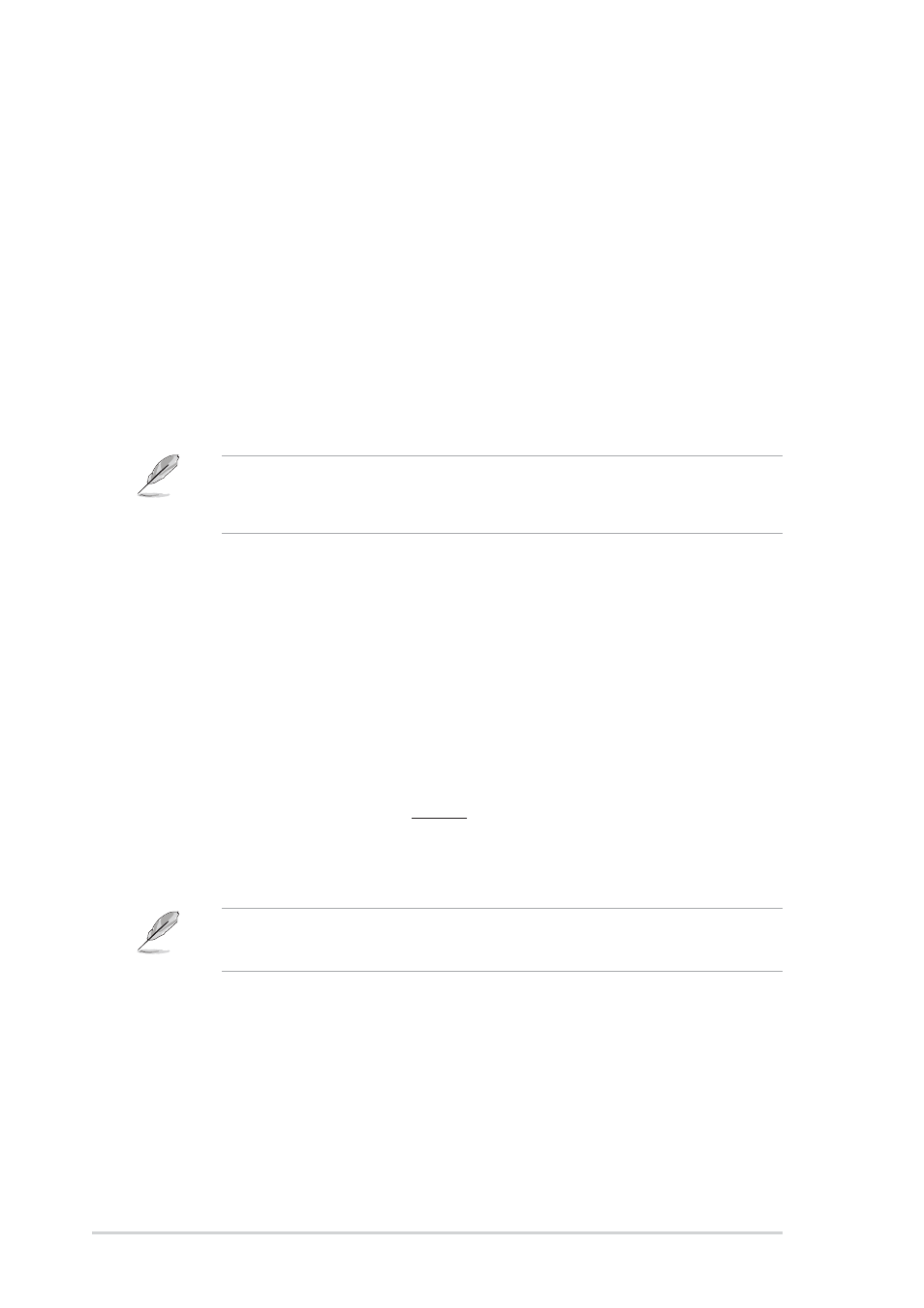
5 - 2 2
5 - 2 2
5 - 2 2
5 - 2 2
5 - 2 2
C h a p t e r 5 : B I O S s e t u p
C h a p t e r 5 : B I O S s e t u p
C h a p t e r 5 : B I O S s e t u p
C h a p t e r 5 : B I O S s e t u p
C h a p t e r 5 : B I O S s e t u p
Execute Disable Bit [Enabled]
Execute Disable Bit [Enabled]
Execute Disable Bit [Enabled]
Execute Disable Bit [Enabled]
Execute Disable Bit [Enabled]
When this item is set to [Disabled], the BIOS forces the XD feature flag to
always return to (0). Configuration options: [Enabled] [Disabled]
C1E Support [Disabled]
C1E Support [Disabled]
C1E Support [Disabled]
C1E Support [Disabled]
C1E Support [Disabled]
When set to [Enabled], the BIOS will automatically check the CPU’s
capability to enable the C1E support. In C1E mode, the CPU power
consumption is lower when idle. Configuration options: [Disabled] [Enabled]
Single Logical Processor Mode [Disabled]
Single Logical Processor Mode [Disabled]
Single Logical Processor Mode [Disabled]
Single Logical Processor Mode [Disabled]
Single Logical Processor Mode [Disabled]
Allows you to enable or disable the single logical processor mode for
dual-core CPUs. Configuration options: [Disabled] [Enabled]
The Hyper-Threading Technology item appears only when you installed
an Intel
®
Pentium
®
4 CPU that supports the Hyper-Threading Technology.
Hyper-Threading is not supported when you installed a dual-core CPU.
Hyper-Threading Technology [Enabled]
Hyper-Threading Technology [Enabled]
Hyper-Threading Technology [Enabled]
Hyper-Threading Technology [Enabled]
Hyper-Threading Technology [Enabled]
Allows you to enable or disable the processor Hyper-Threading Technology.
Refer to the Appendix for more information on the Hyper-Threading
Technology. Configuration options: [Disabled] [Enabled]
Intel(R) SpeedStep Technology [Automatic]
Intel(R) SpeedStep Technology [Automatic]
Intel(R) SpeedStep Technology [Automatic]
Intel(R) SpeedStep Technology [Automatic]
Intel(R) SpeedStep Technology [Automatic]
Allows you to use the Enhanced Intel SpeedStep
®
Technology. When set to
[Automatic], you can adjust the system power settings in the operating
system to use the EIST feature.
Set this item to [Disabled] if you do not want to use the EIST.
Configuration options: [Maximum Speed] [Minimum Speed] [Automatic]
[Disabled]
•
Refer to the Appendix for details on how to use the EIST feature.
•
The motherboard comes with a BIOS file that supports EIST.
