A.3 intel, Hyper-threading technology, Using the hyper-threading technology – Asus RS120-E3/PA2 User Manual
Page 166
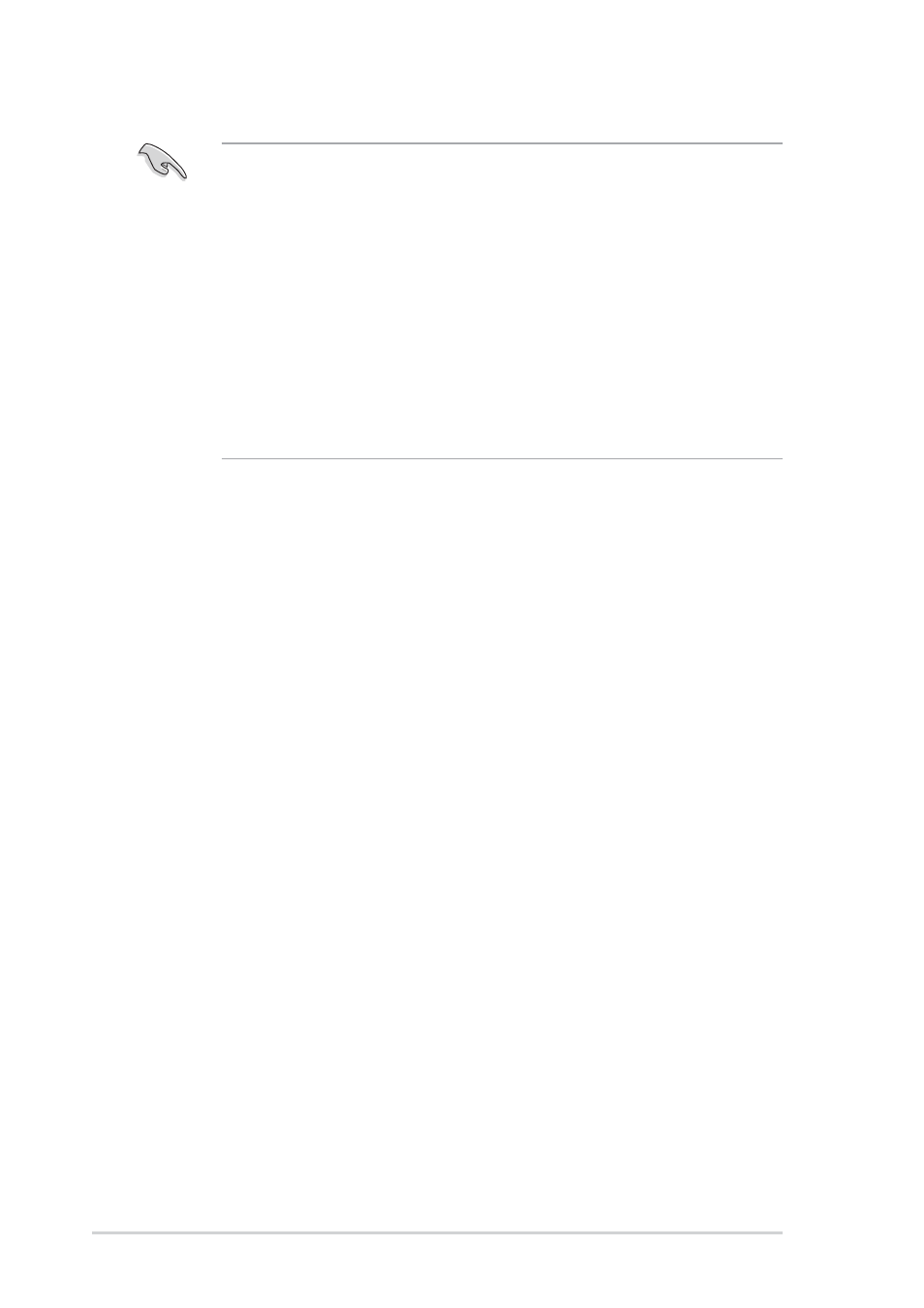
A - 4
A - 4
A - 4
A - 4
A - 4
A p p e n d i x : R e f e r e n c e i n f o r m a t i o n
A p p e n d i x : R e f e r e n c e i n f o r m a t i o n
A p p e n d i x : R e f e r e n c e i n f o r m a t i o n
A p p e n d i x : R e f e r e n c e i n f o r m a t i o n
A p p e n d i x : R e f e r e n c e i n f o r m a t i o n
A.3
Intel
®
Hyper-Threading Technology
•
The motherboard supports Intel
®
Pentium
®
4 LGA775 processors
with Hyper-Threading Technology.
•
Hyper-Threading Technology is supported under Windows
®
XP/2003
Server and Linux 2.4.x (kernel) and later versions only. Under Linux, use
the Hyper-Threading compiler to compile the code. If you are using any
other operating systems, disable the Hyper-Threading Techonology
item in the BIOS to ensure system stability and performance.
•
Installing Windows
®
XP Service Pack 1 or later version is recommended.
•
Make sure to enable the Hyper-Threading Technology item in BIOS
before installing a supported operating system.
•
For more information on Hyper-Threading Technology, visit
www.intel.com/info/hyperthreading.
Using the Hyper-Threading Technology
Using the Hyper-Threading Technology
Using the Hyper-Threading Technology
Using the Hyper-Threading Technology
Using the Hyper-Threading Technology
To use the Hyper-Threading Technology:
1.
Install an Intel
®
Pentium
®
4 CPU that supports Hyper-Threading
Technology.
2.
Power up the system and enter the BIOS Setup. Under the A d v a n c e d
A d v a n c e d
A d v a n c e d
A d v a n c e d
A d v a n c e d
M e n u
M e n u
M e n u
M e n u
M e n u, make sure that the item H y p e r - T h r e a d i n g T e c h n o l o g y
H y p e r - T h r e a d i n g T e c h n o l o g y
H y p e r - T h r e a d i n g T e c h n o l o g y
H y p e r - T h r e a d i n g T e c h n o l o g y
H y p e r - T h r e a d i n g T e c h n o l o g y is
set to E n a b l e d
E n a b l e d
E n a b l e d
E n a b l e d
E n a b l e d. See page 5-22 for details.
The BIOS item appears only if you installed a CPU that supports
Hyper-Threading Techonology.
3.
Restart the computer.
