Chapter 3 3.2 bios setup program – Asus RAMPAGE IV BLACK EDITION User Manual
Page 92
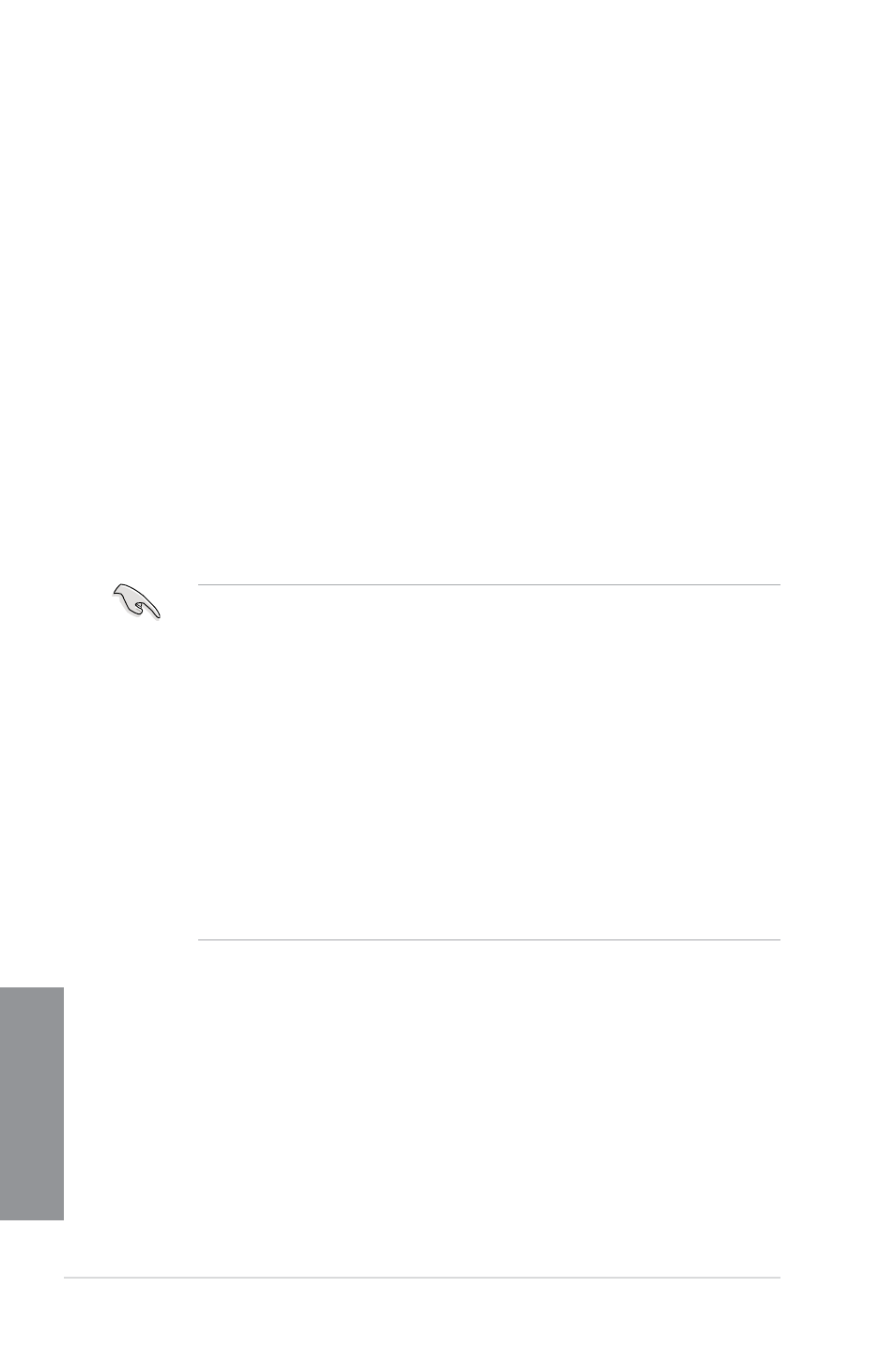
3-2
Chapter 3: BIOS setup
Chapter 3
3.2
BIOS setup program
Use the BIOS Setup to update the BIOS or configure its parameters. The BIOS screen
include navigation keys and brief onscreen help to guide you in using the BIOS Setup
program.
Entering BIOS at startup
To enter BIOS Setup at startup, press
do not press
Entering BIOS Setup after POST
To enter BIOS Setup after POST:
•
Press
•
Press the reset button on the system chassis.
•
Press the DirectKey button on the motherboard. You can perform this option if the
DirectKey item is enabled in BIOS Setup. See the section about Boot Menu on
Chapter 3 for more information in enabling the DirectKey function in BIOS.
•
Press the power button to turn the system off then back on. Do this option only if you
failed to enter BIOS Setup using the previous options.
-
The BIOS setup screens shown in this section are for reference purposes only, and
may not exactly match what you see on your screen.
-
Ensure that a USB mouse is connected to your motherboard if you want to use the
mouse to control the BIOS setup program.
-
If the system becomes unstable after changing any BIOS setting, load the default
settings to ensure system compatibility and stability. Select the Load Optimized
Defaults item under the Exit menu or press hotkey
Exit menu on Chapter 3 for more information.
-
If the system fails to boot after changing any BIOS setting, try to clear the CMOS and
reset the motherboard to the default value. See the section about
Rear I/O Connection on Chapter 2 for information on how to erase the RTC RAM via
the Clear CMOS button.
-
The BIOS setup program does not support bluetooth devices.
BIOS menu screen
The BIOS Setup program can be used under two modes: EZ Mode and Advanced Mode.
You can change modes from the Exit menu or from the Exit/Advanced Mode screen.
