Chapter 3 – Asus RAMPAGE IV BLACK EDITION User Manual
Page 106
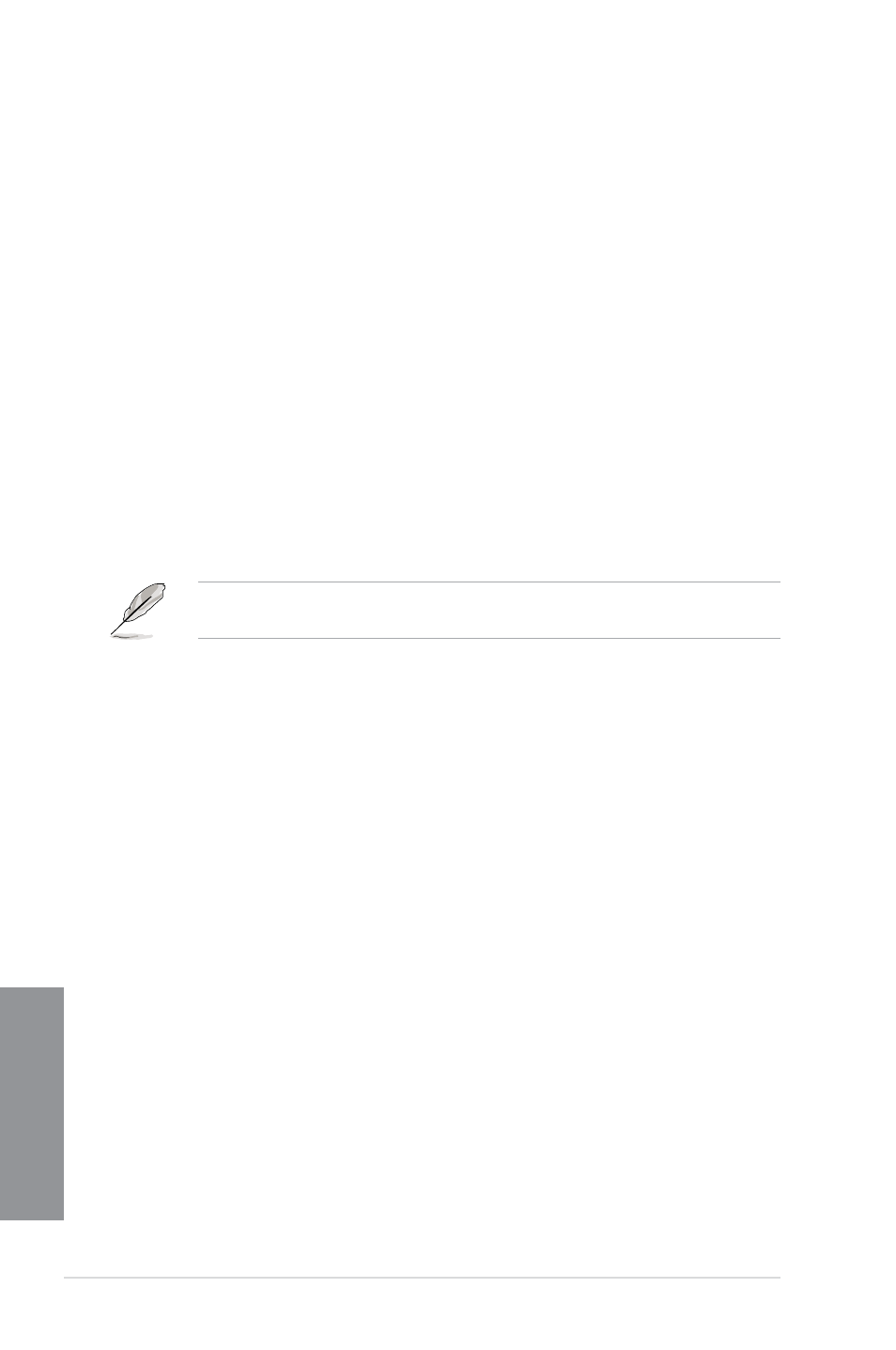
3-16
Chapter 3: BIOS setup
Chapter 3
CPU Performace Settings
Enhanced Intel SpeedStep Technology [Auto]
Allows you to enable or disable the Enhanced Intel
®
SpeedStep Technology.
[Auto]
Automatically selects the function.
[Disabled] Disables this function.
[Enabled] The operating system dynamically adjusts the processor voltage and
core frequency which may result in decreased average consumption and
decreased average heat production.
Turbo Mode [Enabled]
[Disabled] Disables this function.
[Enabled] Allows processor cores to run faster than marked frequency in specific
condition.
Turbo Mode Parameters
Power Limit Control [Auto]
This item appears only when you set the CPU Ratio item to [Auto] and the Turbo
Mode item to [Enabled]. Leave this item at [Auto] for best overclocking or set to
[Enabled] to customize settings. Configuration options: [Auto] [Enabled]
The following items appear only when you set the Turbo Mode items to [Enabled] and
Power Limit Control item to [Enabled].
Long Duration Power Limit [Auto]
Use the <+> and <-> keys to adjust the value.
Long Duration Maintained [Auto]
Use the <+> and <-> keys to adjust the value.
Short Duration Power Limit [Auto]
Use the <+> and <-> keys to adjust the value.
Additional Turbo Voltage [Auto]
Use the <+> and <-> keys to adjust the value.
CPU Core Current Limit [Auto]
Use the <+> and <-> keys to adjust the value.
GPU/DIMM Post
GPU Post
The GPU Post sub-menu allows you to view the information of individual PCI Express
slots.
PCIe Lane Simulator
The PCIe Lane Simulator item allows you to simulate PCIe lane arrangement.
DIMM Post
The DIMM Post sub-menu allows you to view the information of installed DIMMs.
