Chapter 2 2.4 oc panel, 1 oc panel overview, Chapter 2: basic installation – Asus RAMPAGE IV BLACK EDITION User Manual
Page 84
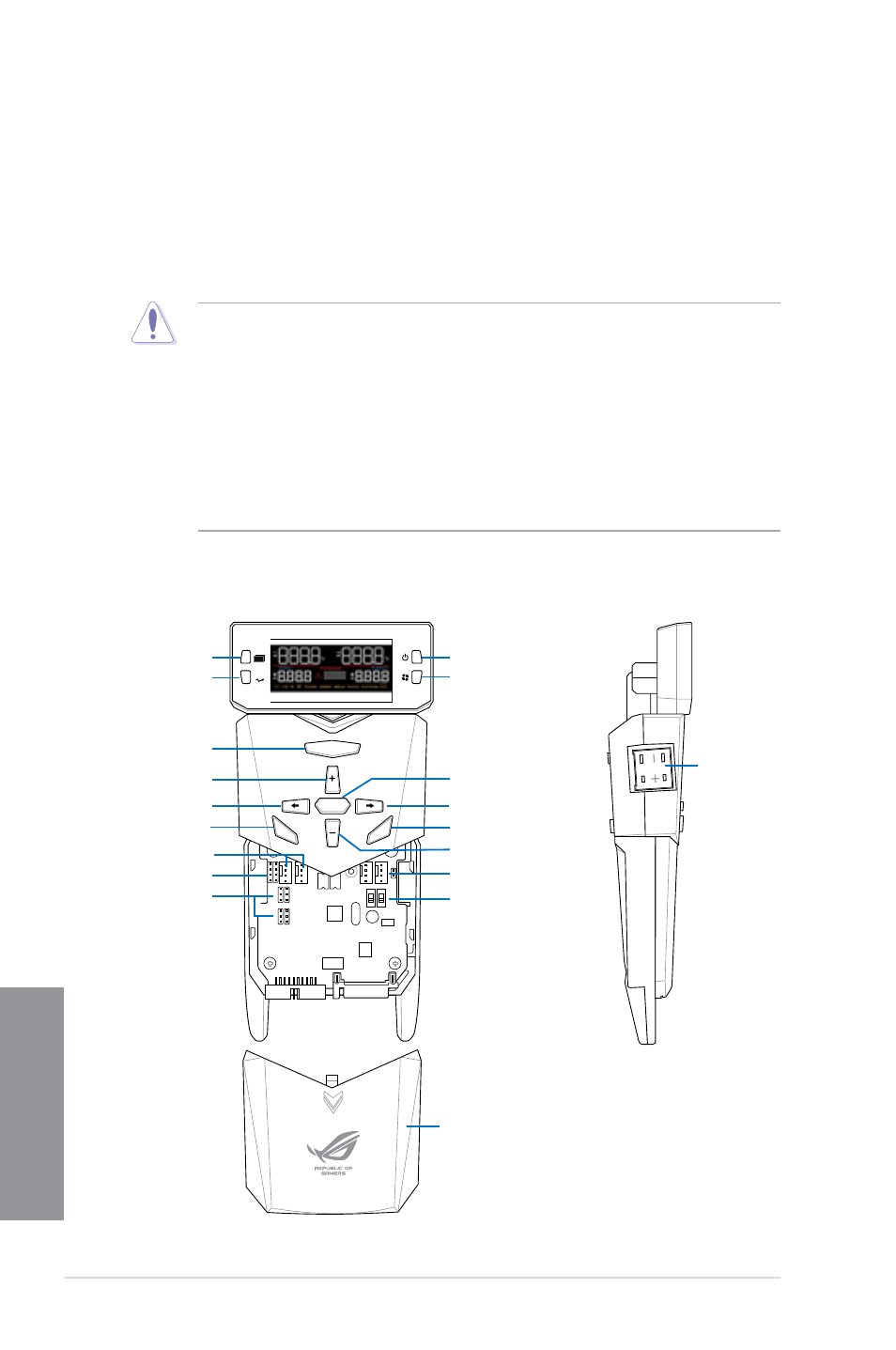
2-18
Chapter 2: Basic Installation
Chapter 2
2.4
OC Panel
The OC Panel is a device that allows you to perform overclocking without the need to go to
the BIOS settings or use software utilities. You can setup the OC Panel in an available 5.25-
inch drive bay on your computer chassis (Normal Mode) or as an external handheld console
on an “open-air” OC test bench (Extreme Mode.)
These modes are further explained in the succeeding subsections.
• Ensure that your system has adequate cooling designed for overclocking before using
the OC Panel.
• Ensure to update your OC Panel’s firmware. Visit www.asus.com for the latest
firmware and updates about the OC Panel.
• Ensure that you have installed ROG Connect Plus driver for the NORMAL Mode of the
OC Panel.
• When updating the OC Panel firmware, you have to disable the USB XHCI function in
BIOS. To do this, click Advanced > USB Configuration > Intel xHCI Mode then set
Intel xHCI Mode to [Disabled].
2.4.1 OC Panel Overview
ON
OFF
ON
OFF
OC
Start
Clear
Reset
OK
OC
Start
Clear
Reset
OK
Subzero Sense
connector
ON
OFF
ON
OFF
Start
Clear
Reset
OK
OC
LCM Power Button
Normal/Extreme
Mode Switch
CPU Level Up
Start Button
Value up Button
Left Arrow button
FanSpeed Control button
OK button
Reset button
Value Down button
Right Arrow button
Clear button
Fan connectors 1,2
VGA hotwire connectors
Fan connectors 3,4
VGA hotwire
Pause/Slow Mode
OC Panel cover
