Chapter 2, 2 setting up your oc panel in normal mode – Asus RAMPAGE IV BLACK EDITION User Manual
Page 86
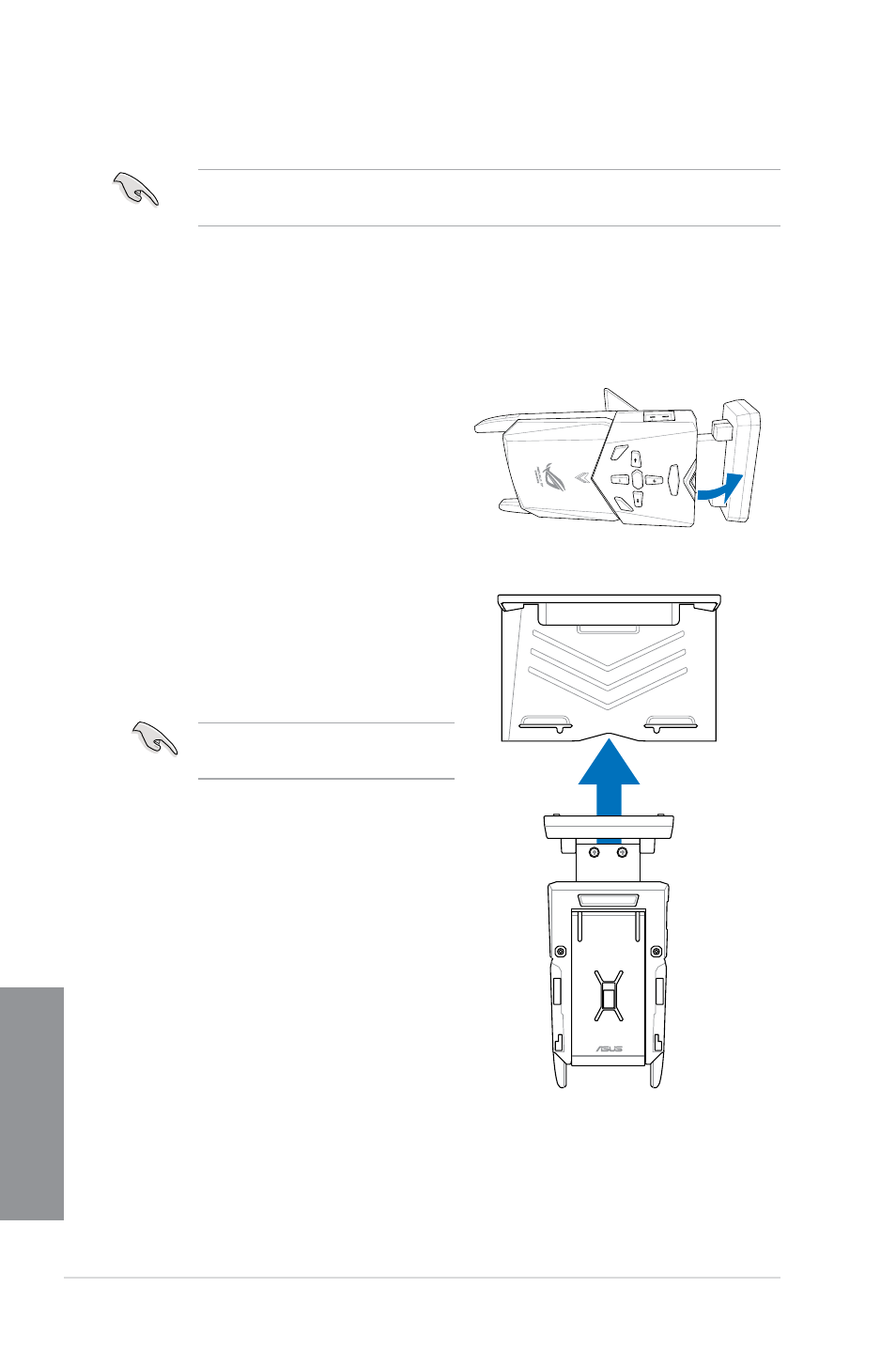
2-20
Chapter 2: Basic Installation
Chapter 2
2.4.2
Setting up your OC Panel in Normal Mode
Ensure that you have installed ROG Connect Plus driver for the NORMAL Mode of the OC
Panel.
The OC Panel in Normal Mode mainly provides easy access buttons for increasing your
CPU’s frequency level, adjusting fan speeds and customizing overclocking profiles. It also
displays vital information about your computer’s CPU temperature, ratio, base clock, CPU fan
speed (RPM).
To set up your OC Panel in Normal Mode:
1.
Tilt the OC Panel LCM display until it is
perpendicular to the body of OC Panel.
2.
Get the bundled OC Panel 5.25-inch drive
bay metal case and set of two (2) screws.
3.
Align and insert the OC Panel into the OC
Panel 5.25-inch drive bay metal case.
The
OC Panel
fits in one orientation
only. If it does not fit, try reversing it.
Reset
tr
at
S
Clear
Reset
OK
